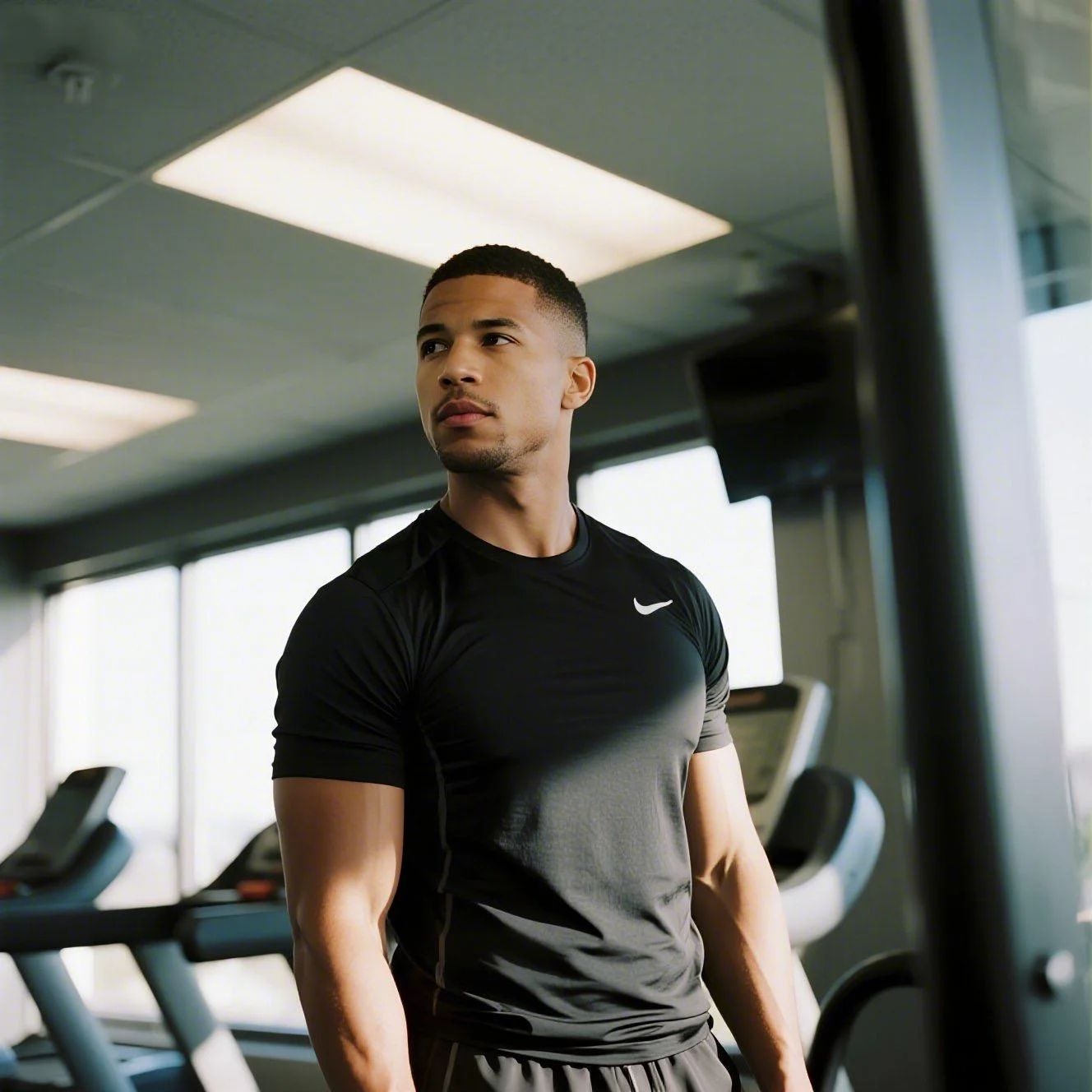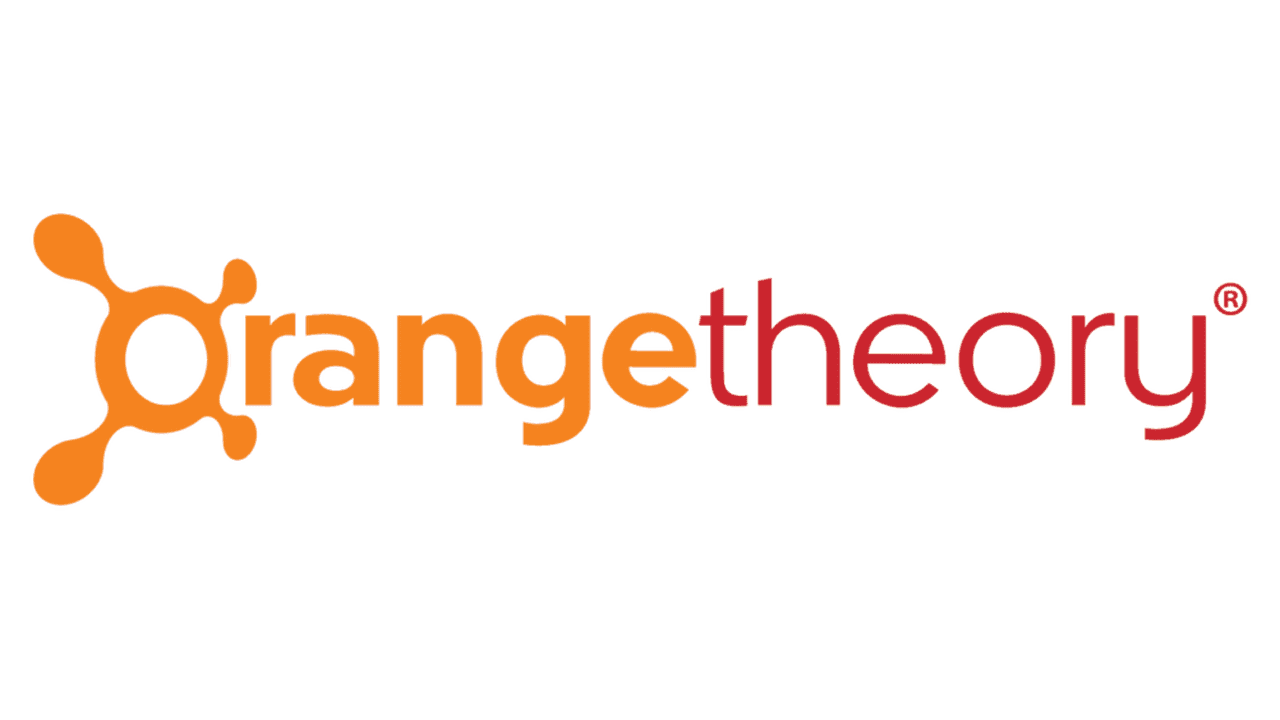MyFitnessPal has been a go-to for tracking calories and exercise since it launched way back in 2005. It's a solid tool, but maybe the premium features aren't for you, or you're just tired of seeing that charge pop up. With everyone on TikTok doing a '75 Hard' challenge, it's easy to sign up and then realize you don't need it. Subscriptions run from $19.99 a month to $79.99 for a full year. This guide covers how to cancel on iOS, Android, and Desktop. By canceling, you could save up to $80 a year. Let's get that money back in your pocket.

How to Cancel MyFitnessPal on iPhone (iOS)
If you signed up for MyFitnessPal Premium through your iPhone or iPad, your subscription is managed by Apple, not directly by MyFitnessPal. It's a little confusing, but here’s how to handle it.
1 Open Your iPhone Settings
First, find and tap the gray Settings icon on your home screen. It's the one with the gears. Don't look for the cancellation option inside the MyFitnessPal app itself, it's a common mistake.
2 Tap Your Apple ID
At the very top of the Settings screen, you'll see your name and profile picture. Tap on this banner to access your Apple ID, iCloud, and other media settings.
3 Go to Subscriptions
On the Apple ID screen, tap on Subscriptions. You might have to scroll a bit to find it. This will show you all the active and expired subscriptions linked to your Apple account.
4 Find and Cancel MyFitnessPal
Look for MyFitnessPal in the list of active subscriptions and tap on it. At the bottom of the next screen, you'll see a red Cancel Subscription button. Tap it and confirm your choice. That's it, you're done.
How to Cancel MyFitnessPal on Android
For Android users, your MyFitnessPal subscription is likely managed through the Google Play Store. The process is pretty straightforward.
1 Open the Google Play Store
Find the Google Play Store app on your Android device. It's the app you use to download new apps and games.
2 Access Your Profile
Tap on your profile icon or initial in the top-right corner of the screen. This will open a menu with several options.
3 Navigate to Payments & Subscriptions
From the menu, select Payments & subscriptions. This is where Google keeps track of all your recurring charges.
4 Manage Your Subscriptions
Tap on Subscriptions. You'll see a list of all your current subscriptions managed through Google Play.
5 Cancel MyFitnessPal
Find MyFitnessPal in the list and tap on it. Then, tap the Cancel subscription button at the bottom and follow the on-screen prompts to confirm. Honestly, I had to tap it twice before the confirmation screen appeared, so be patient.
How to Cancel MyFitnessPal on Desktop or Laptop
Canceling on a computer is often the easiest way, especially if you didn't use an app store to sign up. Here’s how to do it directly on their website.
1 Visit the MyFitnessPal Website
Open your web browser and go to the official MyFitnessPal website. This method works if you subscribed directly on their site, not through an app store.
2 Log In to Your Account
Enter your email and password to log in. If you forgot your password, now is the time to reset it.
3 Go to the Premium Page
Once logged in, look for the main navigation menu. Click on My Home, then find and click the Premium tab.
4 Access Subscription Settings
On the Premium page, you should see a link that says Subscription Settings. Click this to manage your premium plan.
5 Turn Off Automatic Renewal
In your subscription settings, you'll find an option for Automatic Renewal. Click the button or link to turn it Off. This effectively cancels your subscription at the end of the current billing period. You'll be asked to confirm your decision.
Before You Cancel: What You Should Know
Before you hit cancel, here are a few things to keep in mind:
- Your Data is Safe: Canceling your Premium subscription does not delete your MyFitnessPal account or your logged food and exercise data. You'll just revert to the free version of the app.
- No Pro-rated Refunds: MyFitnessPal's policy, like many others, does not offer refunds for partial subscription periods. If you cancel, you can continue using Premium features until your current billing cycle ends.
- Pausing Isn't an Option: Unfortunately, MyFitnessPal does not offer a way to pause your subscription. You either have an active subscription or you don't.
Having Trouble Cancelling Your MyFitnessPal Subscription?
It can be frustrating when you can't find the cancel button. If the steps above aren't working, here are a few things to try:
- Check Where You Subscribed: This is the most common issue. If you subscribed on your iPhone, you must cancel through Apple. If you subscribed on the website, you must cancel there. The cancellation option won't appear on the wrong platform.
- Try a Different Device: Sometimes the mobile app or website has glitches. Try logging into your account on a desktop or laptop computer. The website interface is often more reliable for account management.
- Clear Your Browser Cache: If you're using a web browser, try clearing your cache and cookies or opening an incognito/private window. This can solve weird loading issues that might hide the cancellation button.
- Contact Support Directly: When all else fails, reach out to MyFitnessPal's support team. You can submit a request through their help center and ask them to cancel the subscription for you manually. It might take a day or two, but it gets the job done.
Subscription Plans and Pricing (2025)
| Plan | Price | Details |
|---|---|---|
| Free | $0 | Basic calorie and macro tracking, exercise log, community access. Contains ads. |
| Premium | $19.99/month or $79.99/year | Ad-free experience, advanced nutrient tracking, custom macro goals, meal scanning, food timestamps, and guided fitness and nutrition plans. |
How Pine AI Can Help You Cancel Your MyFitnessPal Subscription
Tired of navigating confusing menus just to cancel a subscription? Let Pine AI handle it. We can cancel your MyFitnessPal subscription for you, quickly and securely. Stop worrying about unwanted charges and save time. Connect your account and let us take care of the rest.