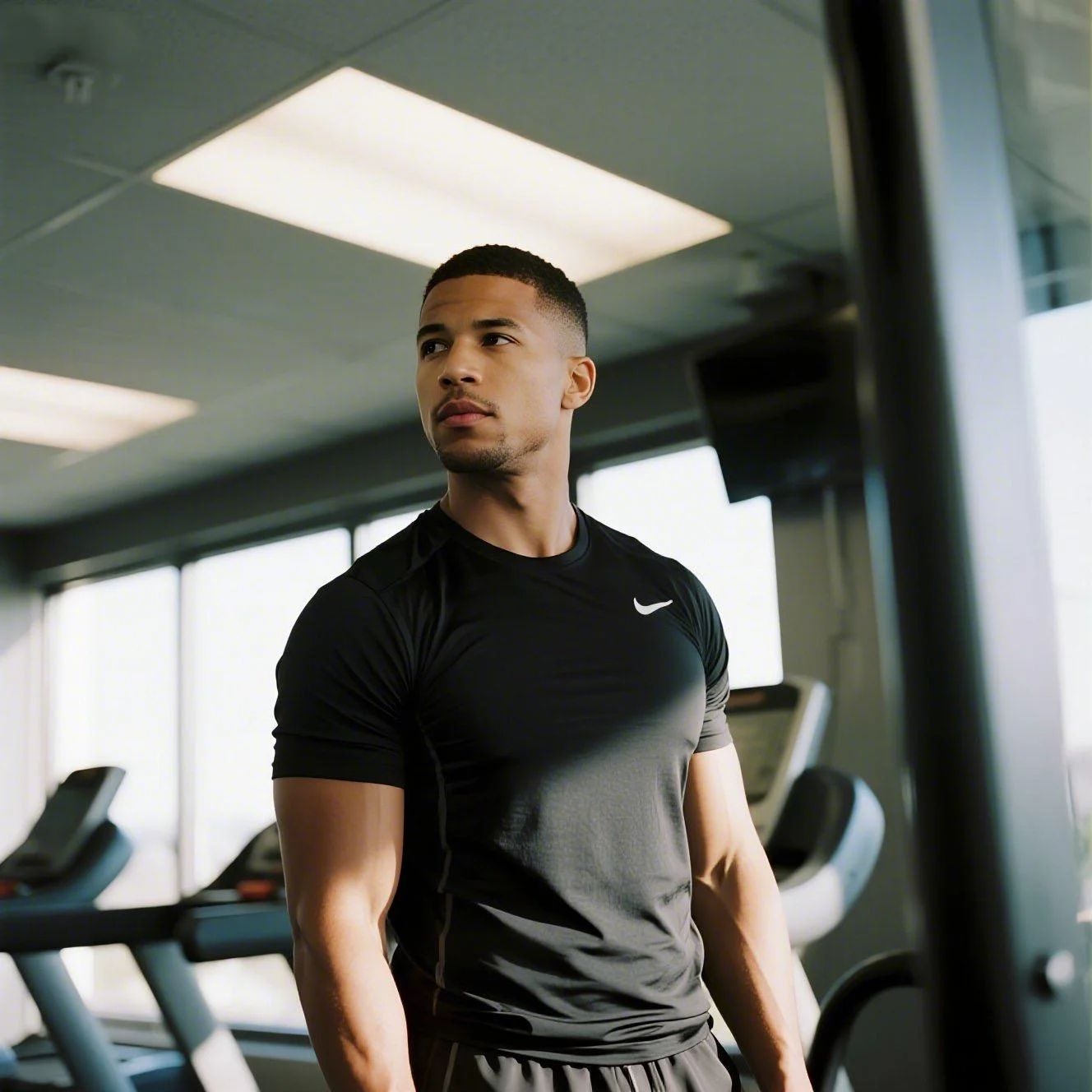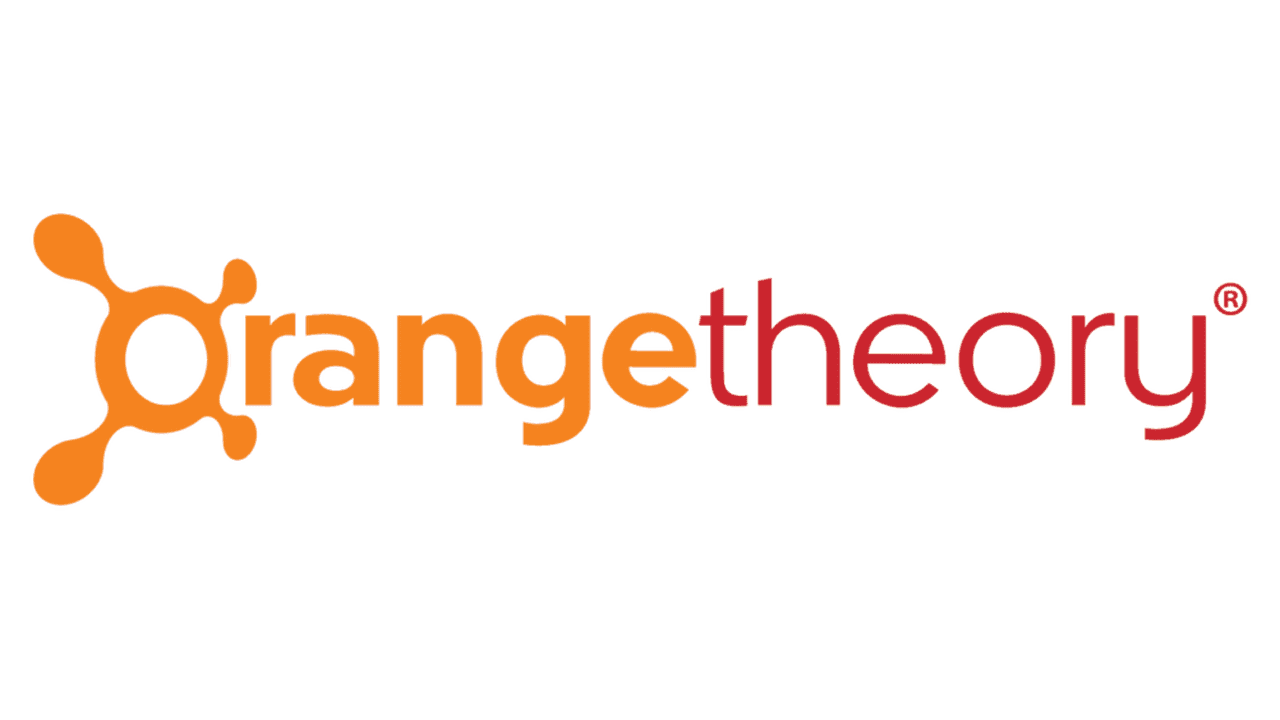Billie, established in 2017 to fight the Pink Tax, hooks you with a $10 starter kit, but those refill charges stack up fast. With plans ranging from $10 to $20 monthly, cancelling can save you up to $240 a year. You can manage this on desktop or mobile browsers. Visit Billie. Like the recent TikTok "de-influencing" trend where everyone is ditching unnecessary monthly hauls, you might be over the hype. Trustpilot data shows a mixed 3.8-star rating, yet complaints about "shipping delays" and "hard-to-find cancel buttons" are common frustrations. Maybe you just want to switch back to store-bought razors. It happens.

How to Cancel Billie on Desktop
The desktop site is usually the least glitchy way to do this. If you are on a laptop, use it.
1 Log In to Your Account
Go to the Billie website and log in. If you forgot your password, reset it now because you cannot cancel as a guest.
2 Navigate to My Account
Click the icon in the top right corner. It looks like a little person. Select My Account from the dropdown.
3 Select Your Subscription
You will see your active subscriptions listed. Click on the specific plan you want to kill. Usually labeled "Razor Plan" or similar.
4 Find the Cancel Option
Scroll down. Keep scrolling. They often hide the Cancel Subscription link at the very bottom of the page or nest it inside a "Modify Plan" menu. It is small on purpose.
5 Confirm Cancellation
They will ask you to pause or change frequency instead. Ignore that. Click Cancel Subscription again to finalize it.
How to Cancel Billie on Mobile Web (iOS & Android)
Since Billie is a direct-to-consumer brand, you cannot cancel via your iPhone Settings app. You have to use the mobile browser.
1 Open Browser
Billie does not have a native app that manages billing through Apple or Google Play. Open Safari or Chrome and go to mybillie.com.
2 Tap the Menu
Tap the three lines (hamburger menu) in the top left and sign in.
3 Go to Subscriptions
Tap the account icon. Select Subscriptions or Your Plan.
4 Locate the Cancel Link
This is annoying on mobile. You might need to tap "Manage" first. Look for the Cancel text, which might be greyed out or tiny.
5 Complete the Survey
Select a reason for leaving. It does not matter what you pick. Just get to the final confirmation screen.
Cancel by Email
If the website is crashing or you just cannot deal with the menus, you can email them. Send a request to [email protected].
Warning: This is slow. It might take them 24 to 48 hours to respond. If your billing date is tomorrow, do not use this method. You will likely get charged before they read it.
What is Billie Cancellation Policy
Billie operates on a strict "processed means paid" policy. You must cancel or modify your subscription before your next shipment processes. Once you get that "Your order is processing" email, it is too late. They do not offer refunds for orders that have already been packed or shipped.
According to recent complaints on the Better Business Bureau, users often get charged because they tried to cancel on the exact day of renewal. Don't risk it. Cancel at least 2 days prior.
Before You Cancel Billie: What You Should Know
Check these details before you pull the plug:
- No Cancellation Fees: It is free to leave.
- Data Retention: Your account stays active even if the subscription is dead. You have to email them specifically to delete your data.
- Pausing: You can skip a shipment for 1, 2, or 3 months if you just have too many razor heads right now.
- Best Time: Cancel immediately after a shipment arrives so you have the maximum time before the next billing cycle.
Having Trouble Cancelling Your Billie Subscription?
Stuck in a loop? Try these fixes:
- Check Your Login: Ensure you are using the email you bought the starter kit with. Typographical errors are common.
- Use Incognito Mode: Sometimes their site cookies get stuck. Open a private window and try the steps again.
- Desktop vs Mobile: If the button is missing on your phone, hop on a computer. The mobile site layout sometimes cuts off the bottom links.
- Contact Support: If the button is literally gone, email [email protected] with the subject line "URGENT: CANCEL".
Subscription Plans and Pricing (2025)
| Plan Type | Price | Frequency | Details |
|---|---|---|---|
| Starter Kit | $10.00 | One-time | Handle, holder, 2 blades |
| Refill Plan (4 Blades) | $10.00 | Monthly/Bi-Monthly | 4 refill cartridges |
| Wipes & Body Wash | $12.00+ | Recurring | Add-on items |
| The Whole Shebang | ~$20.00 | Recurring | Razors + Shave Cream |
How Pine AI Can Help You Cancel Your Billie Subscription
Subscription fatigue is real, and with costs rising in 2025, keeping a razor subscription you barely use makes zero sense. Pine AI handles the breakup so you don't have to.
Step 1: Let's get started to cancel Billie Simply tell us you want to cancel Billie. We will ask for a few basic account details to locate your subscription.
Step 2: Pine gets to work We navigate the confusing clicks, wait on hold, and handle the awkward conversations to ensure it is actually cancelled. We don't just suggest it; we finish it.
Step 3: You're free from Billie The payments stop and you get your time back. No "retention offers," no run-around, just a confirmed "one-and-done" result.