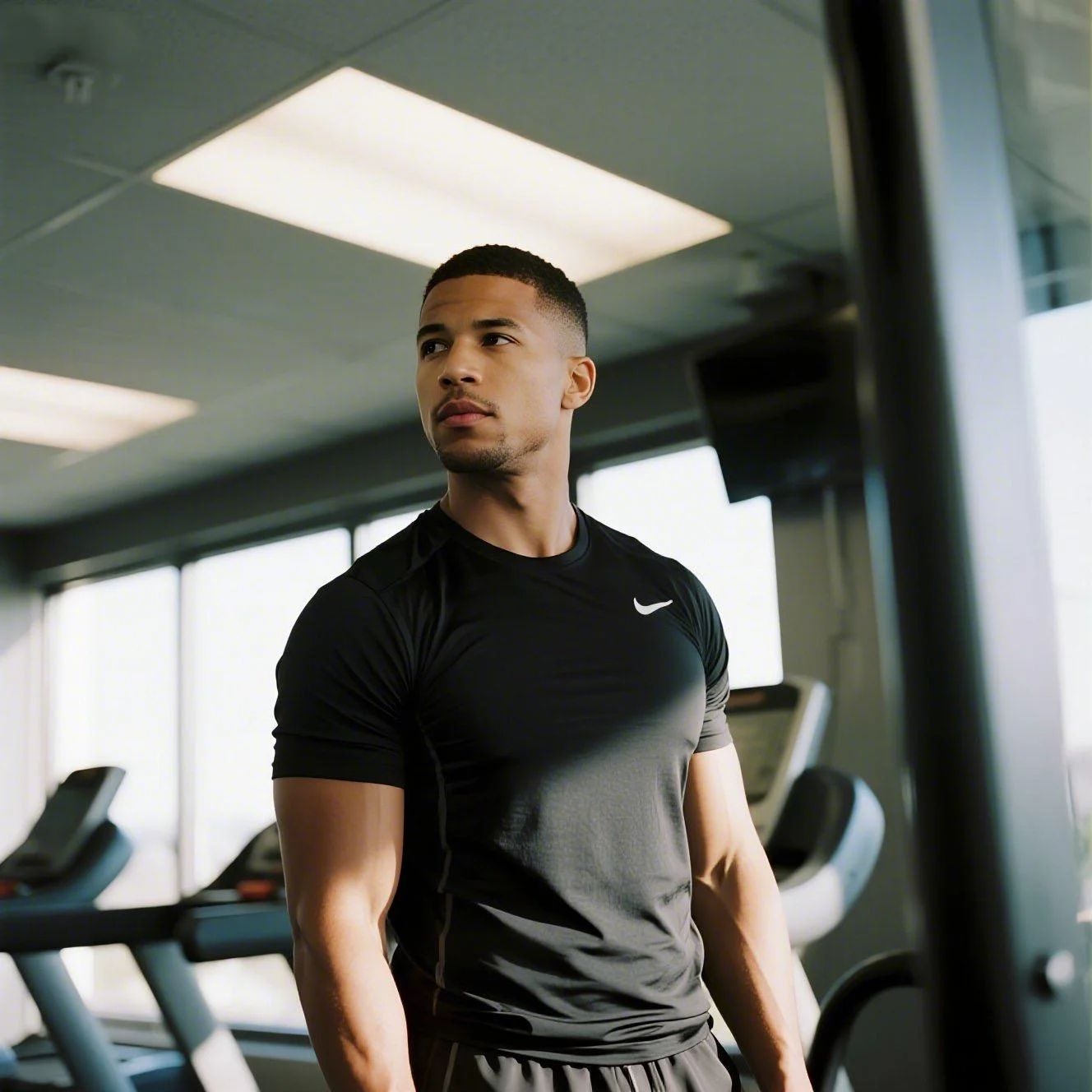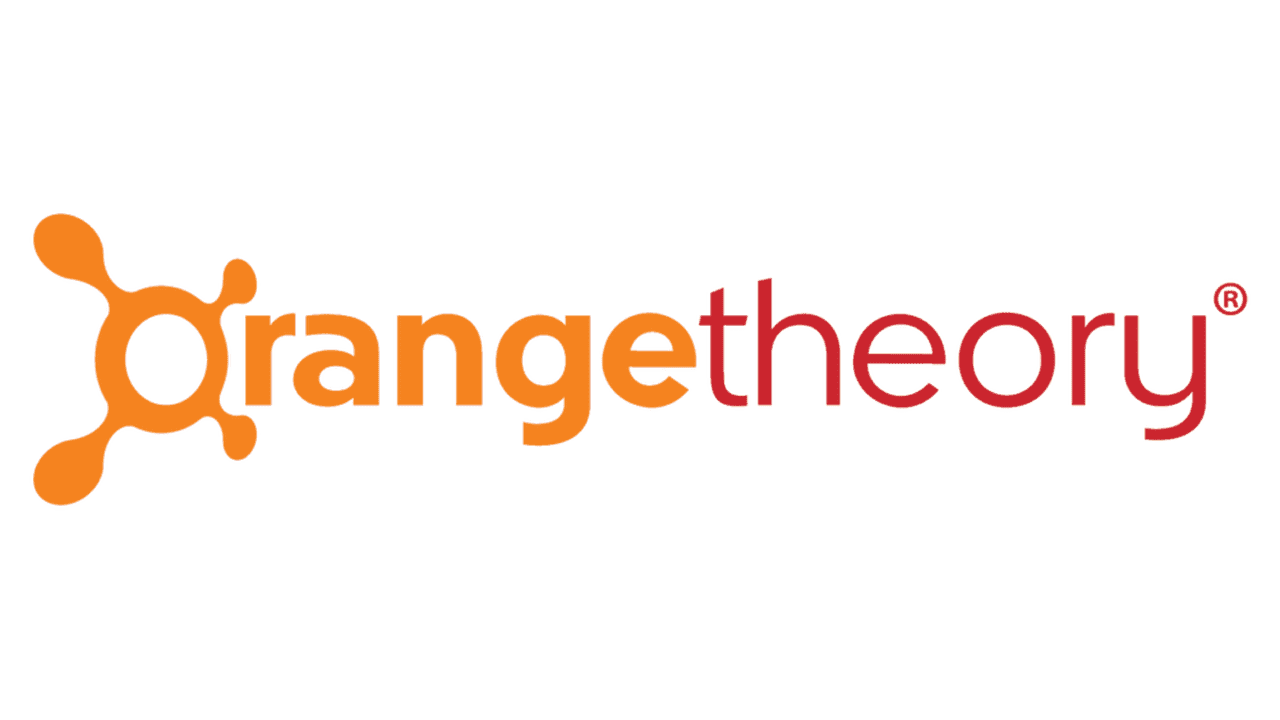City Sports Club, established in 1983, offers high-end fitness facilities, but maybe the "brat summer" workout vibe just didn't stick for you. With subscription pricing from $39.99 to $59.99, you could save up to $720 annually by walking away. You can attempt cancellation via iOS, Android, or desktop at citysportsfitness.com. However, data from the Better Business Bureau highlights over 1,200 complaints in the last 3 years, with users flagging "poor customer service" and "billing disputes" as major issues. Recent online chatter highlights frustration over sudden price increases and strict in-person cancellation requirements. It is messy.

How to Cancel City Sports on iPhone (iOS)
If you subscribed through the Apple App Store, this is the only way to stop the billing. Deleting the app does nothing.
1 Open Settings
Tap the grey Settings gear icon on your home screen. If you can't find it, swipe down and search "Settings".
2 Tap Your Name
Click your Apple ID profile picture at the very top of the list. It should have your name on it.
3 Select Subscriptions
Tap Subscriptions. It is usually the fourth option down. If you don't see City Sports listed here, you likely signed up directly with the gym (see the Desktop section).
4 Cancel Subscription
Tap City Sports, then hit Cancel Subscription. You might have to confirm it again. If the button is missing, it's already cancelled.
How to Cancel City Sports on Android
Use this method if your billing statement says "Google Play" or similar. If it says "City Sports Club," you need to use the manual method below.
1 Open Google Play
Launch the Google Play Store app. Make sure you are signed into the correct Google account.
2 Tap Profile Icon
Tap your profile picture in the top right corner.
3 Payments & Subscriptions
Select Payments & subscriptions, then tap Subscriptions.
4 Select City Sports
Find City Sports in the list. Tap it, then select Cancel subscription. Follow the on-screen prompts to confirm.
How to Cancel City Sports Manually (Desktop/Mail)
Most members sign up in-club, meaning Apple and Google methods won't work. You likely have to do this the hard way.
1 Log In Online
Go to the City Sports website and log into your Member Account. You will need your barcode number.
2 Find Account Information
Navigate to the Account Information tab. Look for a link that says "Cancellation Form" or similar. It is often hidden in small text.
3 Print and Mail
They often force you to print a form and mail it via certified mail to their PO Box in Irvine, CA. Yes, in 2025. It is ridiculous.
4 Visit in Person (Alternative)
Alternatively, walk into the club between 9 AM and 5 PM on weekdays and ask for the Operations Manager. Do not leave without a printed receipt.
What is City Sports Cancellation Policy
City Sports generally requires a 30-day notice to cancel. This means if you cancel today, you will likely be billed one more time before it actually stops. It is a common complaint on TrustPilot. If you are in a contract (usually the first 12 months), you might face a buyout fee. They also typically require cancellation requests to be postmarked or delivered in person; they rarely accept emails for this.
Having Trouble Cancelling Your City Sports Subscription?
If the steps above aren't working, try these tips:
- Check the Source: If you don't see the sub on your phone, you definitely signed up directly with the club. You must mail a letter or go in person.
- Desktop Login: The mobile site is glitchy. Use a laptop or desktop computer to access your account settings.
- Certified Mail: If mailing a form, spend the extra money for Certified Mail. They are known for "losing" letters.
- Outstanding Balance: You cannot cancel if you owe them money. You have to clear the balance first.
Subscription Plans and Pricing (2025)
| Plan Name | Monthly Cost | Annual Fee | Details |
|---|---|---|---|
| Single Club | $39.99 | $49.99 | Access to one specific location only. |
| Multi Club | $49.99 | $49.99 | Access to all City Sports locations. |
| Premium/VIP | $59.99 | $0 (waived) | Includes guest privileges and racquetball. |
How Pine AI Can Help You Cancel Your City Sports Subscription
Gyms are banking on you giving up because the process is annoying. With the cost of living rising in the last 12 months, cutting a $50 unused gym membership is the smartest financial move you can make today.
Step 1: Let's get started to cancel City Sports Simply tell us that you want to cancel your subscription with City Sports, and we'll ask for some account details to get started.
Step 2: Pine gets to work We navigate the confusing clicks, wait on hold, and handle the awkward conversations (or certified letters) to ensure it's actually cancelled. We don't just suggest it; we finish it.
Step 3: You're free from City Sports The payments stop and you get your time back. No "retention offers," no run-around, just a confirmed "one-and-done" result.