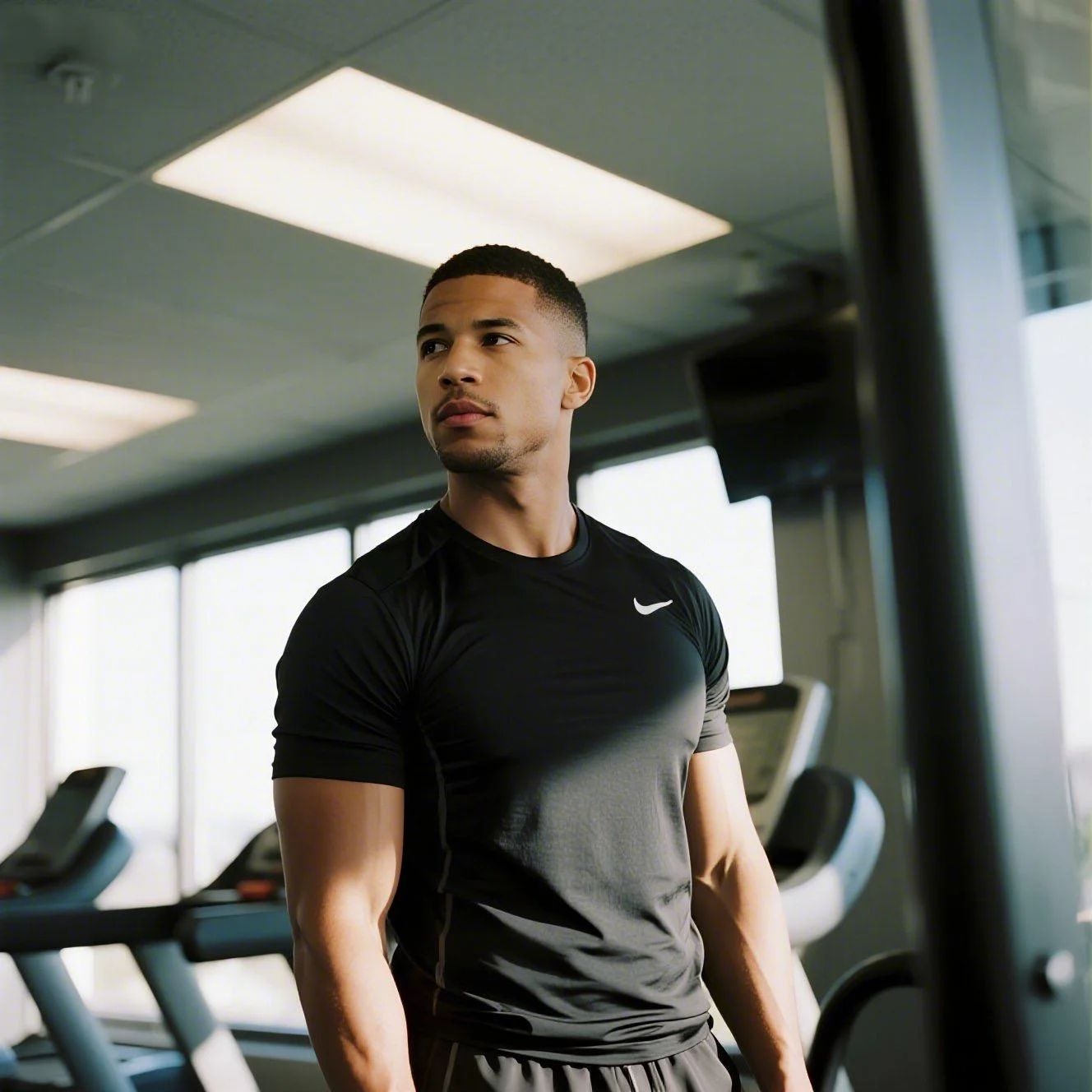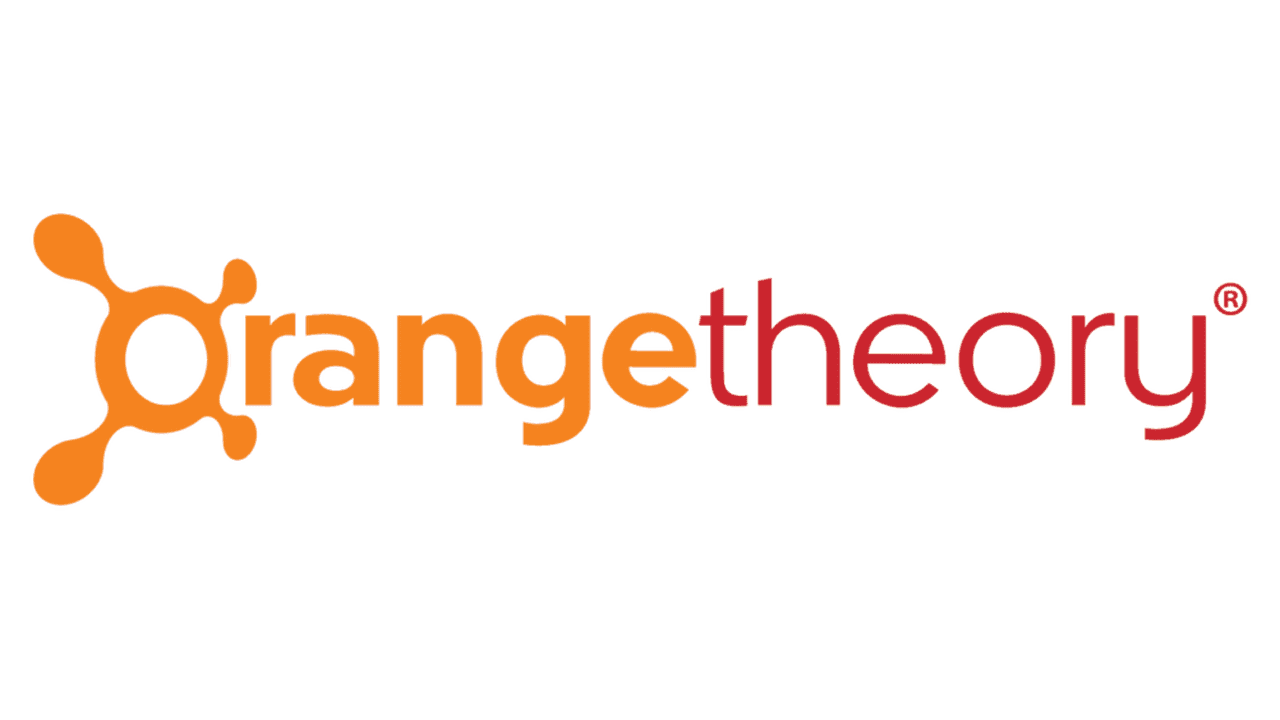Gymbox, established in 2003, promised an antidote to boring gyms, but maybe the "Brat summer" energy has faded for you. With plans ranging from $90 to $140 monthly, cancelling could save you up to $1,680 a year. You can manage bookings on iOS and Android, but leaving is harder. Trustpilot data shows a 2.1-star rating, with users flagging "poor customer service" and "incorrect billing amounts" as major headaches. Pissed Consumer notes over 40 complaints in the last 3 years, mostly about the nightmare of trying to quit. Visit Gymbox to check your contract. Like the chaos in The Bear, getting out feels intense, but we have the steps to help you exit.

How to Cancel Gymbox on Desktop
Most users report that the desktop site is the most reliable way to access the member portal. The mobile app often crashes when trying to access billing details.
1 Log into the Member Area
Head to the official Gymbox website and click Member Login in the top corner. You will need the email address associated with your contract.
2 Locate Membership Settings
Once inside, look for a tab labeled My Membership or Payments. The layout changes often, which is super annoying, but it is usually near your profile details.
3 Submit Cancellation Request
Find the option to Cancel Membership. If the button is missing (a common complaint), you must use the Contact Us form within the portal to send a written notice.
How to Cancel Gymbox on iPhone (iOS)
Since Gymbox is a physical gym contract, you usually cannot cancel via Apple Subscriptions in your iPhone settings. You have to do it through their web portal.
1 Open Safari or Chrome
Do not use the Gymbox app. It is mostly for booking classes. Open your mobile browser and go to the Gymbox website.
2 Access Member Login
Tap the menu icon (three lines) and select Member Login. Enter your credentials.
3 Navigate to Account Details
Scroll to the bottom of your profile page to find Membership Status. Tap the link to request cancellation.
How to Cancel Gymbox on Android
Android users often report the mobile site is glitchy. If the buttons do not load, switch to a desktop computer.
1 Launch Web Browser
Open Chrome or Firefox on your Android device. The Gymbox app does not support contract termination.
2 Login to Portal
Go to the Gymbox site and log in. If the page layout looks weird, try switching to Desktop Site in your browser settings.
3 Send Cancellation Notice
Navigate to Contact Member Services and fill out the cancellation form. Take a screenshot of the confirmation screen.
Cancel by Email or Live Chat
If the website is giving you the runaround, email is your paper trail. Send a clear request to [email protected]. Include your full name, home gym location, and membership number.
Tip: Send this from the email address linked to your account. They usually respond within 48 hours, but users on Reddit suggest following up if you hear nothing after 3 days. There is currently no live chat option for cancellations.
What is Gymbox Cancellation Policy
Here is the deal. Gymbox typically requires one full calendar month's notice to cancel. This means if you cancel on January 2nd, you pay for all of January and all of February. You are finally out in March.
If you are in a committed contract (12 or 18 months), you generally cannot leave early without a medical reason or proof of relocation (usually more than 10 miles from a club). They are strict about this. Trustpilot reviews are full of people who thought they could just stop paying. Do not do that. They will send debt collectors.
Before You Cancel Gymbox: What You Should Know
Check these three things before you hit the button:
- The Notice Period: You will likely be billed one last time. Budget for roughly $90 to $140 depending on your plan.
- Contract End Date: If you cancel mid-contract, they may charge a buyout fee equal to the remaining months. Ouch.
- Transfer Options: Sometimes it is cheaper to transfer your membership to a friend than to pay the exit fees. Check the "Transfer" section in your contract.
Having Trouble Cancelling Your Gymbox Subscription?
You are not alone. The system can be frustratingly opaque.
- Check your browser: Ad-blockers sometimes hide the cancellation button. Turn them off.
- Use a computer: The mobile site is notorious for freezing during the final step.
- Check Third Parties: Did you sign up via a corporate benefit scheme like Gympass? You must cancel through them, not Gymbox directly.
- Call the Club: If online fails, call your specific home club location. They cannot always cancel it for you, but they can confirm your account status.
Subscription Plans and Pricing (2025)
| Plan Type | Monthly Cost (Est.) | Commitment | Details |
|---|---|---|---|
| 18 Month Contract | ~$90 | 18 Months | Lowest monthly rate, highest commitment. |
| 12 Month Contract | ~$105 | 12 Months | Standard plan. High exit fees if cancelled early. |
| Pay As You Go | ~$140 | None | Flexible. 1-month notice required to cancel. |
| Corporate | Varies | Varies | Discounted rates for specific companies. |
How Pine AI Can Help You Cancel Your Gymbox Subscription
Gym memberships are notoriously difficult to cancel, and with the "subscription fatigue" trend hitting hard in 2024, more people are reclaiming their bank accounts. Pine AI makes it effortless.
-
Step 1: Let's get started to cancel Gymbox Simply tell us you want to quit Gymbox. We will ask for a few basic account details to locate your membership.
-
Step 2: Pine gets to work We navigate the confusing member portal, draft the formal notice email, and handle the awkward back-and-forth. We ensure the 30-day notice is logged correctly so you do not get overcharged.
-
Step 3: You're free from Gymbox The payments stop. You get your money back. No retention pitches, no "freezing" offers, just a clean break.