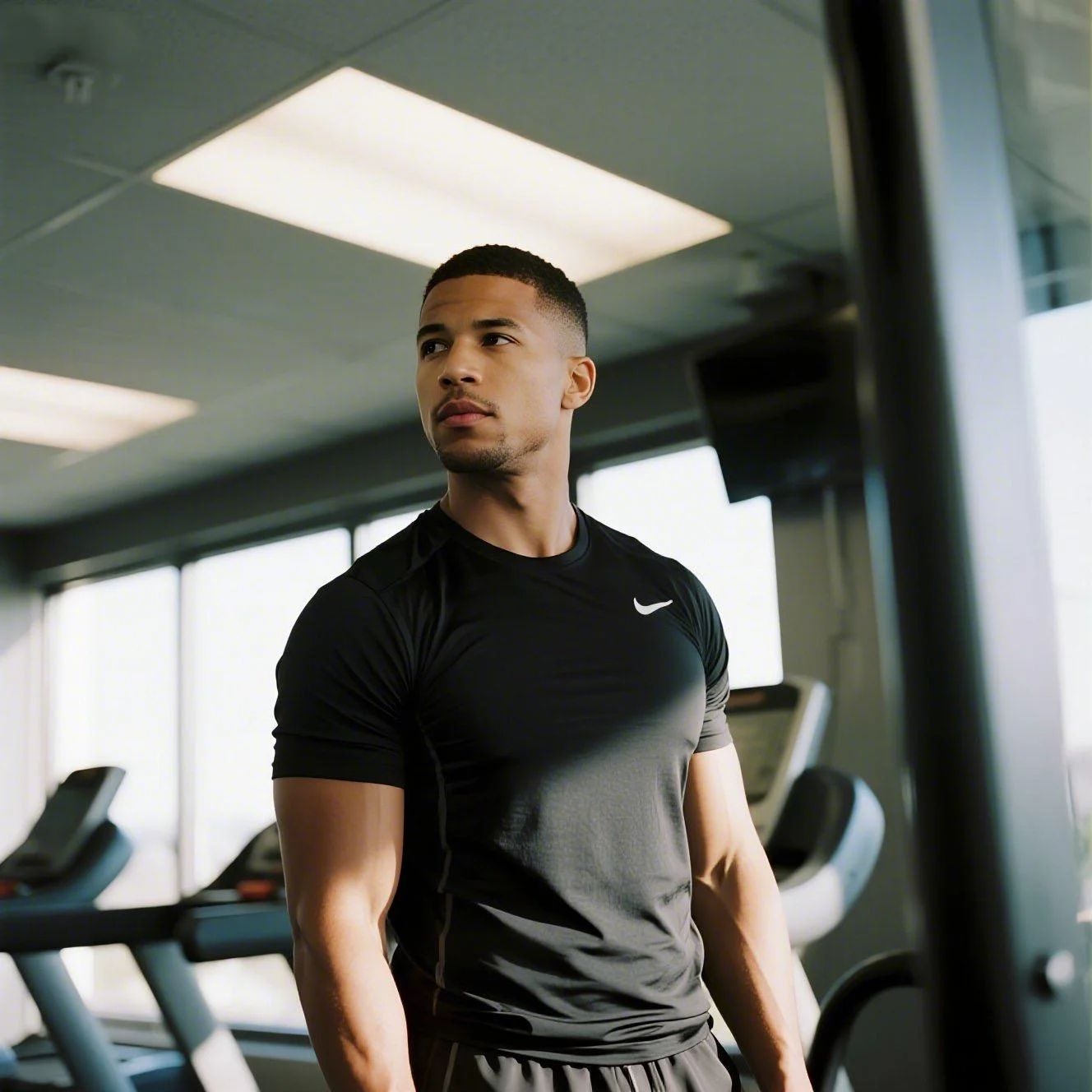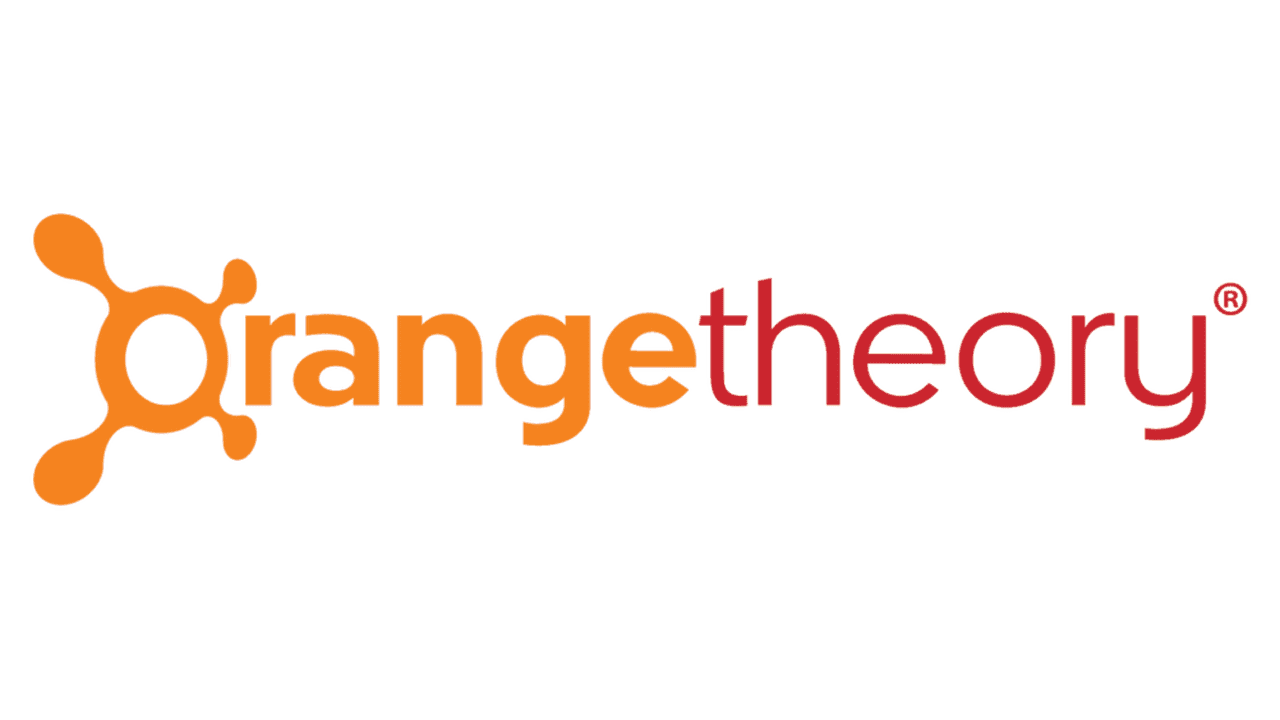Glo has been streaming yoga and pilates since 2008, but maybe the "clean girl" aesthetic is finally draining your wallet. With subscriptions costing $30 monthly to $245 annually, cancelling can save you up to $360 a year. Whether you signed up via iOS, Android, or desktop, we help you cut ties. Visit Glo to verify your account status. Trustpilot reviews highlight frustrations like "unexpected charges" and "poor support," with a mediocre rating reflecting these common billing headaches. Stop paying for unused savasanas.

How to Cancel Glo on iPhone (iOS)
If you subscribed through the App Store, you must cancel through Apple. Deleting the app does nothing.
1 Open Settings
Tap the Settings app on your iPhone home screen. It is the grey gear icon.
2 Tap Your Name
Click your Apple ID banner at the very top of the list.
3 Select Subscriptions
Tap Subscriptions. If you do not see it, check under 'Media & Purchases' instead.
4 Find Glo
Scroll through your list to find Glo. If it is not there, you likely subscribed via the website directly.
5 Cancel Subscription
Tap Cancel Subscription. You might have to confirm this choice to stop the billing.
How to Cancel Glo on Android
Android users billing through Google Play need to handle this in the Play Store, not the Glo app settings.
1 Open Google Play
Launch the Google Play Store app on your device.
2 Tap Profile Icon
Tap your profile picture in the top right corner.
3 Access Payments
Select Payments & subscriptions from the menu list.
4 Select Subscriptions
Tap Subscriptions to view your active plans.
5 Cancel Glo
Select Glo and tap Cancel subscription. Follow the on-screen prompts to confirm.
How to Cancel Glo on Desktop
This method works if you signed up directly through their website with a credit card.
1 Log In
Go to the Glo website and log into your account.
2 Go to Settings
Hover over your name or profile icon in the top right corner and select Settings.
3 Find Payment Settings
Scroll down to the Payment or Subscription section.
4 Initiate Cancellation
Click the link that says Cancel my subscription. They might try to offer you a pause option first.
5 Confirm Cancellation
Follow the prompts until you see a confirmation screen. Do not close the tab until you are sure it is done.
What is Glo Cancellation Policy
Glo operates on a pretty standard, albeit annoying, policy. You can cancel anytime, but your access continues until the end of your current billing cycle. This means no pro-rated refunds. If you cancel on the 2nd and your renewal was on the 1st, you just paid for a month you do not want. Complaints on the Better Business Bureau often mention confusion around the auto-renewal dates, so check your settings carefully.
Having Trouble Cancelling Your Glo Subscription?
If the buttons are missing or the links are dead, try these fixes:
- Check Third-Party Billing: Did you sign up via Roku, Amazon, or Apple? You must cancel on that specific platform.
- Desktop Mode: Log in from a computer. Mobile browsers sometimes hide the cancel button.
- Incognito Mode: Clear your cache or use a private window to bypass glitchy overlays.
- Contact Support: If all else fails, email their support team directly to request a manual cancellation.
Subscription Plans and Pricing (2025)
| Plan | Price | Billing Frequency | Details |
|---|---|---|---|
| Monthly | ~$30.00 | Every Month | Full access to library, cancel anytime. |
| Annual | ~$245.00 | Once a Year | Saves money long-term, huge upfront cost. |
Prices are estimates and subject to change based on promotions.
How Pine AI Can Help You Cancel Your Glo Subscription
With fitness trends shifting away from expensive home subscriptions in 2025, now is the perfect time to drop the recurring costs you aren't using. Pine AI makes this effortless.
-
Step 1: Let's get started to cancel Glo Simply tell us you want to cancel Glo. We will ask for a few account details to locate your subscription.
-
Step 2: Pine gets to work We navigate the confusing clicks, wait on hold if necessary, and handle the awkward retention tactics so you don't have to. We don't just suggest it; we finish it.
-
Step 3: You're free from Glo The payments stop and you get your budget back. No "special offers" to decline, just a confirmed result.