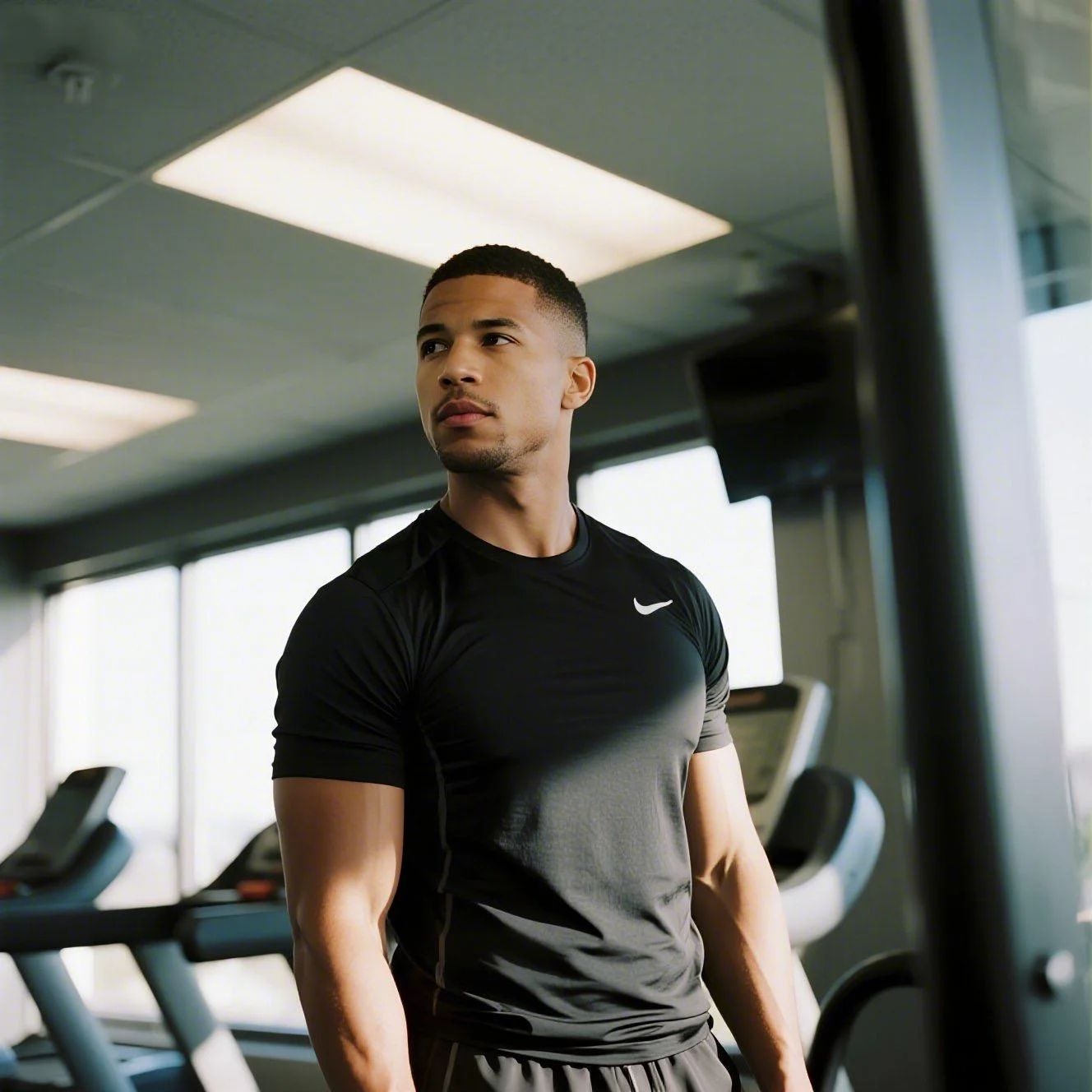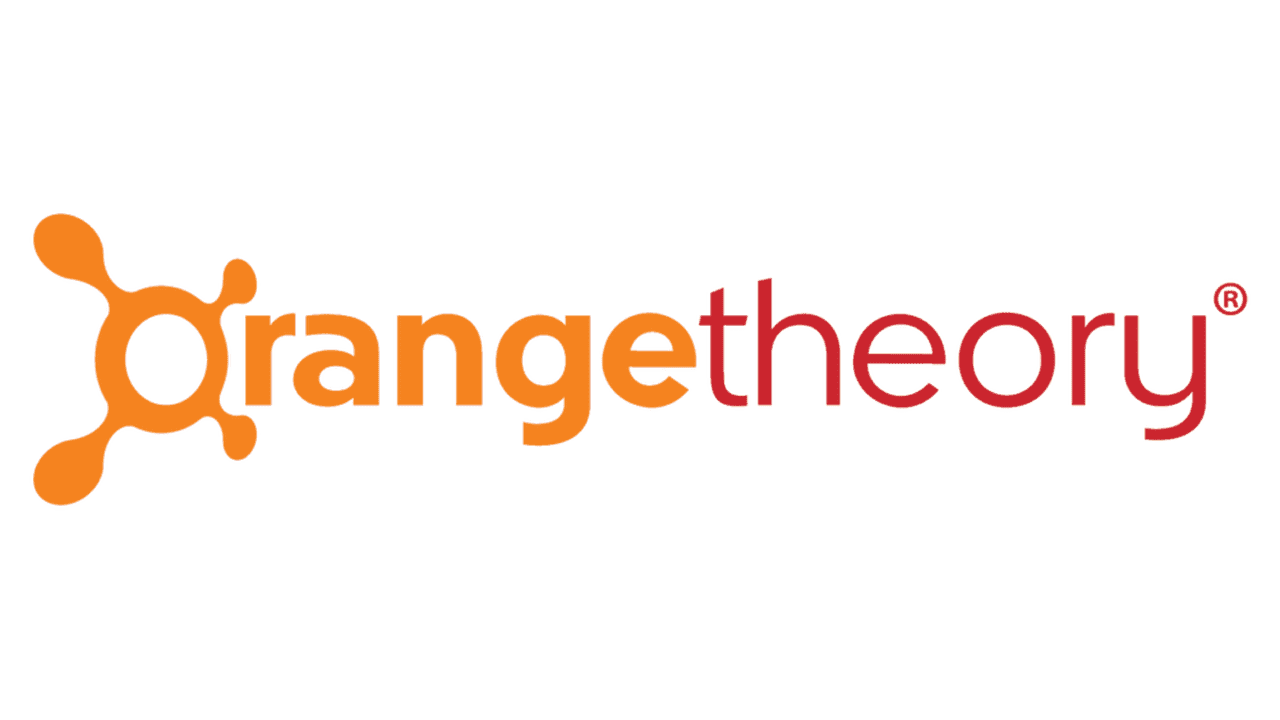Bevel, established in 2013, disrupted grooming for men with coarse hair. Maybe you joined during the 'self-care' TikTok craze but now have too many razors piling up. Subscriptions range from $25 to $60 monthly. You can manage this on iOS, Android, or desktop. Cancelling could save you up to $360 annually. Visit getbevel.com. Data from the Better Business Bureau shows Walker & Company Brands closed over 40 complaints in the last 3 years. Common gripes include 'shipping delays' and 'difficulty cancelling.' With inflation making everything pricier, dropping unused subscriptions is smart. Users on Pissed Consumer specifically mention 'unauthorized charges' as a major headache.

How to Cancel BEVEL on Desktop
Most users find the desktop site the most reliable way to cancel. The mobile site can be glitchy with pop-ups.
1 Log Into Your Account
Head over to the Bevel website and click the Account icon in the top right corner. You will need the email address you used to buy your starter kit. If you cannot remember your password, reset it now because you cannot cancel as a guest.
2 Access Subscription Settings
Once logged in, look for a section labeled Manage Subscriptions. Sometimes they hide this behind a generic 'Account Details' link. Click it to see your active bundles.
3 Select the Active Bundle
You might see multiple items if you subscribe to both skin care and shaving products. You have to cancel them individually. Click Edit or Manage next to the active shipment you want to stop.
4 Execute Cancellation
Scroll all the way to the bottom of the page. Look for a small text link that says Cancel Subscription. They often make this button grey or hard to see. Click it, select a reason if asked, and confirm.
How to Cancel BEVEL on Mobile (iOS/Android)
Using your phone? It works, but the buttons are small. Watch out for accidental clicks on 'Skip' instead of 'Cancel'.
1 Open Your Mobile Browser
Bevel does not have a dedicated subscription management app in the App Store, so open Chrome or Safari. Go to the Bevel site.
2 Tap the Menu
Tap the three lines (hamburger menu) or the Profile icon. Log in with your credentials. It might take a second to load.
3 Navigate to Subscriptions
Tap on Manage Subscriptions. If the page jumps around or reloads, just wait. Mobile interfaces for these D2C brands are notoriously finicky.
4 Cancel the Shipment
Find your active plan, tap Edit, and scroll down to find the Cancel link. It is usually at the very bottom. Tap it and confirm you want to end the service.
Cancel by Email
If the website is giving you errors (which happens more than it should), you can email their support team. Send a request to [email protected].
Include your full name and order number. Just be warned: this method is slow. It might take them 24 to 48 hours to reply, and if your shipment processes in that window, you are paying for it.
What is BEVEL Cancellation Policy
Bevel requires you to cancel before your next order processes. They are strict about this. If you get the email saying "Your order is being prepared," it is too late.
They generally do not offer refunds on orders that have already been processed or shipped. This is a huge source of complaints on the Better Business Bureau. You can return unopened items, but you usually have to pay for return shipping, which eats into any refund you might get. It is a hassle.
Having Trouble Cancelling Your BEVEL Subscription?
Stuck in a loop? You are not alone. Here are a few things to try:
- Check the Magic Link: Sometimes logging in sends a "magic link" to your email. If that link is broken, try opening it in an Incognito window.
- Use a Desktop: We tested this. The mobile site often hides the "Cancel" text behind chat bubbles or footer menus.
- Check Third Parties: Did you buy this via Amazon Subscribe & Save? If so, you must cancel on Amazon, not the Bevel site.
- Contact Support: If the button is literally missing, screenshot it and email support immediately to create a paper trail.
Subscription Plans and Pricing (2025)
| Plan Type | Monthly Cost | Details |
|---|---|---|
| Shave System Starter | ~$29.95 - $49.95 | Includes handle, brush, and initial blades. |
| Refill Subscription | ~$25.00 / shipment | recurring shipment of blades and priming oil. |
| Skin Care Bundle | ~$35.00 / month | Face wash, toner, and lotion recurring. |
| Body Bundle | ~$30.00 / month | Body wash and lotion recurring. |
How Pine AI Can Help You Cancel Your BEVEL Subscription
Cancelling grooming subscriptions has become a headache in 2025, with brands burying the exit button deep in the settings. Pine AI handles the entire process for you so you don't have to fight with the website.
- Step 1: Let's get started to cancel BEVEL Simply tell us that you want to cancel your subscription with BEVEL, we'll ask for some account details to get started.
- Step 2: Pine gets to work We navigate the confusing clicks, wait on hold, and handle the awkward conversations to ensure it's actually cancelled. We don't just suggest it; we finish it.
- Step 3: You're free from BEVEL The payments stop and you get your time back. No "retention offers," no run-around, just a confirmed "one-and-done" result.