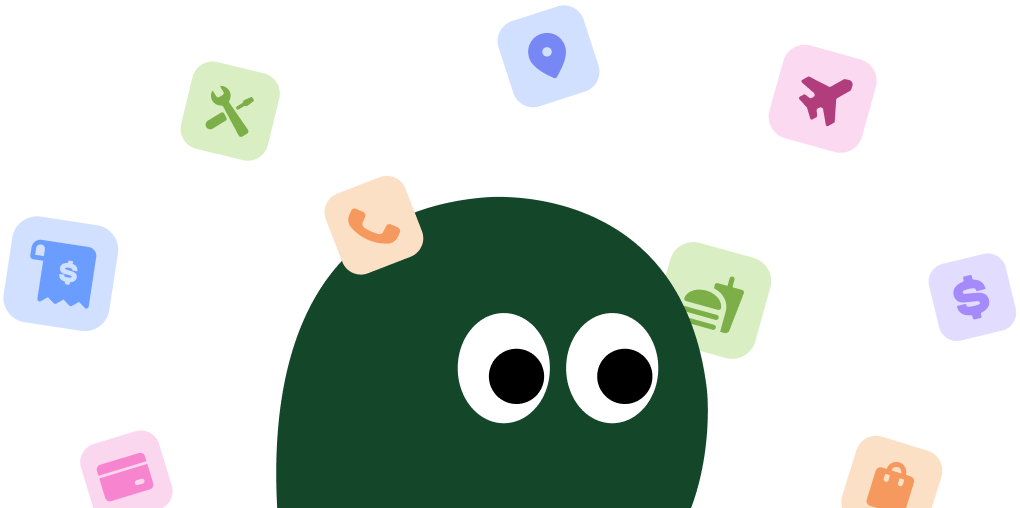AMC+ launched in 2020, bundling content from AMC, Shudder, Sundance Now, and IFC Films Unlimited. Maybe you signed up for the new season of "Interview with the Vampire" and now the bill is hitting, or you're just not watching enough to justify the cost. It happens. This guide will help you cancel without the headache. Subscriptions run from $4.99 to $8.99, and you can save up to $84 a year by cutting it. We'll cover how to cancel on your desktop, iOS, Android, and other third-party services you might have used to sign up.
How to Cancel AMC+ on iPhone (iOS)
If you subscribed to AMC+ through the App Store, your subscription is managed by Apple. You'll need to cancel it through your iPhone or iPad settings, not the AMC+ app itself.
1 Open the Settings App
Find and tap the gray Settings icon on your iPhone's home screen. It's the one with the gears.
2 Tap Your Apple ID
Your name and profile picture are at the very top of the Settings menu. Tap on it to access your Apple ID, iCloud, and other settings.
3 Select Subscriptions
On the Apple ID screen, tap on Subscriptions. You'll see a list of all your active and expired subscriptions tied to your Apple account.
4 Find and Cancel AMC+
Scroll through the list to find AMC+. Tap on it, then select Cancel Subscription. You'll need to confirm your choice. Apple handles the rest, and you can typically use the service until the current billing period ends.
How to Cancel AMC+ on Android
For Android users, your AMC+ subscription is likely managed through the Google Play Store. The process is straightforward but requires navigating through a few menus.
1 Open the Google Play Store
Launch the Google Play Store app on your Android device. Make sure you're signed into the correct Google account you used to subscribe.
2 Access Your Profile
Tap on your profile icon in the top-right corner of the screen. This will open a menu with several options.
3 Go to Payments & Subscriptions
From the profile menu, select Payments & subscriptions. This is where Google manages all your recurring charges.
4 Manage Your Subscriptions
Tap on Subscriptions to see a list of all your active app subscriptions. Find AMC+ in the list and tap on it.
5 Cancel the Subscription
At the bottom of the screen, you'll see an option to Cancel subscription. Tap it and follow the on-screen prompts to confirm. It's a bit buried, but it's there.
How to Cancel AMC+ on Desktop or Laptop
Canceling directly through the AMC+ website is the way to go if you didn't subscribe through a third party like Apple, Google, or Amazon.
1 Visit the AMC+ Website
Open your web browser and go to the official AMC+ website at www.amcplus.com. This method only works if you signed up directly on their site.
2 Log In to Your Account
Click the Sign In button, usually located in the top-right corner. Enter the email and password you used to create your AMC+ account.
3 Navigate to Account Settings
Once logged in, click on your profile icon or name. From the dropdown menu, select Account or My Account. The wording can sometimes change, which is a little frustrating.
4 Find the Subscription Section
In your account settings, look for a section labeled Subscription or Billing. This area will show your current plan details and renewal date.
5 Cancel Your Subscription
You should see a Cancel Subscription or Turn off auto-renew link. Click it and follow the confirmation steps. They might offer you a discount to stay, so be prepared to click 'cancel' a second time.
Having Trouble Cancelling Your AMC+ Subscription?
It can be a real headache when you can't find the cancel button. Here are a few things to check:
- Did you subscribe through a third party? This is the most common issue. If you signed up via Amazon Prime Video Channels, Roku, Apple TV, or your cable provider, you must cancel through that specific service. AMC+ cannot cancel it for you.
- Try a different device. Sometimes the mobile site or app is buggy. Log in from a desktop or laptop computer, as the full website often has more reliable account management options.
- Clear your browser cache. Old data can sometimes cause login or display issues. Clear your cache and cookies or try using an incognito/private browser window to log in and cancel.
- Contact support directly. If all else fails, find the 'Contact Us' or 'Help' section on the AMC+ website. It might take a while to get a response, but they can manually process the cancellation if you're truly stuck.
Subscription Plans and Pricing (2025)
| Plan Name | Price (per month) | Price (per year) | Details |
|---|---|---|---|
| AMC+ with Ads | $4.99 | Not Available | Access to all content with limited commercial interruptions. |
| AMC+ Ad-Free | $8.99 | $83.88 (saves ~22%) | The complete ad-free experience for all shows and movies from AMC, Shudder, Sundance Now, and IFC Films Unlimited. |
How Pine AI Can Help You Cancel Your AMC+ Subscription
Tired of navigating confusing menus and follow-up emails? Let Pine AI handle it. We'll cancel your AMC+ subscription for you, quickly and securely. Just connect your account, and we'll take care of the rest, ensuring you're not billed again. Save time and avoid the hassle.
Frequently Asked Questions about AMC+

Chloe Anne-Bennett
Streaming & Entertainment Editor
Chloe Anne-Bennett is the Streaming & Entertainment Editor at Pine AI. Chloe is a leading voice on the business of streaming, entertainment and the evolving landscape of digital media. Before contributing to Pine AI, Chloe was an entertainment correspondent for a major news outlet, where she reported on everything from box office trends to the impact of streaming services on traditional media. At Pine AI, Chloe leverages her deep industry knowledge to provide our readers with insightful analysis of the latest trends, helping them make sense of their subscriptions and where to hit the sweet spots in how to handle customer service reps.