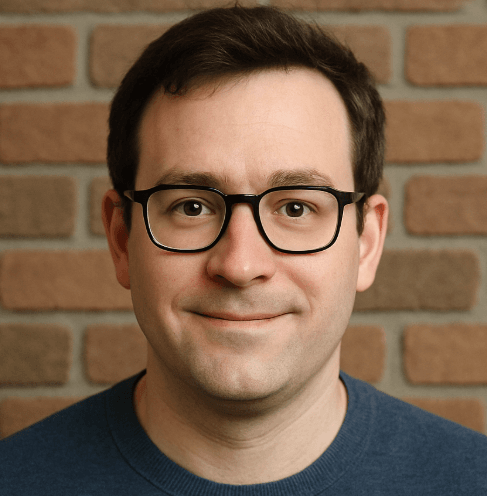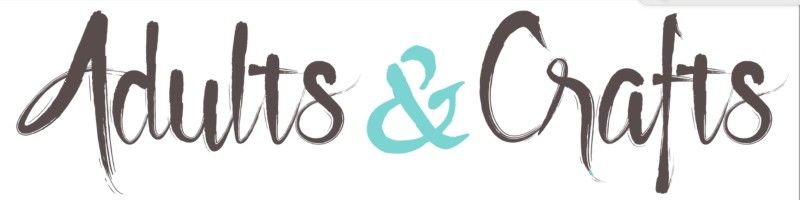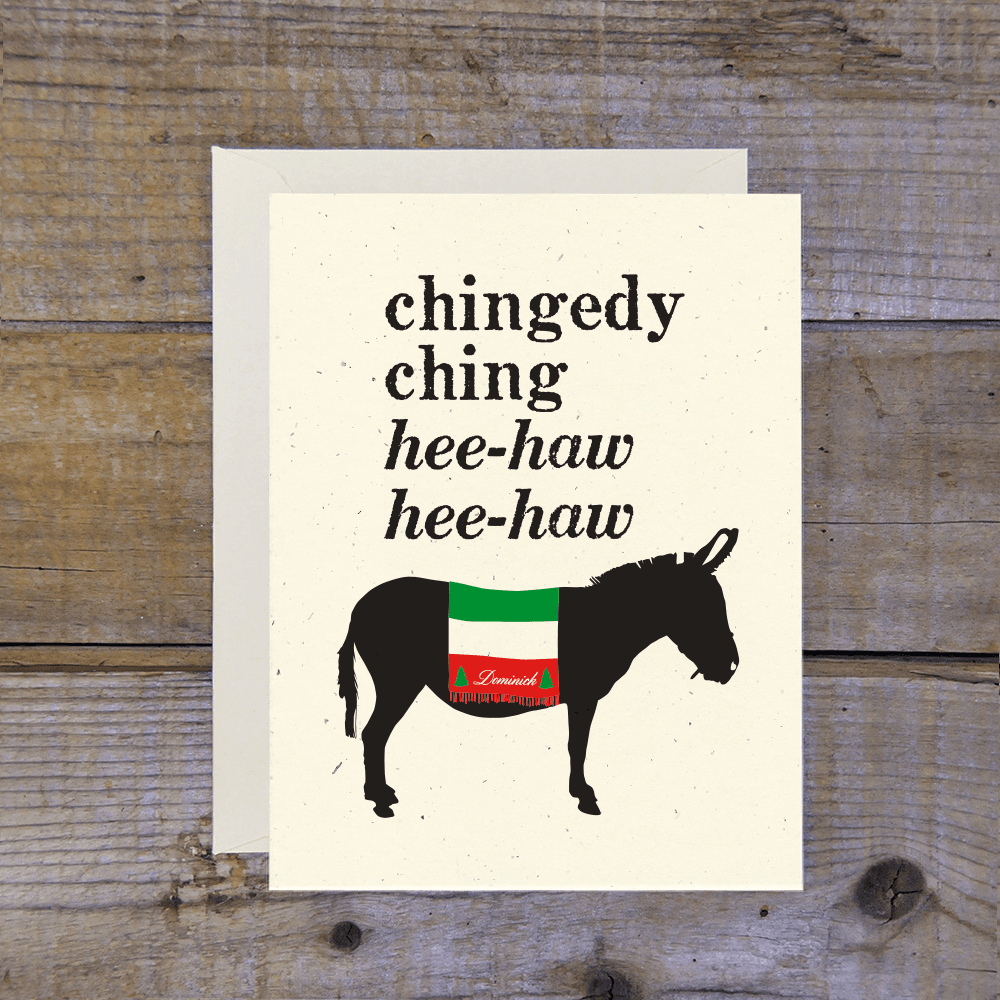Hiver, founded in 2011, turns your Gmail into a help desk. It's supposed to make team collaboration easier. Maybe it did for a while, but now you're here. With plans ranging from $15 to $59 per user, you could save up to $708 a year by cutting it loose. This guide covers canceling on your desktop. Honestly, if Hiver isn't sparking joy in your team's shared inbox anymore, it might be time to Marie Kondo your software subscriptions and find something that actually works without the fuss.
How to Cancel Hiver on Desktop or Laptop
Cancelling your Hiver subscription is done exclusively through the web interface, as it's a Gmail extension. This is the most direct way to get it done.
1 Log in to Your Gmail Account
First, open your web browser and sign in to the Gmail account that is linked to your Hiver subscription. You have to be the account administrator to do this. If you're not the admin, the cancel option will be greyed out, which is a real pain.
2 Access the Hiver Admin Panel
Once you're in Gmail, look for the Hiver icon on the right-side panel. Click on it, and then select Admin Panel to open your Hiver settings in a new tab.
3 Navigate to the Billing Section
In the Admin Panel, find and click on the Billing tab. This is where all your subscription and payment information is stored. It's a bit buried, but it's there.
4 Find the Cancel Subscription Option
Scroll down the Billing page until you see the Cancel Subscription link. It's usually near the bottom. Click this link to start the cancellation process.
5 Confirm Your Cancellation
Hiver will likely ask you for a reason for cancelling and may present you with an offer to stay. Follow the prompts to confirm that you want to end your subscription. Make sure you get to a final confirmation screen or receive a confirmation email.
How to Cancel Hiver on iPhone (iOS) or Android
You can't cancel Hiver through an app on your iPhone or Android device. The entire process must be handled through a web browser, and we strongly recommend using a desktop for it.
1 Open a Web Browser
Hiver doesn't have a mobile app for managing subscriptions. You'll need to open Chrome, Safari, or another browser on your phone.
2 Log in to Your Gmail Account
Navigate to gmail.com and log in to the administrator account associated with Hiver. Honestly, doing this on a phone is not ideal.
3 Request Desktop Site
The Hiver Admin Panel is not optimized for mobile. You'll need to request the desktop version of the site through your browser's settings (the three dots or 'AA' icon) to even see the right options.
4 Follow the Desktop Cancellation Steps
Once the desktop site loads, pinch and zoom your way through the process. Follow the same steps outlined in the Desktop guide above: find the Hiver icon, go to the Admin Panel, then Billing, and finally Cancel Subscription. It's much easier to just use a computer if you can.
Cancel by Email
If you're struggling with the admin panel or just want someone else to handle it, you can contact Hiver's support team.
- Email Address:
[email protected]
Write a clear email stating your intent to cancel. Be sure to include your account information, such as the primary email address associated with the account and your company name. Expect a bit of back-and-forth, as they'll need to verify your identity before processing the cancellation.
Before You Cancel: What You Should Know
- Refund Policy: Hiver does not offer refunds for any remaining time in your billing period. Once you pay for a month or a year, that's it. Your access will continue until the end of the paid term.
- Data Export: Before you cancel, make sure to export any important data from your shared inboxes. Once your subscription ends, you may lose access to this information.
- Admin Only: Remember, only the designated account administrator can cancel the subscription. If that's not you, you'll need to contact the person in your organization who is.
Having Trouble Cancelling Your Hiver Subscription?
Sometimes things just don't work. If you're stuck, here are a few things to try:
- Are You the Admin? Double-check that you are logged in as the account administrator. Regular users cannot access the billing section.
- Use a Computer: The cancellation process is designed for desktop browsers. Trying to do it on a mobile device can be buggy and frustrating.
- Clear Your Browser Cache: Sometimes old data can cause issues. Clear your browser's cache and cookies, or try using an incognito/private window to log in and cancel.
- Contact Support Directly: When all else fails, email Hiver's support at
[email protected]. They can process the cancellation for you manually, though it might take a day or two.
Subscription Plans and Pricing (2025)
| Plan | Price (per user/month, billed annually) | Details |
|---|---|---|
| Lite | $15 | Basic features for small teams. Includes shared inboxes, email templates, and basic analytics. |
| Pro | $39 | Most popular plan. Includes everything in Lite plus automations, advanced analytics, and integrations with tools like Slack and Asana. |
| Elite | $59 | For large teams needing advanced controls. Includes everything in Pro plus custom roles, round-robin assignment, and enterprise-grade security. |
How Pine AI Can Help You Cancel Your Hiver Subscription
Tired of navigating confusing admin panels just to cancel a subscription? Let Pine AI handle it. We can cancel your Hiver subscription for you, quickly and securely. Save yourself the time and frustration. Connect your inbox and let us take care of the rest.