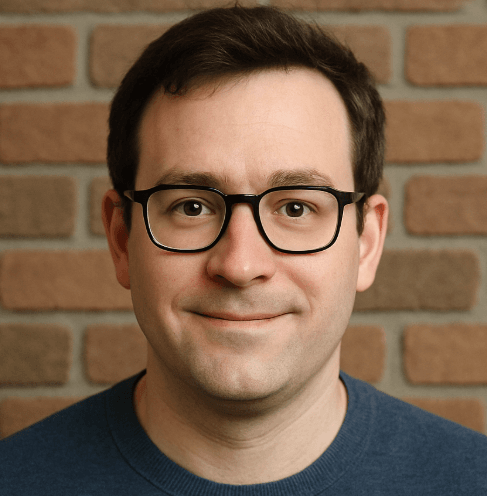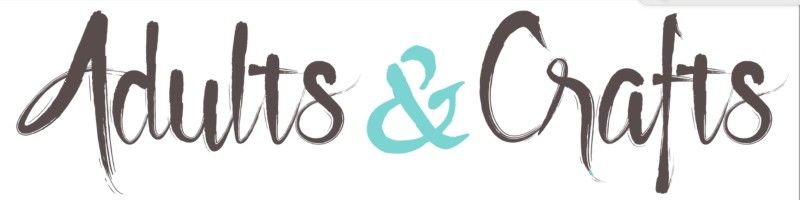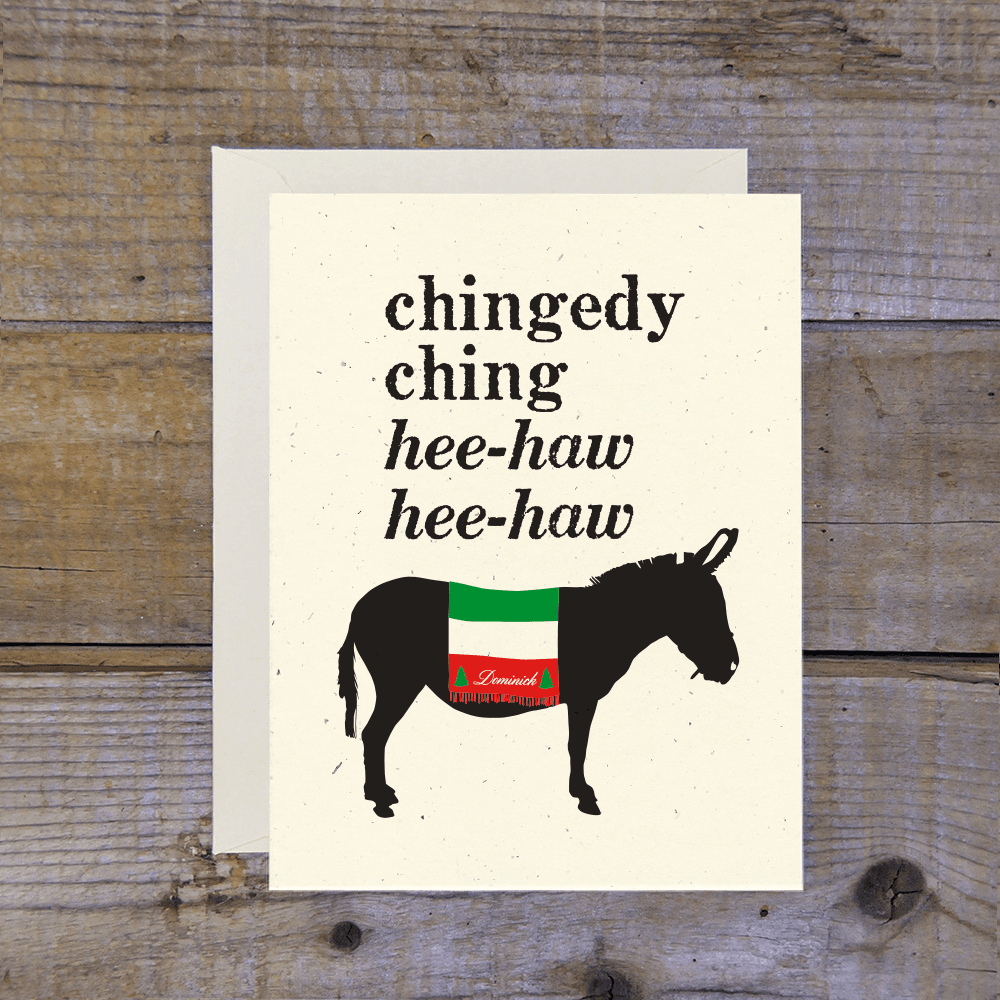PayPal, established in 1998, handles payments for everything from Spotify to gym memberships. While the service is free, the subscriptions you manage through it range from $5 to over $100 monthly. You could save up to $600 annually by cutting these off. However, users on Trustpilot give PayPal a harsh 1.2 stars, citing "frozen funds" and "poor support" across thousands of reviews. It is the financial equivalent of the Ticketmaster fiasco—frustrating and glitchy. Whether on iOS, Android, or desktop, cancelling recurring charges is vital to stop the bleeding. Visit PayPal to log in, but read our guide first to navigate the maze.

How to Cancel PayPal Recurring Payments on iPhone (iOS)
Using the app is usually faster than the mobile browser, but the menus move around sometimes.
1 Open the PayPal App
Tap the PayPal icon on your home screen. You might need to use FaceID to get in. If the app crashes (it happens), just reopen it.
2 Go to Wallet
Tap the Wallet icon in the bottom navigation bar. It looks like a little card stack.
3 Find Automatic Payments
Scroll all the way down. You will see a section labeled Automatic Payments. Tap that. It is sometimes hidden below your linked cards.
4 Select the Merchant
Find the service you want to dump (like Netflix or Spotify) and tap it. If you have a lot of old stuff here, you might need to scroll.
5 Remove PayPal as Payment Method
Tap Remove PayPal as your payment method at the bottom of the screen. Confirm your choice. This cuts the cord immediately.
How to Cancel PayPal Recurring Payments on Android
Android users report this is fairly stable, but if the app freezes, clear your cache and try again.
1 Launch PayPal
Open the app and log in. Make sure you are on the latest version or the menus might look weird.
2 Access Wallet
Tap the Wallet tab at the bottom right of the screen.
3 Locate Automatic Payments
Scroll down past your banks and cards until you see Automatic Payments. Tap it.
4 Choose the Subscription
Tap the specific merchant you want to stop paying. You will see the billing details here.
5 Cancel the Payment
Hit Remove PayPal as your payment method. A confirmation pop-up will appear. Tap Remove to finalize it.
How to Cancel PayPal Recurring Payments on Desktop
The desktop site is the most reliable way to do this. The mobile site can be a nightmare of redirects.
1 Log In to Dashboard
Go to PayPal.com and sign in. Do not use a public computer for this if you can avoid it.
2 Open Settings
Click the Gear icon (Settings) in the top right corner next to the 'Log Out' button.
3 Navigate to Payments
In the secondary blue navigation bar (not the main one), click Payments. It is usually the third option.
4 Manage Automatic Payments
Click the button that says Manage automatic payments. This opens a new list view.
5 Cancel the Service
Select the merchant from the left sidebar. The status will show 'Active'. Click the Cancel button next to the status. Confirm it to stop future charges.
What is PayPal Cancellation Policy
PayPal acts as the middleman, so their policy is simple: they stop sending money when you tell them to. However, cancelling a billing agreement in PayPal does not refund past charges. It only stops future ones. You must cancel at least 24 hours before the next scheduled payment to ensure you aren't charged again. Frustratingly, some users on BBB report that even after cancelling in PayPal, merchants still try to charge the backup funding source. Always check your bank statement the following month just to be safe.
Having Trouble Cancelling Your PayPal Subscription?
If you can't find the cancel button, you are not crazy. Here are a few fixes:
- Check the 'Inactive' Tab: Sometimes you think a sub is active, but it is already cancelled. Check the 'Inactive' filter in the Automatic Payments menu.
- Desktop Mode: If you are on mobile, force your browser to 'Desktop Mode'. The mobile site hides the 'Manage' button sometimes.
- Merchant Direct: If PayPal fails, go to the merchant's website (e.g., Netflix.com) and cancel there. PayPal is just the wallet; the merchant holds the contract.
- Clear Cache: A classic fix. Clear your browser cookies if the page loops.
Subscription Plans and Pricing (2025)
| Account Type | Monthly Fee | Transaction Fees | Key Features |
|---|---|---|---|
| Personal Account | $0.00 | None for purchases | Send/Receive money, Manage subs |
| Business Account | $0.00 | 2.99% + $0.49 per txn | Invoicing, Multi-user access |
| Payments Pro | $30.00 | Standard rates apply | Customizable checkout, Virtual Terminal |
| Xoom Service | Varies | Varies by country | International transfers |
Note: Most users have a free Personal account. The $30 fee applies only to the 'Payments Pro' business upgrade.
How Pine AI Can Help You Cancel Your PayPal Subscription
With subscription prices hiking up across the board in 2024, there has never been a better time to audit your PayPal automatic payments. Pine AI makes this effortless.
-
Step 1: Let's get started to cancel PayPal Tell us which recurring payment inside PayPal you want to kill. We will ask for a few details to locate the transaction.
-
Step 2: Pine gets to work We navigate the confusing 'Automatic Payments' menus and settings tabs so you don't have to. We handle the clicks and verify the status change.
-
Step 3: You're free from PayPal The charges stop. You get a confirmation that the billing agreement is severed. No more surprise deductions from your bank account.