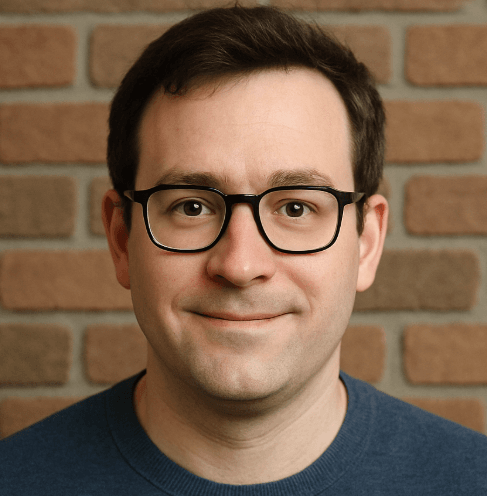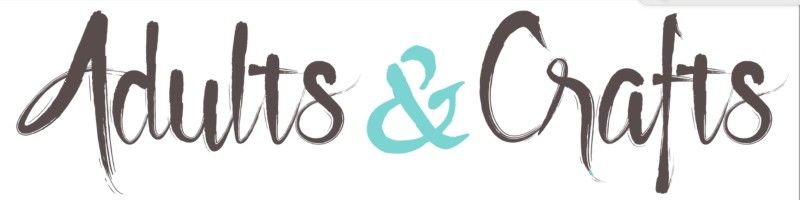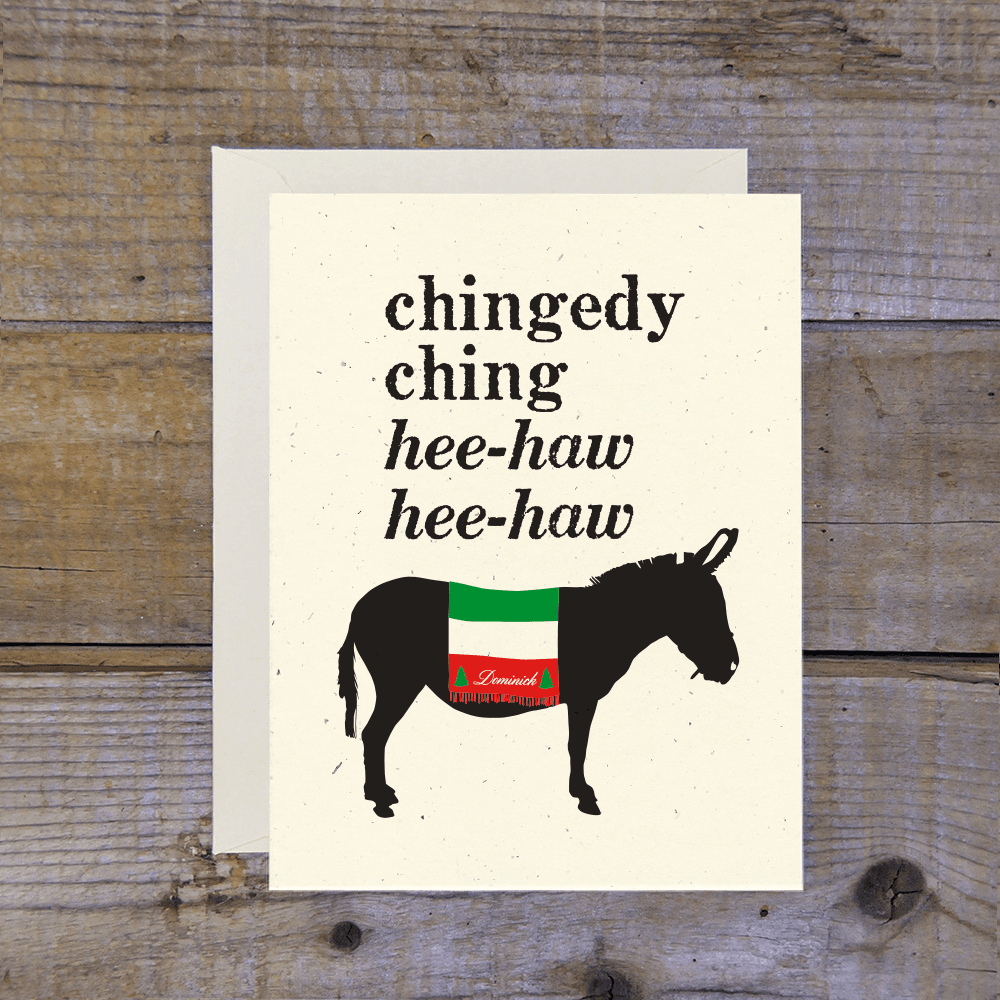BeenVerified has been digging up public records since 2007, but maybe the Baby Reindeer hype died down and you are done playing detective. With plans ranging from $17.48 to $26.89 monthly, cancelling can save you over $320 a year. You can cancel via iOS, Android, or their website at beenverified.com. Be warned, the Better Business Bureau lists over 400 complaints in the last 3 years, mostly about "billing issues" and "difficulty cancelling." Users on TrustPilot often vent about surprise renewals and confusing trial terms. Don't let a $1 trial turn into a monthly headache.

How to Cancel Been Verified on iPhone (iOS)
If you signed up through the App Store, you must cancel through Apple. Deleting the app does nothing.
1 Open Settings
Tap the grey Settings gear icon on your home screen. It is usually on the first page.
2 Tap Your Name
Click your Apple ID name at the very top of the list. If you are not signed in, you will need your password.
3 Select Subscriptions
Tap Subscriptions. If you do not see it, check under 'Media & Purchases' instead.
4 Find BeenVerified
Scroll until you see BeenVerified in the Active list. Tap it.
5 Cancel Subscription
Hit Cancel Subscription in red text. You might have to confirm this choice again. If you only see 'Renew', it is already cancelled.
How to Cancel Been Verified on Android
Android users often get confused here. If you paid via credit card on their site, these steps won't work. Use the desktop guide below.
1 Open Google Play
Launch the Google Play Store app on your phone or tablet.
2 Tap Profile Icon
Click your profile picture in the top right corner.
3 Select Payments & Subscriptions
Tap Payments & subscriptions and then select Subscriptions.
4 Choose BeenVerified
Find BeenVerified in the list. If it is not there, you likely signed up via the website directly.
5 Cancel Subscription
Tap Cancel subscription at the bottom. Follow the prompts to confirm. Google might ask why you are leaving, just pick any reason.
How to Cancel Been Verified on Desktop
This is the method for anyone who signed up directly on the web. It is usually the most reliable way to stop charges.
1 Log In
Go to the BeenVerified website and log in. You might need to reset your password if it has been a while.
2 Go to Account Details
Click on the menu icon or your profile in the top right corner. Select My Account or Account Details.
3 Find Subscription Settings
Look for the Subscription tab. It is sometimes buried under 'Billing' or 'Plan Settings'.
4 Initiate Cancellation
Click Cancel Subscription. They will likely try to keep you with a discount offer or a cheaper plan.
5 Confirm Cancellation
Keep clicking through the prompts until you see a final confirmation screen. Take a screenshot of this page just in case.
Cancel Been Verified by Phone
If the website is glitching (which happens), you can call them.
- Phone: 1-888-579-5910
- Hours: Daily, 6:00 AM – 11:30 PM EST
Prepare for a wait time. Also, have your 9-digit Member ID ready, found in your welcome email or on your dashboard.
Cancel by Email or Live Chat
You can email [email protected], but it is slow. Expect a 24-48 hour delay.
Live Chat is faster if you catch them online during business hours. Look for the chat bubble on their 'Contact Us' page. Just type "Cancel Subscription" repeatedly to get past the bot.
What is Been Verified Cancellation Policy
BeenVerified operates on a strict "no refunds" basis for the most part. If you cancel in the middle of a billing cycle, you keep access until the period ends, but you won't get money back for the unused days.
The Catch: If you are on a trial (like the $1 or $5 offer), you must cancel before the trial period expires (usually 7 days). If you miss it by one minute, they charge the full monthly rate immediately. Complaints on the BBB highlight this exact issue constantly.
Before You Cancel Been Verified: What You Should Know
- Download Your Reports: Once your access expires, you lose your search history. Save any PDFs now.
- Check Your Statement: Make sure the charge says "BeenVerified" and not a partner site like PeopleLooker, as they are often confused.
- Confirmation Email: If you don't get an email confirming cancellation within 15 minutes, it didn't happen. Go back and check.
Having Trouble Cancelling Your Been Verified Subscription?
Stuck in a loop? Try these fixes:
- Check the Source: Did you buy it via Apple/Google or the web? You can't cancel an Apple sub on their website.
- Use Desktop: The mobile site can be finicky. Log in on a laptop.
- Incognito Mode: Sometimes browser cache hides the cancel button. Try a private window.
- Call Them: If the button is missing, call 1-888-579-5910. It is annoying, but it works.
Subscription Plans and Pricing (2025)
| Plan | Cost | Billing Frequency | Details |
|---|---|---|---|
| 1 Month Membership | $26.89 | Monthly | Standard access, auto-renews every 30 days. |
| 3 Month Membership | $17.48/mo | Every 3 Months | Billed as one payment of ~$52.44. |
| Trial Offer | $1.00 or $5.00 | 7 Days | Converts to $26.89/mo automatically if not cancelled. |
How Pine AI Can Help You Cancel Your Been Verified Subscription
Cancelling background check services feels like an interrogation in itself. With "zombie" billing trends rising in 2024, getting out cleanly is smarter than waiting.
Step 1: Let's get started to cancel Been Verified Tell us you want to quit Been Verified. We just need a few account details to locate the subscription.
Step 2: Pine gets to work We navigate the confusing clicks, wait on hold, and handle the awkward conversations to ensure it's actually cancelled. We don't just suggest it; we finish it.
Step 3: You're free from Been Verified The payments stop and you get your time back. No "retention offers," no run-around, just a confirmed "one-and-done" result.