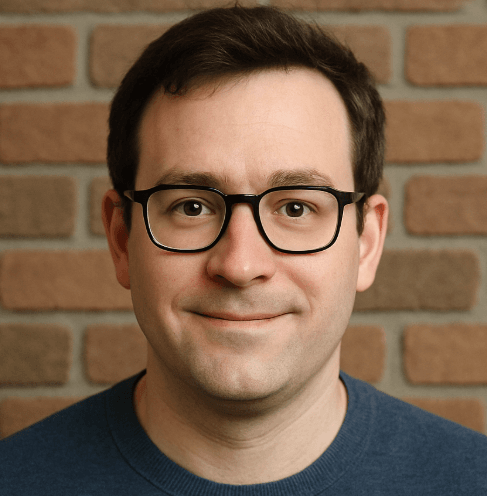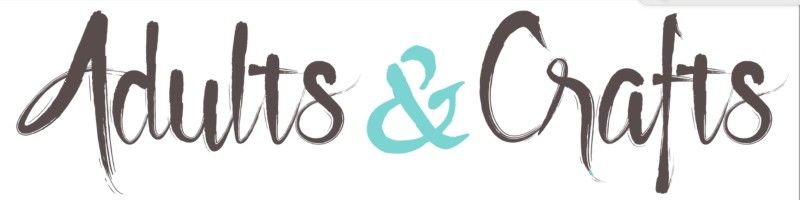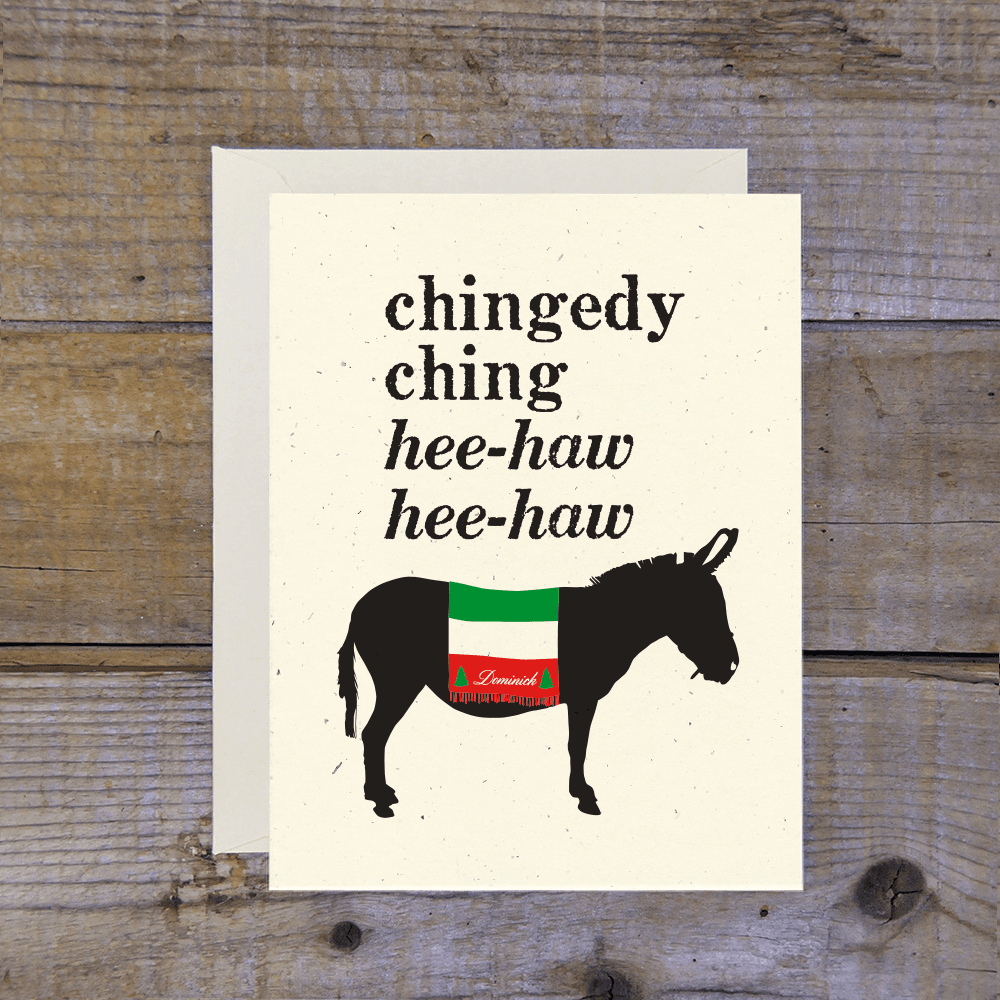ClickFreeScore, established around 2015, provides credit monitoring services but often catches users off guard with subscriptions costing $29.95 to $39.90 monthly. By cancelling, you can save up to $480 a year. Accessible via desktop and mobile browsers, the official site can be tricky to navigate. Much like the "loud budgeting" trend sweeping social media, getting rid of unused subs is essential right now. The Better Business Bureau records over 1,000 complaints in the last 3 years, with users frequently citing "incorrect billing amounts" and "poor customer service." Pissed Consumer reviews highlight similar issues with technical support. If you are tired of the run-around, here is how to stop the payments.

How to Cancel ClickFreeScore on Desktop
Most users report that the desktop site is the most reliable way to cancel, though it can still be glitchy.
1 Log Into Your Account
Go to the ClickFreeScore website and log in. You will need the email and password you used during that initial $1 trial sign-up.
2 Access Member Area
Look for the My Account or Member Center tab. It is usually tucked away in the top right corner. If the page loads slowly, just wait it out.
3 Find the Cancel Button
Scroll down to the subscription details section. You should see a link that says Cancel Subscription or Downgrade Account. They might try to hide it with grey text.
4 Confirm Cancellation
Click the link. They will likely show you a "retention offer" to stay for a lower price. Ignore it. Click Confirm Cancellation until you see a confirmation screen.
How to Cancel ClickFreeScore on Mobile (iOS & Android)
Trying to cancel on a phone screen can be annoying because the buttons are often small. Zoom in if you have to.
1 Open Your Browser
Since there is no dedicated app to manage billing in the App Store or Play Store, open Chrome or Safari and go to their site.
2 Log In
Tap the hamburger menu (the three lines) and select Login. Enter your credentials.
3 Navigate to Settings
Tap on your profile icon or the menu again to find Account Settings. It might take a few taps if the mobile site is unresponsive.
4 Select Cancel
Find the cancellation link under your plan details. Follow the prompts to finalize the process. Take a screenshot of the confirmation page just in case.
Cancel ClickFreeScore by Phone
If the website is "under maintenance" (which happens suspiciously often), you have to call them.
- Phone Number: 1-877-466-0360
- Hours: Monday – Friday, 8:00 AM – 8:00 PM EST
- Saturday: 9:00 AM – 6:00 PM EST
Prepare for a hold time. When you get a rep, be firm. They are trained to keep you on the line with discounts.
Cancel by Email or Live Chat
You can try emailing [email protected], but this is the slowest method. Responses can take 24-48 hours, and they might just tell you to call anyway. Live chat is sometimes available on their contact page during business hours, but the bot often runs you in circles before connecting to a human.
What is ClickFreeScore Cancellation Policy
ClickFreeScore operates on a monthly negative option billing cycle. This means if you do not cancel before the trial ends or the next billing date, you get charged. Period. They generally do not offer refunds for partial months or "forgotten" subscriptions. According to complaints on the Better Business Bureau, many users are denied refunds even if they cancel just one day late. You must cancel at least 24 hours before your renewal date to be safe.
Before You Cancel ClickFreeScore: What You Should Know
- No Refunds: Once that charge hits your card, it is usually gone for good.
- Data Retention: Cancelling the sub stops the billing, but your account data remains. You may need to request a full data deletion separately.
- Loss of Access: You will lose access to your credit reports immediately or at the end of the billing cycle, depending on their current terms.
- Best Time to Cancel: Right now. Do not wait for the "right time" or you will forget.
Having Trouble Cancelling Your ClickFreeScore Subscription?
If the buttons aren't working or the phone line is busy, try these tips:
- Check Third-Party Billers: Did you sign up via a partner offer? Check your bank statement. If it says something like "3rd Party," you might need to contact them instead.
- Use Incognito Mode: Sometimes browser cookies mess up the cancellation form. Try a private window.
- Call Your Bank: If they keep charging you after you cancelled, call your bank to put a stop payment on the merchant. This is a nuclear option but effective.
Subscription Plans and Pricing (2025)
| Plan Type | Cost | Details |
|---|---|---|
| 7-Day Trial | $1.00 | Full access for one week. Auto-renews to monthly plan if not cancelled. |
| Monthly Plan | $29.95 - $39.90 | Price varies based on when you signed up. Includes 3-bureau monitoring. |
| Annual Plan | ~$300+ | Rarely advertised upfront, but sometimes offered as a "deal." |
How Pine AI Can Help You Cancel Your ClickFreeScore Subscription
With the cost of living squeezing everyone in 2025, dropping a $40 monthly credit monitoring fee is a smart move. Pine AI makes it effortless.
-
Step 1: Let's get started to cancel ClickFreeScore Simply tell us you want to dump ClickFreeScore. We will ask for a few account details to locate the subscription.
-
Step 2: Pine gets to work We navigate the confusing clicks, wait on hold with their support team, and handle the awkward retention conversations. We don't just suggest it; we finish it.
-
Step 3: You're free from ClickFreeScore The payments stop and you get your time back. No "retention offers," no run-around, just a confirmed "one-and-done" result.