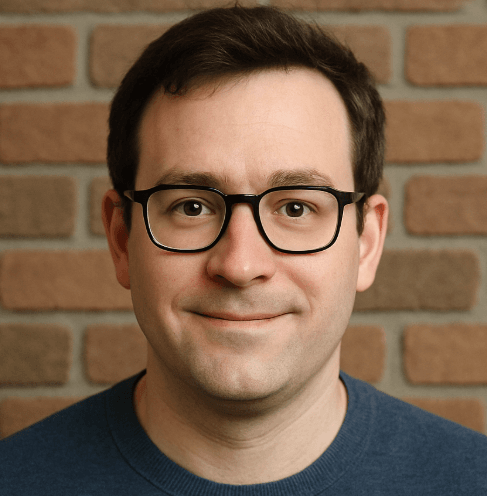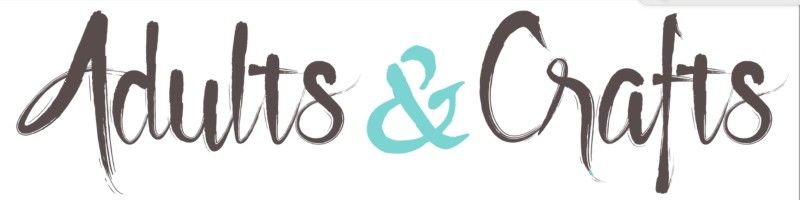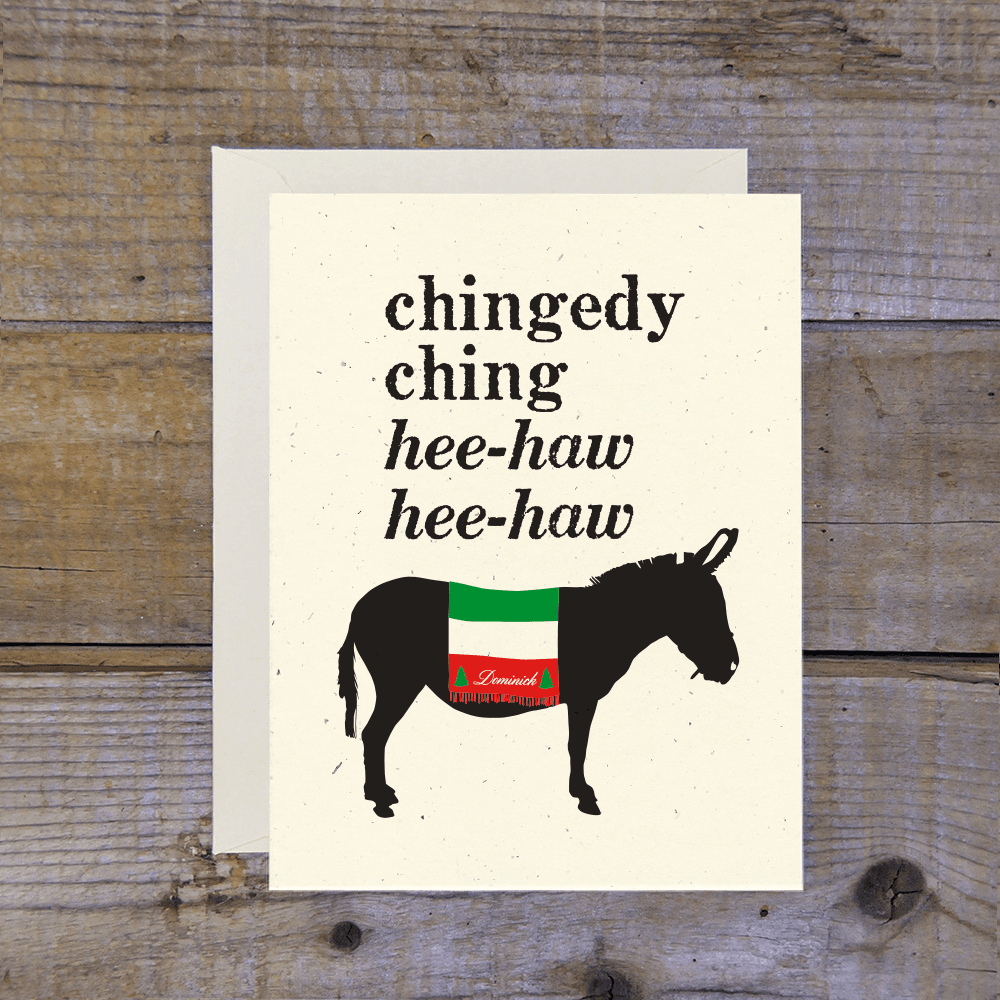Droplr, founded in 2010, is one of those classic screen capture and file-sharing tools that many of us in tech or creative fields have used at some point. It's like the indie band you loved before they got big, except for productivity apps. Maybe you signed up to quickly share mockups and now you're just not using it enough to justify the cost, which can range from $6 to $7 a month. This guide covers canceling on your desktop, which is the main way to do it. By canceling, you could save up to $84 a year. Let's get this done so you can stop worrying about another subscription charge hitting your card.
How to Cancel Droplr on Desktop or Laptop
The most reliable way to cancel your Droplr subscription is through their website on a desktop or laptop computer. This method works regardless of where you originally signed up.
1 Log In to Your Droplr Account
Open your web browser and navigate to the Droplr website. Enter your login credentials to access your account dashboard. This is where all your account settings are managed.
2 Navigate to Your Settings
Once you're logged in, find your profile icon or name, which is usually in the top-right corner of the screen. Click on it to open a dropdown menu and select Settings.
3 Access the Billing Section
Inside the Settings menu, look for a tab or link labeled Billing. Click on it to view your current subscription plan, payment history, and billing details.
4 Find the Cancellation Option
On the Billing page, you should see details about your active plan. Look for a button or link that says Cancel Subscription or Manage Subscription. It can sometimes be a bit hidden, so look carefully.
5 Confirm Your Cancellation
After clicking the cancel link, Droplr will likely ask you for a reason and may present you with an offer to stay. Proceed past these prompts and confirm that you want to end your subscription. You should receive a confirmation email shortly after.
How to Cancel Droplr on iPhone (iOS)
If you subscribed to Droplr through the App Store on your iPhone, you must cancel it through your Apple ID settings. You cannot cancel it from the Droplr app itself.
1 Open the Settings App
Find and tap the gray Settings icon on your iPhone's home screen.
2 Access Your Apple ID
Tap on your name and profile picture at the very top of the Settings menu to go to your Apple ID settings.
3 Navigate to Subscriptions
On the Apple ID screen, tap on the Subscriptions option. This will show you a list of all active and expired subscriptions linked to your Apple account.
4 Find and Select Droplr
Scroll through the list until you find the Droplr subscription. Tap on it to open the management screen.
5 Cancel the Subscription
Tap the red Cancel Subscription button at the bottom of the screen. You'll be asked to confirm your choice. Once confirmed, your subscription will not renew at the end of the current billing cycle.
How to Cancel Droplr on Android
For users who signed up for Droplr via the Google Play Store, the cancellation process is managed directly through your Google account.
1 Open the Google Play Store
Launch the Google Play Store app on your Android device. Make sure you are signed into the Google account you used to subscribe.
2 Go to Your Profile Menu
Tap on your profile icon or initial, located in the top-right corner of the Play Store.
3 Select Payments & Subscriptions
From the menu that appears, tap on Payments & subscriptions. This is where Google manages all your recurring charges.
4 Manage Your Subscriptions
In the next screen, tap on Subscriptions. You'll see a list of all your active subscriptions through Google Play.
5 Cancel Your Droplr Subscription
Find Droplr in the list and tap on it. Then, tap the Cancel subscription button at the bottom and follow the on-screen instructions to confirm.
Cancel Droplr by Email
If you're struggling with the online cancellation process, you can try contacting Droplr's support team directly.
- Email Address:
[email protected]
When you write the email, be sure to include:
- The email address associated with your Droplr account.
- A clear subject line like "Subscription Cancellation Request."
- A brief statement requesting the cancellation of your subscription.
Response times can vary, so this method might not be instant. It's best to do this a few days before your renewal date.
Before You Cancel: What You Should Know
- Data Access: Once your subscription period ends, you will lose access to all the files and links ('drops') you have stored on Droplr. It is critical to download and back up any important files before you lose access.
- Refund Policy: Droplr does not offer refunds for partially used subscription periods or if you forget to cancel before your renewal date. You will retain access to the service until the end of your current paid billing cycle.
- Team Accounts: If you are on a team plan, only the account administrator can cancel the subscription for the entire team.
Having Trouble Cancelling Your Droplr Subscription?
Sometimes things don't go as planned. If you're having issues canceling, here are a few things to try:
- Check Your Billing Source: Did you sign up through the Apple App Store or Google Play Store? If so, you must cancel there. You cannot cancel a mobile subscription on the Droplr website.
- Use a Desktop Computer: Many services have cancellation processes that work best on a desktop browser. If the mobile site is giving you trouble, switch to a computer.
- Clear Your Browser Cache: Old data stored in your browser can sometimes cause issues. Try clearing your cache and cookies or using an incognito/private browsing window to log in and cancel.
- Contact Support Directly: If all else fails, email Droplr support at
[email protected]. Explain the issue you're having and ask them to cancel the account for you manually.
Subscription Plans and Pricing (2025)
| Plan | Price (Billed Annually) | Price (Billed Monthly) | Key Features |
|---|---|---|---|
| Pro Plus | $6/month | $7/month | Unlimited screen recordings, 100GB storage, 10GB file size limit, custom branding. |
| Team | $7/user/month | $8/user/month | All Pro Plus features, plus team management, shared folders, and activity logs. |
| Enterprise | Custom Pricing | Custom Pricing | All Team features, plus SSO, dedicated support, and enhanced security options. |
How Pine AI Can Help You Cancel Your Droplr Subscription
Tired of navigating confusing menus and worrying about unwanted charges? Let Pine AI handle it. We can cancel your Droplr subscription quickly and securely. Just connect your account, and we'll take care of the rest, ensuring the cancellation is confirmed. Save time and avoid the hassle.