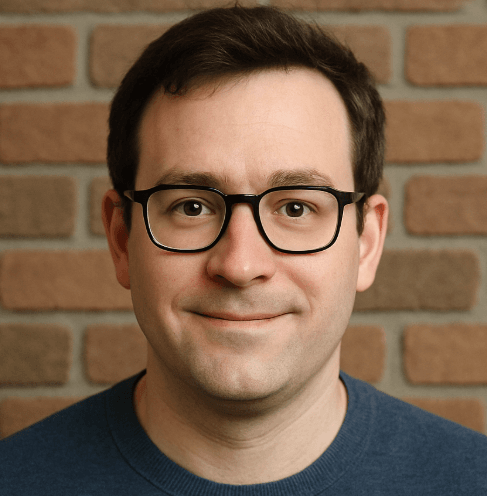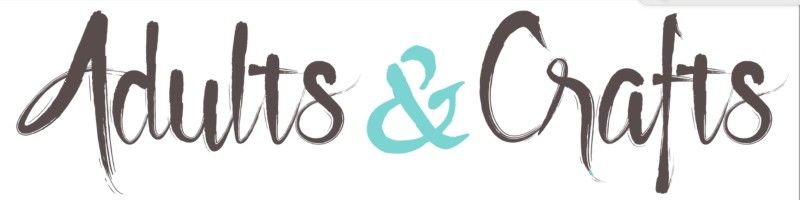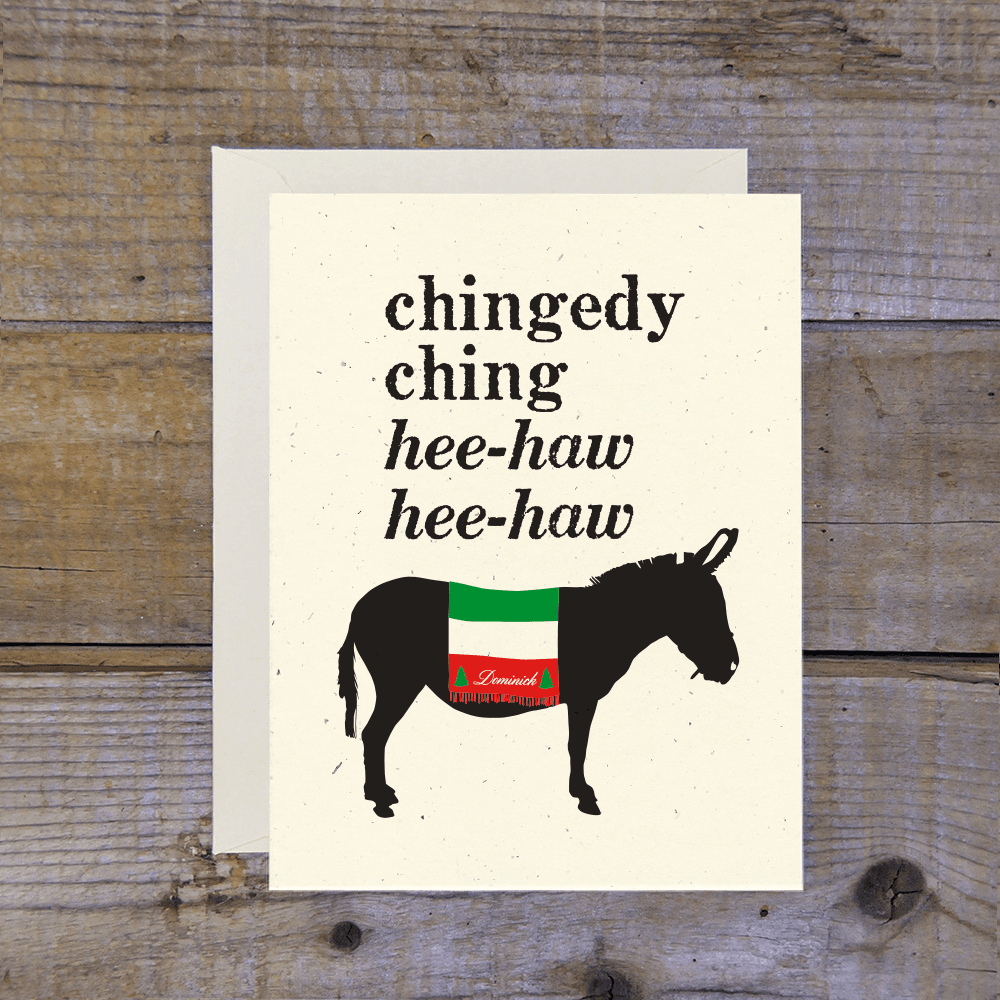ShareFile, established in 2005, handles secure file transfers, but paying for it might feel like a "Succession" plot twist you never asked for. With plans ranging from $10 to over $25 monthly, cancelling can save you up to $300 a year. You can cancel on iOS, Android, or desktop. Visit Citrix ShareFile. TrustPilot reviews highlight "poor customer service" and "incorrect billing amount," mirroring the chaos of recent tech outages. Better Business Bureau data confirms this with significant total complaints in the last 3 years. If you are tired of the run-around, here is how to leave.

Subscription Plans and Pricing (2025)
| Plan | Monthly Price (Approx) | Details |
|---|---|---|
| Standard | $10 / user | Basic storage and sending features. |
| Advanced | $16 / user | Adds encryption and Outlook plugins. |
| Premium | $25 / user | Includes e-signatures and custom workflows. |
| Virtual Data Room | $67.50 / user | High-end security for deal-making. |