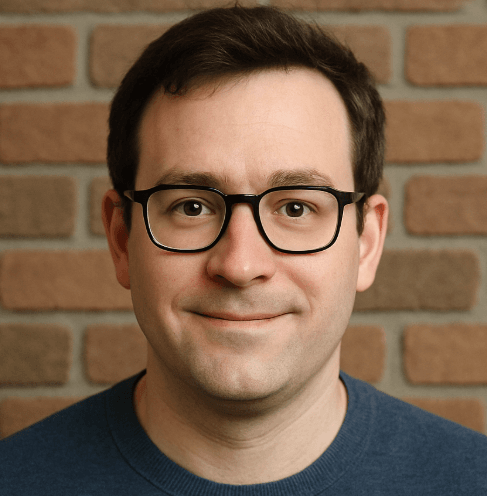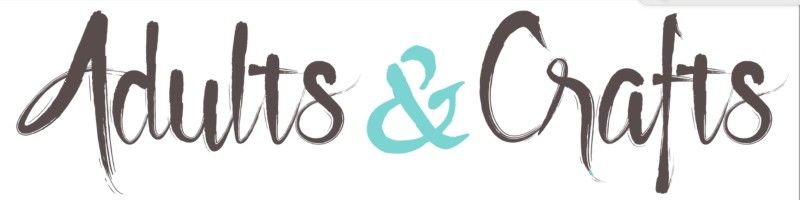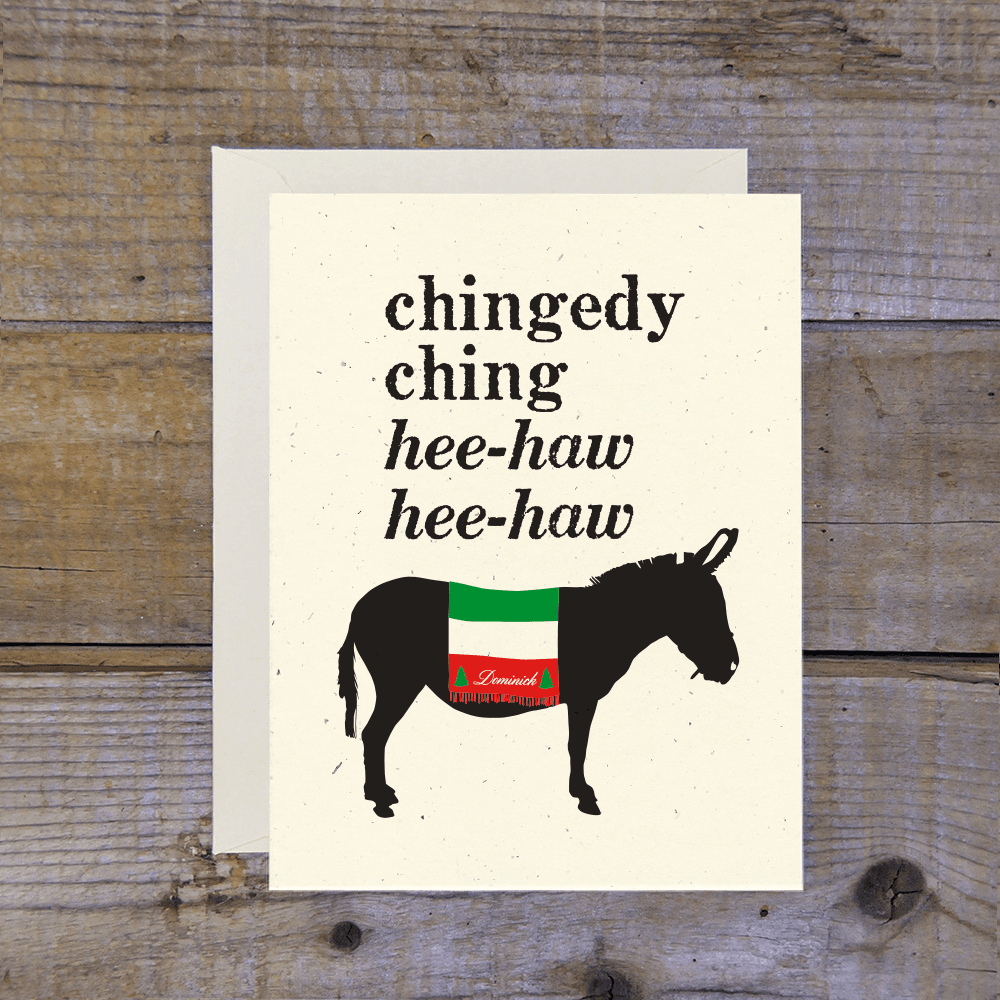8 Billion Trees, established in 2018, offers tree-planting subscriptions and eco-jewelry ranging from $20 to $50 monthly. You can manage your account on desktop or mobile browsers. Cancelling now could save you up to $600 annually. Visit 8 Billion Trees for official access. With recent TikTok trends questioning the efficacy of carbon offsets, many users are rethinking these expenses. Trustpilot data highlights a mix of reviews, with specific complaints about "unresponsive customer service" and "unexpected recurring charges" appearing frequently. Pissed Consumer reports indicate frustration with getting refunds processed. If you are done with the monthly fees, here is how to cut ties.

How to Cancel 8 Billion Trees on Desktop
Most users manage their subscription directly through the website portal. It is powered by a third-party system called Recharge, so the interface might look slightly different than the main shop.
1 Log In to Your Account
Go to the 8 Billion Trees website and click the person icon in the top right corner. You might need to enter your email to get a magic login link if you never set a password.
2 Navigate to Manage Subscriptions
Once logged in, look for a link that says Manage Subscriptions. It is usually located under your order history or account details.
3 Select the Subscription to Cancel
You will see your active monthly planting plan. Click Edit or Manage next to the active subscription you want to drop.
4 Confirm Cancellation
Scroll to the bottom of the options list and click Cancel Subscription. You might have to provide a reason. Just pick one and confirm. Keep clicking until you see a confirmation screen.
How to Cancel 8 Billion Trees on Mobile (iOS & Android)
The mobile site can be a bit finicky. If the menus do not load, try turning your phone sideways to landscape mode.
1 Open Your Mobile Browser
Since there is no dedicated app for managing this subscription, open Safari or Chrome and go to the 8 Billion Trees site.
2 Access the Account Menu
Tap the "hamburger" menu (three lines) in the top left or the account icon. Log in with your credentials.
3 Find Subscription Settings
Tap on Manage Subscriptions. It might take a second to load the external portal.
4 Tap Cancel
Select your active plan, scroll down, and tap Cancel Subscription. Make sure you get an email confirmation immediately.
Cancel by Email
If the website is glitching (which happens more than it should), you can email their support team directly.
- Email: [email protected]
- What to say: "Please cancel my recurring subscription immediately. My account email is [Your Email]."
They usually respond within 24 to 48 hours. If you do not hear back, send a follow-up.
What is 8 Billion Trees Cancellation Policy
You need to cancel at least 24 hours before your next billing date to avoid being charged again. They are pretty strict about this. If the charge already went through, they generally do not offer refunds for that month, even if you email them five minutes later. It is a "cancel anytime" policy, but that really just means "cancel future payments."
Before You Cancel 8 Billion Trees: What You Should Know
- No Refunds: Past charges are final. Period.
- Tree Planting: Any trees you already paid for are supposedly still planted.
- Data: Your account remains active even if the subscription is gone, so you will likely still get marketing emails unless you unsubscribe from those separately.
Having Trouble Cancelling Your 8 Billion Trees Subscription?
Struggling to get the cancellation to stick? Try these tips:
- Check Your Email: Sometimes you signed up with a different email address (like PayPal's default email).
- Use Desktop: The mobile site often hides the "Cancel" button behind other elements.
- Check Third Parties: Did you sign up via a Facebook ad or a bundle? You might need to cancel through that specific platform.
- Contact Support: If the "Manage Subscription" link is dead, email them immediately to create a paper trail.
Subscription Plans and Pricing (2025)
| Plan Name | Monthly Cost | Features |
|---|---|---|
| Small Impact | ~$20.00 | Offsets partial carbon footprint, plants ~10 trees |
| Medium Impact | ~$48.00 | Offsets average footprint, plants ~20+ trees |
| Large Impact | ~$98.00 | Offsets heavy footprint, plants ~50+ trees |
| Bracelet Club | Varies | Monthly bracelet + tree planting |
How Pine AI Can Help You Cancel Your 8 Billion Trees Subscription
With inflation hitting hard in 2025, cutting non-essential subscriptions like 8 Billion Trees is a smart move to reclaim your budget. Pine AI makes this effortless.
Step 1: Let's get started to cancel 8 Billion Trees Simply tell us that you want to cancel your subscription with 8 Billion Trees, and we will ask for some account details to get started.
Step 2: Pine gets to work We navigate the confusing clicks, wait on hold, and handle the awkward conversations to ensure it is actually cancelled. We do not just suggest it; we finish it.
Step 3: You're free from 8 Billion Trees The payments stop and you get your time back. No "retention offers," no run-around, just a confirmed "one-and-done" result.