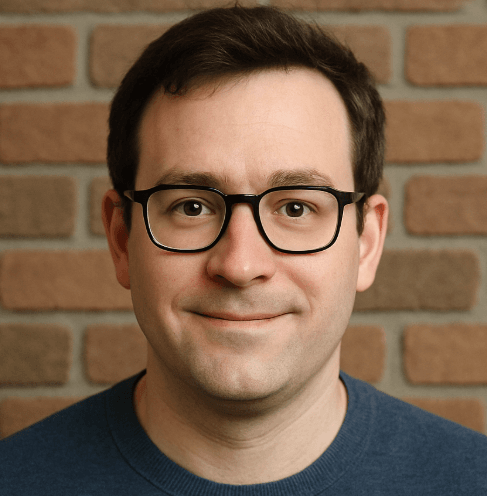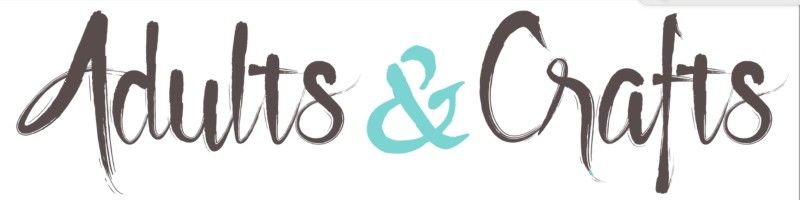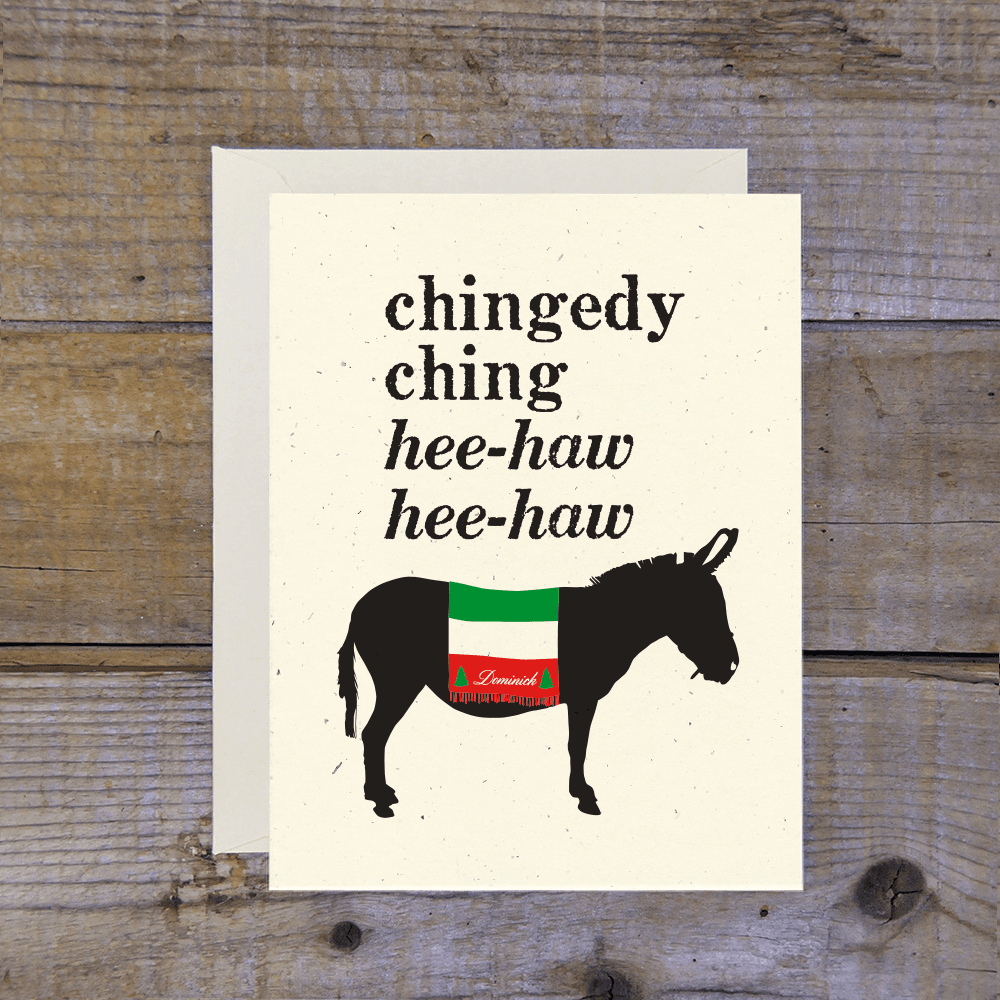Intuit QuickBooks, which has been around since 1983, is the big name in accounting software for small businesses and freelancers. But let's be honest, sometimes it's more than you need. Whether your side hustle is on pause or you're just tired of 'business math' not quite covering the software bill, canceling is a smart move. With plans ranging from $30 to $200, you could save up to $2,400 a year. This guide walks you through canceling on desktop, iOS, and Android, so you can get it done without any extra headaches.

How to Cancel QuickBooks on Desktop or Laptop
This is the most reliable way to cancel your QuickBooks subscription, as all account management features are available through the web portal. The mobile apps often just redirect you here anyway.
1 Sign In to Your Account
First, open your web browser and go to the QuickBooks Online sign-in page. Enter your user ID and password to access your account. This has to be the primary admin account, otherwise the cancellation option won't even show up.
2 Navigate to Account and Settings
Once you're logged in, look for the Gear icon (⚙️) in the top right corner of your dashboard. Click it, and from the dropdown menu, select Account and settings.
3 Find the Billing & Subscription Tab
On the Account and Settings page, you'll see a menu on the left. Click on the Billing & Subscription tab. This is where all your plan details and payment information are stored.
4 Initiate the Cancellation
In the QuickBooks Online section, you should see your current plan. Look for a link that says Cancel subscription or Cancel your trial. Click this link to start the process. They sometimes change the wording, so just look for the cancel option.
5 Follow the Prompts and Confirm
QuickBooks will likely ask you why you're leaving and may offer you a discount to stay. You'll have to click through a few screens. Keep going until you reach a final confirmation page. Make sure you get a confirmation email afterward.
How to Cancel QuickBooks on iPhone (iOS)
Use this method only if you originally subscribed to QuickBooks through the Apple App Store. If you signed up on their website, you must cancel using the desktop method.
1 Open the Settings App
Find and tap the gray Settings icon on your iPhone's home screen.
2 Access Your Apple ID
Tap on your name and profile picture at the very top of the Settings menu to go to your Apple ID settings.
3 Go to Subscriptions
On the Apple ID screen, tap on Subscriptions. You'll see a list of all your active and expired subscriptions linked to your Apple account.
4 Find and Cancel QuickBooks
Scroll through the list to find your QuickBooks subscription. Tap on it, then tap the Cancel Subscription button. You'll need to confirm your choice. Your access will continue until the end of the current billing period.
How to Cancel QuickBooks on Android
This guide is for cancellations of subscriptions made via the Google Play Store. If you subscribed directly on the QuickBooks website, you'll need to use a desktop browser to cancel.
1 Open the Google Play Store
Launch the Google Play Store app on your Android device. Make sure you're signed into the Google account you used to subscribe.
2 Go to Your Subscriptions
Tap your profile icon in the top-right corner. In the menu that appears, select Payments & subscriptions.
3 Select Subscriptions
On the next screen, tap on Subscriptions to see a list of all services you're subscribed to through Google Play.
4 Cancel Your QuickBooks Subscription
Find QuickBooks in the list and tap on it. You'll see an option to Cancel subscription. Tap it and follow the on-screen instructions to confirm the cancellation.
Cancel QuickBooks by Phone
If you're stuck or prefer to talk to a person, you can try calling QuickBooks support to cancel.
- QuickBooks Online Support: 1-800-446-8848
Be prepared for potentially long wait times. Have your account information ready, including your customer number and the email address associated with the account. They will likely try to convince you to stay, so be firm with your request to cancel.
Before You Cancel: What You Should Know
Canceling QuickBooks isn't just about stopping payments. Here are a few critical things to consider:
- Export Your Data: Once your subscription ends, you'll lose full access to your company file. QuickBooks typically provides read-only access for one year after cancellation, but you can't edit anything. It's crucial to export all your reports, lists, and other financial data before you cancel.
- Refund Policy: Intuit offers a 60-day money-back guarantee for new QuickBooks Online subscriptions. After that period, you generally won't get a refund for any partially used months. If you cancel, your subscription will remain active until the end of your current billing cycle.
- Pausing Your Subscription: If you're a seasonal business or just need a break, QuickBooks offers an option to pause your subscription for up to 90 days. This is cheaper than a full subscription and keeps your data intact for when you return.
Having Trouble Cancelling Your Intuit QuickBooks Subscription?
It can be frustrating if the cancel button seems to be hiding. Here are a few things to try:
- Check Your User Role: Only the Primary Admin or Company Admin can cancel a subscription. If you have a different role, you won't see the option.
- Third-Party Billing: Did you sign up through an app store? If so, you must cancel through Apple or Google Play, not the QuickBooks website.
- Use a Desktop Browser: The cancellation process is most reliable on a desktop or laptop computer. The mobile app can be buggy. Try using an incognito or private browser window to rule out cache issues.
- Contact Support Directly: If all else fails, it's time to contact customer support. Use their live chat or phone number to have an agent process the cancellation for you. Honestly, sometimes this is just the fastest way.
Subscription Plans and Pricing (2025)
| Plan | Price (per month) | Details |
|---|---|---|
| Simple Start | $30 | Best for sole proprietors. Includes income & expense tracking, invoicing, and basic reports. |
| Essentials | $60 | Great for small businesses. Adds bill management and time tracking for up to 3 users. |
| Plus | $90 | The most popular plan. Includes inventory tracking and project profitability for up to 5 users. |
| Advanced | $200 | For growing businesses. Offers advanced reporting, batch invoicing, and premium support for up to 25 users. |
How Pine AI Can Help You Cancel Your Intuit QuickBooks Subscription
Tired of navigating confusing menus and dealing with retention offers? Let Pine AI handle it. We can cancel your QuickBooks subscription for you, quickly and securely. Just connect your account, and we'll take care of the rest, saving you time and preventing any future unwanted charges.