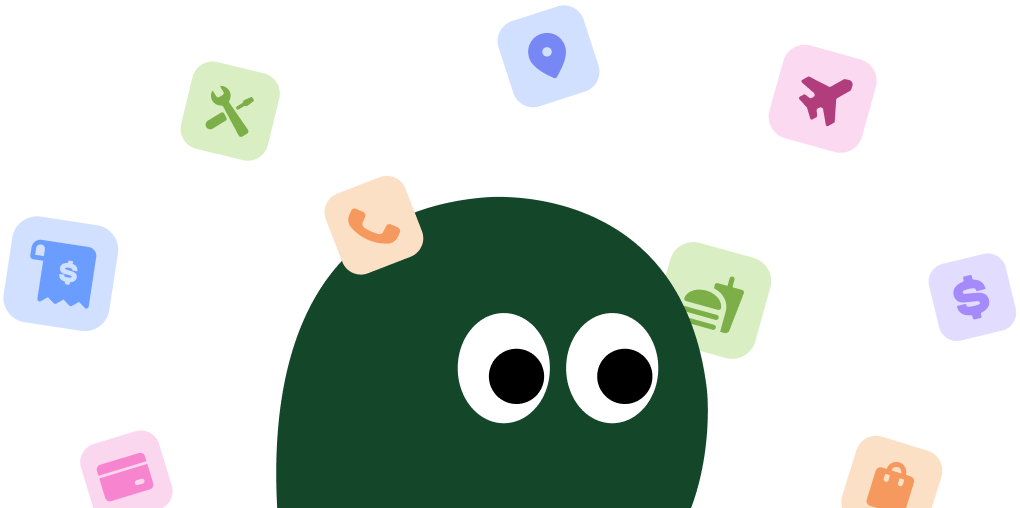You can't cancel your Oura membership through your iPhone's 'Subscriptions' settings. It's a bit of a hassle, but you have to do it through their website. Here’s how.
How to Cancel Oura on iPhone (iOS)
1 Open Your Web Browser
Oura manages its subscriptions directly, not through the Apple App Store. So, you'll need to open Safari or another web browser on your iPhone.
2 Log In to Your Oura Account
Navigate to the official Oura website (ouraring.com) and log in using the email and password associated with your account. This has to be the same account linked to your ring.
3 Navigate to Membership Settings
Once logged in, tap the menu icon (usually three horizontal lines) in the top corner. From the dropdown, select My Account. Then, find and tap on the Membership tab.
4 Cancel Your Subscription
Scroll down until you see the option to Cancel Membership. Tap it and follow the on-screen prompts to confirm your cancellation. They might ask you for a reason, which you can choose to skip.
How to Cancel Oura on Android
Cancelling on Android is the same process as on an iPhone. You have to use their website, not the Google Play subscription manager.
1 Launch a Web Browser
Just like with iOS, you can't cancel through the Google Play Store. Open Chrome or your preferred browser on your Android device.
2 Go to the Oura Website and Sign In
Head over to ouraring.com and sign in to your account. Make sure you're using the correct login details.
3 Access Your Account Details
Tap the menu icon, then select My Account. This will take you to your account dashboard where you can manage your details and subscription.
4 Find the Membership Section
In your account settings, look for a tab or link labeled Membership. This is where your subscription information is stored.
5 Confirm Cancellation
Click on the Cancel Membership button. You'll likely have to go through a confirmation step or two before it's officially cancelled. Don't close the page until you see a confirmation message.
How to Cancel Oura on Desktop or Laptop
Using a computer is the most straightforward method and the one Oura seems to prefer you use. The layout is clearer, and there's less room for error.
1 Visit the Oura Website
Open your browser and go to ouraring.com. This is probably the easiest way to handle the cancellation.
2 Log In to Your Account
In the top-right corner, click Log In and enter your credentials. This will take you to your main dashboard.
3 Go to 'My Account'
Click on your profile icon or name in the top-right corner, and from the dropdown menu, select My Account.
4 Open the 'Membership' Tab
On the account page, you'll see several tabs on the left. Click on Membership to view your subscription status.
5 Cancel Your Membership
You should see a clear button that says Cancel Membership. Click it. Honestly, I had to click through two different 'Are you sure?' screens before it finally processed. Just keep clicking until you get a confirmation.
Before You Cancel: What You Should Know
Before you hit cancel, here are a few things to keep in mind:
- What happens to your data? You won't lose your data immediately. You can still use the Oura App and your ring to see your three daily scores (Readiness, Sleep, Activity) and battery level. However, you'll lose access to detailed analysis, historical data trends, and the content library.
- Are refunds offered? No. Oura does not provide refunds for partially used subscription periods. Your membership will remain active until the end of your current billing cycle.
- Can you pause your subscription? Unfortunately, Oura does not offer an option to pause your membership. You either have an active subscription or you don't.
Having Trouble Cancelling Your Oura Subscription?
If the cancel button seems to be hiding or you're running into errors, try these steps:
- Use a Desktop Computer: The mobile site can sometimes be buggy. The most reliable way to cancel is by logging in on a desktop or laptop computer.
- Clear Your Browser Cache: Sometimes old data stored in your browser can cause issues. Clear your cache and cookies, then try logging in again.
- Try an Incognito Window: Open a private or incognito browsing window. This prevents extensions or cached data from interfering with the website.
- Contact Support Directly: If all else fails, you'll have to contact Oura's customer support through their website. Be prepared for a bit of a wait, as some users report that getting a direct response can take time.
Subscription Plans and Pricing (2025)
| Plan | Monthly Price | Annual Price | Details |
|---|---|---|---|
| Oura Membership | $5.99 | $69.99 (saves about $2) | Access to all features: detailed sleep analysis, readiness insights, activity tracking, temperature trends, period prediction, restorative time, and the full content library. Required for full functionality after the initial free trial. |
How Pine AI Can Help You Cancel Your Oura Subscription
Tired of navigating confusing websites just to cancel a subscription? Let Pine AI handle it. We'll cancel your Oura membership for you, quickly and securely. No more confirmation screens or searching for hidden buttons. Connect your account and let us take care of the rest.
Frequently Asked Questions about Oura

Chloe Anne-Bennett
Streaming & Entertainment Editor
Chloe Anne-Bennett is the Streaming & Entertainment Editor at Pine AI. Chloe is a leading voice on the business of streaming, entertainment and the evolving landscape of digital media. Before contributing to Pine AI, Chloe was an entertainment correspondent for a major news outlet, where she reported on everything from box office trends to the impact of streaming services on traditional media. At Pine AI, Chloe leverages her deep industry knowledge to provide our readers with insightful analysis of the latest trends, helping them make sense of their subscriptions and where to hit the sweet spots in how to handle customer service reps.