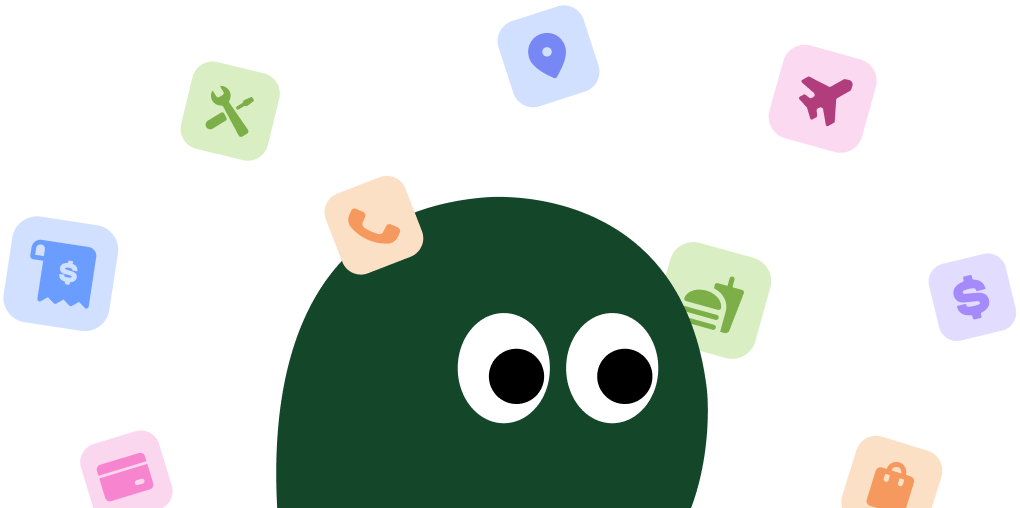Canceling your EveryPlate subscription is most reliable on a desktop computer. The mobile apps often just redirect you to the website anyway, so starting here can save you a headache.
How to Cancel EveryPlate on Desktop or Laptop
1 Log In to Your Account
Open your web browser and navigate to the EveryPlate website. Enter your email and password to log in to your account dashboard.
2 Navigate to Settings
Once logged in, click on your name in the upper-right corner of the page. From the dropdown menu, select Settings.
3 Find Your Plan Settings
In the Settings menu, scroll down until you see the Plan settings section. This is where all your subscription details are managed. It's a bit buried, honestly.
4 Deactivate Your Plan
At the bottom of the Plan settings section, you will find an option that says Deactivate My Plan. Click on it to begin the cancellation process.
5 Follow the Cancellation Prompts
EveryPlate will ask you for a reason for leaving and may present you with offers to stay. You have to click through these prompts. Keep going until you receive a final confirmation that your account has been deactivated.
How to Cancel EveryPlate on iPhone (iOS)
You can't actually cancel from within the EveryPlate app itself. It's a bit annoying, but the app will just send you to their website. Follow these steps using your phone's browser.
1 Open a Web Browser
The EveryPlate iOS app does not have a direct cancellation feature. You'll need to open Safari or another web browser on your iPhone and go to the EveryPlate website.
2 Log In to Your Account
Tap the login button and enter your credentials. This will take you to your mobile account dashboard.
3 Access Your Settings
Tap the menu icon (usually three horizontal lines) in the top corner. From the menu that appears, select Settings.
4 Locate the Deactivate Option
Scroll down through the settings page until you find the Plan settings area. At the very bottom, you'll see the Deactivate My Plan link. Tap it.
5 Confirm Your Cancellation
You will be taken through a series of questions and offers. You must complete this process to finalize the cancellation. Look for a confirmation message on the screen and check your email for a confirmation notice.
How to Cancel EveryPlate on Android
The process on Android is identical to iOS. You have to use the website, as the app itself lacks the functionality to cancel your plan. It's a common tactic to make unsubscribing a little harder.
1 Use a Web Browser
Just like with the iPhone, the Android app doesn't support direct cancellations. Open Chrome or your preferred browser and head to the EveryPlate website.
2 Sign In to Your EveryPlate Account
Use your registered email and password to log in. This will bring you to the main account page.
3 Go to Account Settings
Find and tap the menu icon in the corner of the screen. In the navigation panel that opens, tap on Settings.
4 Find the Deactivation Link
In the Settings menu, scroll all the way down to the Plan settings section. Tap the Deactivate My Plan link to start the process.
5 Complete the Offboarding Process
EveryPlate will ask why you're leaving. Answer the questions and decline any special offers if you are sure you want to cancel. Make sure you get to the final confirmation screen to ensure your subscription is stopped.
Cancel EveryPlate by Phone or Live Chat
If you're struggling with the website or just prefer to talk to a person, you can cancel by contacting customer support.
- Phone: Call EveryPlate customer service at +1 (929) 290-5391. Be prepared with your account information. Wait times can vary, so maybe have something else to do while you're on hold.
- Live Chat: Visit the EveryPlate website and look for the 'Help' or chat icon. Their live chat is available 24/7 and can often be faster than calling. Just be clear and firm that you want to deactivate your account.
Before You Cancel: What You Should Know
- Pause Instead of Canceling: If you just need a break, you can skip deliveries for several weeks at a time. You can do this in your account settings under 'My Menu'. This keeps your account active without charging you.
- Refunds Are Unlikely: EveryPlate does not offer refunds for charges that have already been processed. You must cancel or skip before your weekly cutoff time (usually 5 days before your scheduled delivery) to avoid being charged for the next box.
- Your Data Isn't Deleted: When you 'deactivate' your account, EveryPlate saves your information. This makes it easy to reactivate later, but it means your data is still on their servers. They do this so they can send you 'win-back' offers.
Having Trouble Cancelling Your EveryPlate Subscription?
Sometimes canceling doesn't go as smoothly as it should. Here are a few things to try:
- Use a Computer: The cancellation process is most reliable on a desktop or laptop browser. The mobile site can sometimes be buggy.
- Clear Your Browser Cache: Old data stored in your browser can cause issues. Try clearing your cache and cookies, or use an incognito/private browsing window to log in and cancel.
- Check the Cutoff Date: Make sure you are not trying to cancel after the cutoff time for your next delivery. If you've already been charged for the next box, you'll have to wait until after it's delivered to cancel future orders.
- Contact Support Directly: If all else fails, just call them or use the live chat. Tell them you want to cancel, and they are required to process it for you. This is often the quickest way to solve any problems.
Subscription Plans and Pricing (2025)
| Plan Size | Meals per Week | Price Per Serving | Weekly Cost (plus $10.99 shipping) |
|---|---|---|---|
| For 2 People | 3 | $4.99 | $29.94 |
| For 2 People | 4 | $4.99 | $39.92 |
| For 2 People | 5 | $4.99 | $49.90 |
| For 2 People | 6 | $4.99 | $59.88 |
| For 4 People | 3 | $4.99 | $59.88 |
| For 4 People | 4 | $4.99 | $79.84 |
| For 4 People | 5 | $4.99 | $99.80 |
| For 4 People | 6 | $4.99 | $119.76 |
Note: Prices are based on standard rates and do not include frequent introductory offers. Shipping is a flat $10.99 per box in the contiguous US.
How Pine AI Can Help You Cancel Your EveryPlate Subscription
Tired of navigating confusing menus and clicking through retention offers? Pine AI cancels your EveryPlate subscription for you. It's fast, secure, and saves you the headache. Let us handle the process so you can avoid the next charge without any of the hassle.
Frequently Asked Questions about EveryPlate

Chloe Anne-Bennett
Streaming & Entertainment Editor
Chloe Anne-Bennett is the Streaming & Entertainment Editor at Pine AI. Chloe is a leading voice on the business of streaming, entertainment and the evolving landscape of digital media. Before contributing to Pine AI, Chloe was an entertainment correspondent for a major news outlet, where she reported on everything from box office trends to the impact of streaming services on traditional media. At Pine AI, Chloe leverages her deep industry knowledge to provide our readers with insightful analysis of the latest trends, helping them make sense of their subscriptions and where to hit the sweet spots in how to handle customer service reps.