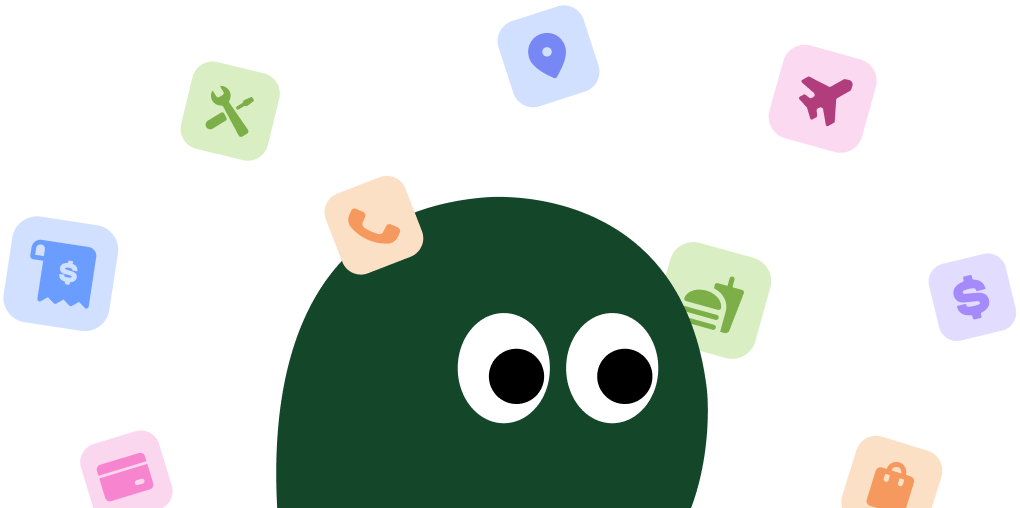Canceling on an iPhone is usually straightforward, but sometimes subscriptions are tied to your Apple ID. If you can't find the option in the app, be sure to check your iPhone's Settings > [Your Name] > Subscriptions to manage it there.
How to Cancel DashPass on iPhone (iOS)
1 Open the DoorDash App
Find and tap the red DoorDash icon on your home screen to launch the app.
2 Access Your Account
Tap the account icon, which usually looks like a person silhouette, located in the top corner of the screen.
3 Go to 'Manage DashPass'
In the account menu, select 'Manage DashPass'. This will take you to your subscription details page.
4 Select 'Cancel Membership'
Scroll to the bottom of the DashPass hub and tap on 'Cancel Membership'. It's sometimes in smaller text, so look carefully.
5 Follow the Prompts
DoorDash will likely ask for a reason you're leaving and might offer you a promotion to stay. Continue to follow the cancellation prompts until you receive a confirmation.
How to Cancel DashPass on Android
For Android users, the process is contained within the DoorDash app. If you subscribed through the Google Play Store, you might need to manage it there by opening the Play Store > Profile Icon > Payments & subscriptions > Subscriptions.
1 Launch the DoorDash App
Open the DoorDash app from your app drawer or home screen.
2 Navigate to the Account Menu
Tap the account icon located at the top of the screen to open your account settings.
3 Find 'Manage DashPass'
From the list of options, tap on 'Manage DashPass' to see your current subscription status.
4 Tap 'Cancel Membership'
At the bottom of the DashPass management screen, you should see the 'Cancel Membership' link. Tap it to begin the process.
5 Confirm Cancellation
The app will guide you through a few confirmation screens. Keep confirming until you see a message stating your DashPass has been successfully canceled.
How to Cancel DashPass on Desktop or Laptop
Using a computer is often the most reliable way to cancel, as it avoids any app-specific glitches.
1 Go to the DoorDash Website
Open your web browser and navigate to DoorDash.com. Log in to your account if you aren't already.
2 Open the Account Menu
Click the three horizontal lines (the hamburger menu icon) in the top-left corner of the page.
3 Select 'Manage DashPass'
In the menu that appears, click on 'Manage DashPass'. Honestly, they make you click through a lot of menus just to get here.
4 Click 'Cancel Membership'
On the DashPass page, look for the 'Cancel Membership' option. It's often placed near the bottom or in a less prominent spot.
5 Complete the Cancellation Flow
Follow the on-screen instructions. You'll likely be asked for feedback. Click through the prompts until you get a final confirmation that your membership is canceled.
Cancel DashPass via Live Chat or Phone
If you're stuck, you can contact DoorDash support directly. It's not the fastest way, but it works.
- Live Chat: Available through the 'Help' section in the app or on the website. Be prepared for a potential wait to connect with a live agent.
- Phone Support: You can call DoorDash support at (855) 973-1040. Have your account information ready before you call.
Before You Cancel: What You Should Know
- Keep Your Benefits: After you cancel, you can still use your DashPass benefits until the end of the current billing period. No need to wait until the last minute.
- No Refunds: DoorDash generally does not offer prorated refunds if you cancel mid-cycle. Once you've paid for the month or year, that's usually it.
- No Pausing: There is no option to pause your DashPass membership. You can only cancel it and then resubscribe later at the current market price.
Having Trouble Cancelling Your DashPass Subscription?
It can be frustrating when the cancel button seems to be hiding. Here are a few things to try:
- Check Third-Party Billing: Did you sign up through the Apple App Store or Google Play Store? If so, you MUST cancel it there, not in the DoorDash app.
- Try a Different Platform: If the mobile app is giving you trouble, log in on a desktop computer. Weirdly, this seems to solve the problem for a lot of people.
- Clear Your Cache: Sometimes browser or app cache can cause issues. Try clearing your cache or using an incognito/private browser window.
- Contact Support Directly: If all else fails, reach out to DoorDash support via their live chat or phone number and ask them to cancel it for you. It might take a while, but they can do it manually.
Subscription Plans and Pricing (2025)
| Plan Name | Price (USD) | Billing Cycle | Details |
|---|---|---|---|
| DashPass Monthly | $9.99 | Monthly | Unlimited $0 delivery fees on eligible orders, reduced service fees, and exclusive offers. |
| DashPass Annual | $96.00 | Annually | Same benefits as the monthly plan, but saves you about $24 per year compared to paying monthly. |
| DashPass for Students | $4.99 | Monthly | All the standard DashPass benefits at a discounted rate for eligible students. Requires verification. |
How Pine AI Can Help You Cancel Your DashPass Subscription
Tired of navigating confusing menus and dealing with retention offers? Let Pine AI handle it. We can cancel your DashPass subscription for you, quickly and securely. Save yourself the time and headache. Connect your account and let us take care of the rest.
Frequently Asked Questions about DashPass

Chloe Anne-Bennett
Streaming & Entertainment Editor
Chloe Anne-Bennett is the Streaming & Entertainment Editor at Pine AI. Chloe is a leading voice on the business of streaming, entertainment and the evolving landscape of digital media. Before contributing to Pine AI, Chloe was an entertainment correspondent for a major news outlet, where she reported on everything from box office trends to the impact of streaming services on traditional media. At Pine AI, Chloe leverages her deep industry knowledge to provide our readers with insightful analysis of the latest trends, helping them make sense of their subscriptions and where to hit the sweet spots in how to handle customer service reps.