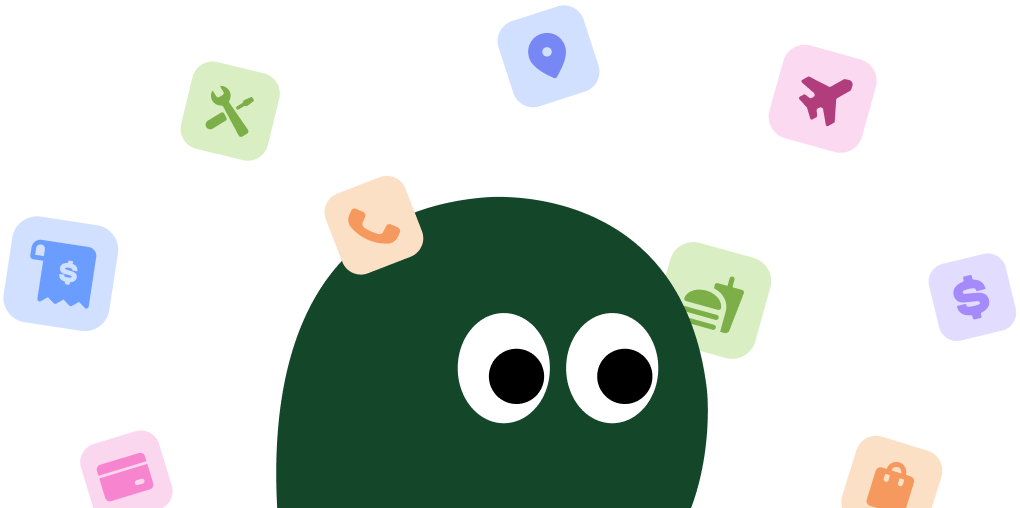Canceling your Carewell Autoship is most straightforward on a computer. The interface is bigger, and all the options are easier to spot. Here’s how to get it done.
How to Cancel Carewell on Desktop or Laptop
1 Log In to Your Carewell Account
First, head over to the Carewell website and click the 'Account' icon at the top right of the page. Enter your email and password to log in. If you forgot your password, now's the time to reset it.
2 Navigate to the 'Autoships' Section
Once you're logged in, you'll be on your account dashboard. On the left-hand menu, find and click on 'Autoships'. This is where they manage all your recurring orders.
3 Select the Subscription to Cancel
You'll see a list of your active Autoship orders. Find the specific one you want to stop. It can get a little confusing if you have multiple items, so double-check the product details.
4 Cancel the Autoship
For the subscription you want to end, click the 'Cancel this Autoship' link. It's usually located near the bottom of that specific order's details. They might ask you for a reason, which you can choose to provide or skip.
5 Confirm Your Cancellation
A confirmation pop-up will appear to make sure you really want to cancel. Click 'Yes, Cancel Autoship' to finalize it. You should receive a confirmation email shortly after. Definitely keep that email just in case.
How to Cancel Carewell on iPhone (iOS)
The process on an iPhone is basically the same as on a desktop, just done through your mobile browser. It can feel a bit cramped, but it works.
1 Open Your Web Browser
Carewell doesn't have a dedicated iOS app for managing subscriptions. You'll need to use a web browser like Safari or Chrome. Open it up and go to the Carewell website.
2 Log In to Your Account
Tap the 'Account' icon, which looks like a little person, at the top of the screen. Enter your login credentials. The mobile site can be a bit finicky, so you might have to zoom in.
3 Find Your 'Autoships'
After logging in, tap the menu icon (usually three horizontal lines) to open the navigation. From there, select 'Autoships' to see your recurring orders.
4 Select and Cancel Your Subscription
Scroll to find the Autoship order you want to cancel. Tap on it to see the details, then find and tap the 'Cancel this Autoship' link. Follow the prompts to confirm your choice.
How to Cancel Carewell on Android
Canceling on an Android device requires using the website. The steps are identical to the desktop process, just adapted for a smaller screen.
1 Use Your Mobile Browser
Just like with iPhones, there's no specific Carewell app for Android. Open Chrome or your preferred browser and navigate to the official Carewell website.
2 Access Your Account
Tap the 'Account' icon at the top of the homepage and log in with your email and password. Be patient if the page loads slowly on mobile data.
3 Go to the 'Autoships' Page
Once you're in, open the main menu and tap on the 'Autoships' link. This will show you all the products you have on a recurring delivery schedule.
4 Proceed with Cancellation
Find the Autoship you no longer need and tap to expand its details. Look for the 'Cancel this Autoship' link and tap it. Confirm your decision on the next screen to complete the process.
Cancel Carewell by Phone or Email
If navigating the website is a hassle, you can contact Carewell's customer support directly. A lot of users say this is actually faster.
- By Phone: Call their support team at 1-800-696-2273. They are available 24/7. Have your account information or order number ready before you call.
- By Email: Send an email to [email protected] requesting to cancel your Autoship. Make sure to include your full name, shipping address, and the specific product you want to cancel to avoid any back-and-forth.
Before You Cancel: What You Should Know
Before you go, here are a few things to consider:
- Pausing vs. Canceling: Instead of canceling completely, you can choose to 'Skip Next Shipment' or change the delivery frequency in your 'Autoships' settings. This is useful if you just have too much product right now.
- Refunds: Canceling stops future charges. It does not automatically refund you for orders that have already been shipped. For that, you'll need to follow their 30-day return policy for unopened items.
- Account Data: Your Carewell account will remain active even after you cancel your Autoship. This allows you to place one-time orders or reactivate an Autoship later without creating a new account.
Having Trouble Cancelling Your Carewell Subscription?
Sometimes things just don't work as they should. If you're running into issues, try these steps:
- Log In on a Desktop: The mobile site can sometimes be buggy. Try the cancellation process on a desktop or laptop computer for a more stable experience.
- Clear Your Browser Cache: Old data stored in your browser can cause glitches. Clear your cache and cookies, or try using an incognito/private browsing window.
- Check You're in the Right Account: If you manage care for multiple people, you might have more than one account. Double-check that you're logged into the correct one.
- Contact Support Directly: If the website is giving you an error or the cancel button is missing, just call them at 1-800-696-2273. Their 24/7 support can process the cancellation for you manually.
Subscription Plans and Pricing (2025)
Carewell doesn't have traditional subscription 'plans'. Instead, they offer an 'Autoship' program that provides a discount on products you order regularly. Here’s how it breaks down:
| Feature | Autoship Program |
|---|---|
| Cost | No membership fee. You only pay for the products you order. |
| Discount | 5% off eligible products included in your recurring order. |
| Frequency | Fully customizable. You can set deliveries from every 1 to 12 weeks. |
| Flexibility | You can easily change products, skip shipments, or cancel at any time without penalty. |
How Pine AI Can Help You Cancel Your Carewell Subscription
Tired of navigating confusing account menus? Let Pine AI handle it. We can cancel your Carewell Autoship subscription for you, quickly and securely. Just connect your account, and we'll take care of the rest, saving you time and preventing any future unwanted charges. It's that simple.
Frequently Asked Questions about Carewell

Chloe Anne-Bennett
Streaming & Entertainment Editor
Chloe Anne-Bennett is the Streaming & Entertainment Editor at Pine AI. Chloe is a leading voice on the business of streaming, entertainment and the evolving landscape of digital media. Before contributing to Pine AI, Chloe was an entertainment correspondent for a major news outlet, where she reported on everything from box office trends to the impact of streaming services on traditional media. At Pine AI, Chloe leverages her deep industry knowledge to provide our readers with insightful analysis of the latest trends, helping them make sense of their subscriptions and where to hit the sweet spots in how to handle customer service reps.