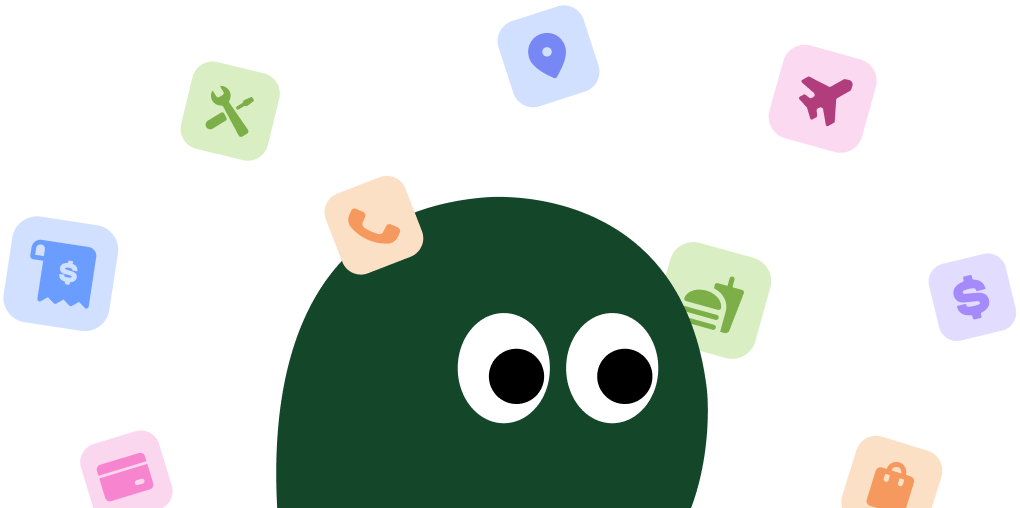Canceling your Squarespace subscription is most reliable when done from a desktop or laptop computer. The process is handled directly through your account dashboard on their website.
How to Cancel Squarespace on Desktop or Laptop
1 Log Into Your Squarespace Account
First, head over to the Squarespace website and log in using your credentials. This is the main dashboard where all the magic, or in this case, the cancellation, happens.
2 Navigate to Settings
Once you're in, find the Home Menu. From there, click on Settings. It's usually in the main navigation panel on the left side of your screen.
3 Go to the Billing Section
Inside the Settings menu, look for and click on Billing. This is where all your subscription information, payment methods, and invoices are stored.
4 Select Your Subscription
Under Billing, you'll see a list of your active subscriptions. Click on the website or store subscription that you want to get rid of.
5 Cancel the Subscription
You should see an option that says Cancel Subscription. Click it. Squarespace might ask you why you're leaving. You can answer or just skip it.
6 Confirm Your Cancellation
A final confirmation screen will pop up to make sure you really want to cancel. Click the confirmation button to finalize the process. Your site will remain active until the end of the current billing cycle.
How to Cancel Squarespace on iPhone (iOS)
It's a common point of confusion, but Squarespace website plans are not managed through your Apple App Store subscriptions. You must cancel directly on their website using a browser.
1 Open a Web Browser
Grab your iPhone and open Safari, Chrome, or whatever browser you prefer. You cannot cancel your main website subscription through the Squarespace app or your Apple ID subscriptions.
2 Log Into the Squarespace Website
Navigate to squarespace.com and log into your account. You'll need to use the full desktop site, which can be a little tricky on a small screen.
3 Find Your Billing Settings
Tap the menu to find your account dashboard, then navigate to Settings and tap on Billing. This is the same place you'd find it on a desktop.
4 Select and Cancel Your Plan
Tap on the subscription you want to end. Look for the Cancel Subscription link and tap it. Follow the on-screen instructions to confirm your choice.
How to Cancel Squarespace on Android
Just like with iOS, you can't cancel a Squarespace website plan through the Google Play Store. The entire process must be completed on the Squarespace website.
1 Use a Mobile Browser
Open the Chrome browser or another web browser on your Android device. The Squarespace app doesn't handle billing, so you have to use their website.
2 Sign Into Your Account
Go to the official squarespace.com website and sign in with your email and password. This will take you to your main account dashboard.
3 Access the Billing Panel
From your dashboard, navigate to the Settings menu, and then find and tap on the Billing section to see your active plans.
4 Follow the Cancellation Prompts
Select the website subscription you wish to cancel. Tap the Cancel Subscription button and proceed through the confirmation steps to finalize the cancellation.
Before You Cancel: What You Should Know
Before you hit that cancel button, here are a few things to keep in mind:
- Your Data and Website: Once you cancel, your website content is marked for deletion. Squarespace usually gives you a 30-day grace period to reactivate, but after that, it's gone for good. Make sure you've backed up anything important.
- Refund Policy: Squarespace does not offer refunds for monthly plans or renewal payments. If you're on an annual plan, you can get a full refund only if you cancel within 14 days of the initial purchase. Forgetting to cancel won't get you your money back.
- Pausing Your Subscription: There is no option to pause a Squarespace subscription. Your only choices are to keep it active or cancel it entirely.
- Custom Domains: If you registered a domain through Squarespace, it is a separate subscription. Canceling your website plan does not automatically cancel your domain. You must manage or transfer your domain separately to avoid losing it.
Having Trouble Cancelling Your Squarespace Subscription?
Sometimes things just don't work as expected. If you're running into issues, here are a few things to try:
- Use a Desktop Computer: The cancellation process is designed for desktop browsers. Trying to do it on a mobile device can sometimes cause glitches. If you're stuck, switch to a laptop or desktop.
- Clear Your Browser Cache: Old data stored in your browser can sometimes interfere with website functions. Try clearing your cache and cookies or using an incognito/private browsing window to log in and cancel.
- Check for Overdue Balances: If you have an unpaid invoice, Squarespace may prevent you from canceling until the balance is settled. Check your billing history for any outstanding charges.
- Contact Support Directly: If all else fails, it's time to contact customer support. Squarespace offers live chat and email support. Explain your issue, and they should be able to process the cancellation for you manually. Honestly, their chat support is usually the fastest way to solve a problem.
Subscription Plans and Pricing (2025)
| Plan | Billed Annually (per month) | Billed Monthly | Details |
|---|---|---|---|
| Personal | $16 | $23 | Best for personal projects, portfolios, and blogs. Includes a custom domain and SSL security. |
| Business | $23 | $33 | Includes e-commerce features with a 3% transaction fee, professional email, and advanced analytics. |
| Commerce Basic | $27 | $36 | 0% transaction fees, customer accounts, and powerful merchandising tools for online stores. |
| Commerce Advanced | $49 | $65 | All features, plus abandoned cart recovery, advanced shipping, and subscription sales capabilities. |
How Pine AI Can Help You Cancel Your Squarespace Subscription
Tired of navigating confusing menus just to cancel a subscription? Let Pine AI handle it. We'll manage the entire cancellation process with Squarespace for you. It's fast, secure, and saves you the headache of doing it yourself. Connect your account and let us take care of the rest.
Frequently Asked Questions about Squarespace

Chloe Anne-Bennett
Streaming & Entertainment Editor
Chloe Anne-Bennett is the Streaming & Entertainment Editor at Pine AI. Chloe is a leading voice on the business of streaming, entertainment and the evolving landscape of digital media. Before contributing to Pine AI, Chloe was an entertainment correspondent for a major news outlet, where she reported on everything from box office trends to the impact of streaming services on traditional media. At Pine AI, Chloe leverages her deep industry knowledge to provide our readers with insightful analysis of the latest trends, helping them make sense of their subscriptions and where to hit the sweet spots in how to handle customer service reps.