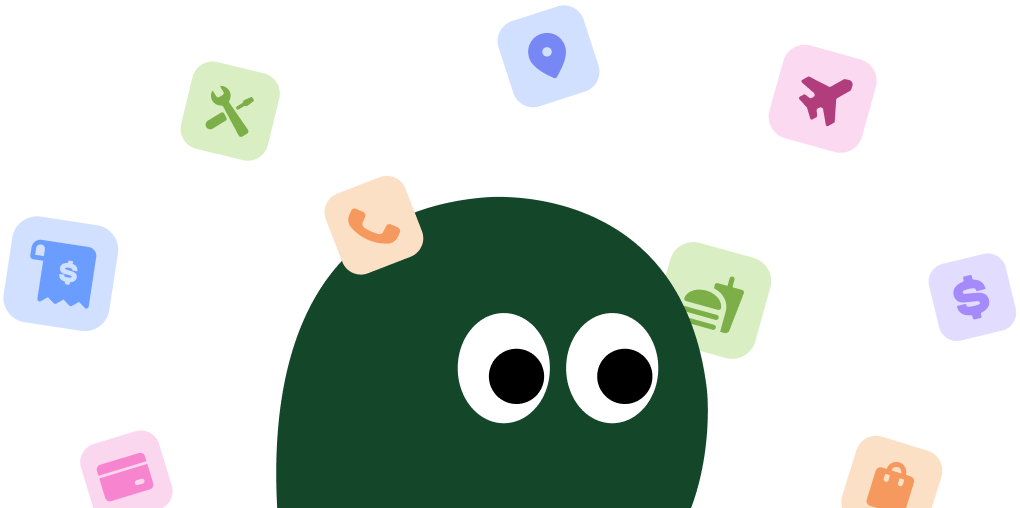This is the most common method, as most subscriptions are managed directly through the Malwarebytes account portal. It's usually the most straightforward way to get it done.
How to Cancel Malwarebytes on Desktop or Laptop
1 Go to the Malwarebytes Website
Open your web browser and navigate to the official Malwarebytes website. You'll need to log in to manage your subscription, so have your credentials ready.
2 Log In to Your Account
In the top-right corner, click on Sign In. Enter the email address and password associated with your Malwarebytes account. If you've forgotten your password, now is the time to reset it.
3 Navigate to the Billing Tab
Once you're logged in, you should see your account dashboard. Look for a tab or link labeled Billing or Subscriptions. Click on it to view your active plans.
4 Turn Off Auto-Renewal
Find the subscription you want to cancel. Next to it, you should see an option like Turn Off Auto-Renewal or a toggle switch. Malwarebytes, like many services, frames it this way instead of a direct 'Cancel' button. Click it.
5 Confirm Your Cancellation
A pop-up will likely appear asking if you're sure you want to cancel, maybe offering a discount to stay. Stick to your guns. Confirm your choice to cancel the subscription. You should receive a confirmation email shortly after.
How to Cancel Malwarebytes on iPhone (iOS)
If you signed up for Malwarebytes through the App Store on your iPhone or iPad, you have to cancel it through Apple. You can't cancel it on the Malwarebytes website.
1 Open the Settings App
Find and tap the gray Settings icon on your iPhone's home screen. This is where all Apple-billed subscriptions are managed.
2 Access Your Apple ID
At the very top of the Settings menu, tap on your name and profile picture to go into your Apple ID settings.
3 Go to Subscriptions
On the Apple ID screen, tap on the Subscriptions option. This will show you a list of all active and expired subscriptions linked to your Apple account.
4 Find and Select Malwarebytes
Scroll through the list until you find the Malwarebytes subscription. Tap on it to open the management screen for that specific subscription.
5 Cancel the Subscription
At the bottom of the screen, you'll see a red Cancel Subscription button. Tap it, and then confirm your decision on the pop-up. Your subscription will remain active until the end of the current billing period.
How to Cancel Malwarebytes on Android
For subscriptions started on an Android device, the cancellation must be handled through the Google Play Store. The Malwarebytes app or website won't have the option.
1 Open the Google Play Store
Launch the Google Play Store app on your Android device. Make sure you're signed into the Google account you used to purchase the subscription.
2 Access Your Profile Menu
Tap on your profile icon or initial in the top-right corner of the screen. This will open the main menu for your Google Play account.
3 Navigate to Subscriptions
From the menu, select Payments & subscriptions. On the next screen, tap on Subscriptions to see all your active plans.
4 Select the Malwarebytes Subscription
Find Malwarebytes in your list of subscriptions and tap on it. This will take you to the details page for that specific subscription.
5 Cancel Your Subscription
At the bottom of the screen, tap the Cancel subscription button. Google will ask you for a reason. Select one and continue to confirm the cancellation. It's a bit of a process, but it works.
Before You Cancel: What You Should Know
Before you hit that cancel button, here are a few things to keep in mind:
- Refund Policy: Malwarebytes has a 60-day money-back guarantee for both new purchases and renewals. If you were charged recently and forgot to cancel, you can contact their support to request a refund. It's not automatic, so you have to ask for it.
- Continued Access: Canceling your subscription only stops future payments. You will still have access to all the premium features until the end of your current, already-paid-for billing cycle.
- Data and Settings: Your account won't be deleted. Your settings and scan history should remain if you decide to resubscribe later or use the free version. The main change is that your premium protection will be turned off after the subscription period ends.
Having Trouble Cancelling Your Malwarebytes Subscription?
It can be frustrating when a simple cancellation turns into a headache. If the steps above aren't working, here are a few things to try:
- Check Your Biller: Did you buy it directly from Malwarebytes, or through Apple's App Store or the Google Play Store? You can only cancel through the platform you used to pay. This is the most common issue people run into.
- Use a Computer: Sometimes, mobile websites can be buggy. If you're having trouble on your phone, try logging into your Malwarebytes account on a desktop or laptop computer. The full website is often more reliable.
- Clear Your Browser Cache: Old data stored in your browser can sometimes cause issues. Try clearing your cache and cookies or using an incognito/private browsing window to log in and cancel.
- Contact Support Directly: When all else fails, it's time to contact customer support. You can submit a support ticket through their website. Be prepared to provide your account details and state clearly that you want to cancel your subscription and stop all future billing.
Subscription Plans and Pricing (2025)
| Plan Name | Price (per year) | Devices Covered | Details |
|---|---|---|---|
| Malwarebytes Standard | $44.99 | 1 Device | Provides basic antivirus and anti-malware protection. Includes real-time protection and ransomware defense. |
| Malwarebytes Plus | $79.99 | 3 Devices | Includes everything in Standard, plus a full VPN for online privacy and an ad blocker. |
| Malwarebytes Ultimate | $99.99 | 5 Devices | Includes everything in Plus, along with Identity Theft Protection features like credit monitoring and dark web alerts. |
How Pine AI Can Help You Cancel Your Malwarebytes Subscription
Tired of navigating confusing account menus and confirming your choice to cancel multiple times? Let Pine AI handle it. We securely access your account and process the cancellation for you. It's fast, simple, and saves you the headache of dealing with it yourself. Connect your account and let us get it done.
Frequently Asked Questions about Malwarebytes

Chloe Anne-Bennett
Streaming & Entertainment Editor
Chloe Anne-Bennett is the Streaming & Entertainment Editor at Pine AI. Chloe is a leading voice on the business of streaming, entertainment and the evolving landscape of digital media. Before contributing to Pine AI, Chloe was an entertainment correspondent for a major news outlet, where she reported on everything from box office trends to the impact of streaming services on traditional media. At Pine AI, Chloe leverages her deep industry knowledge to provide our readers with insightful analysis of the latest trends, helping them make sense of their subscriptions and where to hit the sweet spots in how to handle customer service reps.