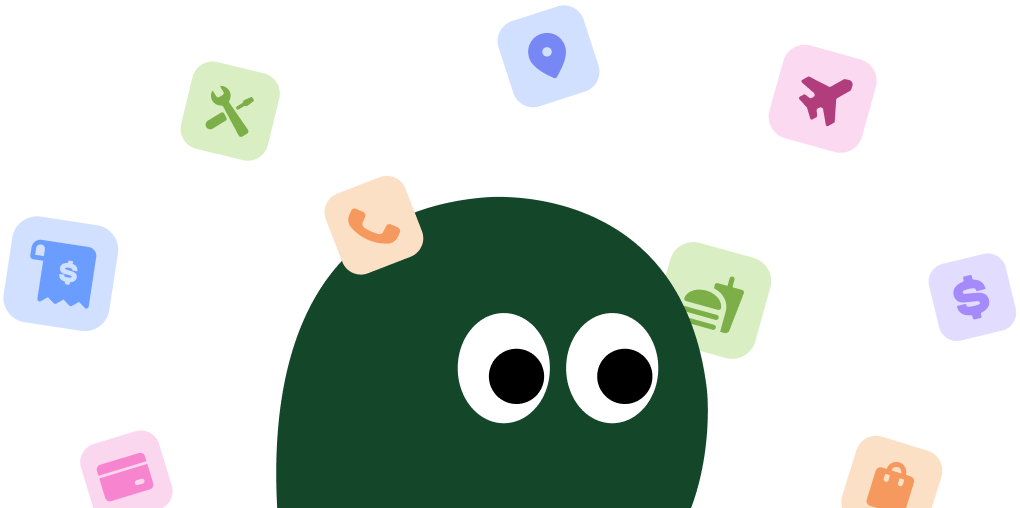Canceling your Hostinger plan is done through their main website, not a separate desktop app. The key is to turn off the automatic renewal feature. It's a bit hidden, but these steps will get you there.
How to Cancel Hostinger on Desktop or Laptop
1 Log In to Your Hostinger Account
Open your web browser and navigate to the Hostinger website. Click the Log In button and enter your credentials to access your account dashboard, which is called the hPanel.
2 Navigate to the Billing Section
Once you're in the hPanel, look for the Billing option in the top navigation menu. Click on it to see a list of your active services and payment history.
3 Select the Service to Cancel
Find the specific hosting plan or service you want to cancel from the list. To the right of the service name, you'll see three dots (...). Click on them to open a dropdown menu.
4 Turn Off Auto-Renewal
From the dropdown menu, select Turn off auto-renewal. Hostinger's process focuses on stopping future payments rather than immediate deletion. This is what you want.
5 Confirm the Cancellation
A pop-up window will appear asking you to confirm your decision. You might have to provide a reason for leaving. Follow the prompts and click the final confirmation button. Your subscription will now expire at the end of the current billing cycle.
How to Cancel Hostinger on iPhone (iOS)
You can't cancel Hostinger through your iPhone's 'Subscriptions' settings. It's all handled through their website on a mobile browser.
1 Open a Web Browser
Launch Safari or any other web browser on your iPhone. Hostinger does not manage billing through the Apple App Store, so you have to use their website.
2 Log In to Your Hostinger hPanel
Go to hpanel.hostinger.com and log in with your account email and password. The mobile interface is similar to the desktop version.
3 Access Your Billing Information
Tap the menu icon and find the Billing section. This will show you all your active subscriptions.
4 Stop the Automatic Renewal
Locate the plan you wish to cancel. Tap the three dots next to it and select Turn off auto-renewal. This prevents Hostinger from charging you again.
5 Complete the Confirmation Steps
Follow the on-screen instructions to confirm the cancellation. You'll receive an email once it's successfully processed. Honestly, doing this on a desktop is way easier if you can.
How to Cancel Hostinger on Android
Just like with an iPhone, you'll need to use a web browser on your Android phone to cancel. The process is identical to the desktop method, just on a smaller screen.
1 Use a Web Browser
Open Chrome, Firefox, or your preferred browser on your Android device. Subscriptions are not managed via the Google Play Store.
2 Sign In to Your Account
Navigate to the Hostinger login page and enter your credentials to access the hPanel.
3 Go to the Billing Section
From the main dashboard or menu, select Billing to view your active services.
4 Find and Cancel Your Plan
Find the subscription you want to end. Tap the three-dot menu icon next to it and choose the option to Turn off auto-renewal.
5 Confirm Your Choice
A confirmation screen will appear. Proceed through the steps to finalize the cancellation. Make sure you get to the final screen confirming the change.
Cancel Hostinger via Live Chat
If you're struggling with the online process, Hostinger's 24/7 live chat is a decent alternative.
- Log in to your Hostinger account.
- Click the purple chat icon at the bottom right of the screen.
- Type "I want to cancel my subscription" to start the process.
- A support agent will join the chat and guide you through the cancellation. Be prepared to verify your identity and answer a few questions about why you're leaving.
Before You Cancel: What You Should Know
Data Deletion: Yes, your data will be deleted. After you cancel and your plan expires, Hostinger will permanently remove your website files, databases, and emails. You must download a full backup of your site before your plan ends.
Refunds: Hostinger offers a 30-day money-back guarantee for new hosting plan purchases. However, renewal payments are typically non-refundable. If you forgot to cancel before your renewal date, you are unlikely to get your money back.
Pausing Your Subscription: You cannot pause a Hostinger subscription. The only option is to turn off auto-renewal and let the plan expire. You can always purchase a new plan later if you decide to return.
Having Trouble Cancelling Your Hostinger Subscription?
It can be frustrating when cancellation doesn't go smoothly. Here are a few things to try:
- Use a Desktop Computer: The cancellation process is most reliable on a desktop or laptop browser. The mobile site can sometimes be buggy.
- Clear Your Browser Cache: Old data stored in your browser can cause issues. Clear your cache and cookies, or try using an incognito/private browsing window.
- Check Your Domain Registration: Sometimes, users confuse their hosting plan with their domain registration. These are separate services. Make sure you are canceling the correct one.
- Contact Support Directly: If all else fails, use the 24/7 live chat. Tell them you are unable to cancel through the dashboard and require them to process it for you manually. They are required to help.
Subscription Plans and Pricing (2025)
| Plan Name | Introductory Price (per month) | Renewal Price (per month) | Key Features |
|---|---|---|---|
| Premium | ~$2.99 | ~$7.99 | 100 Websites, Standard Performance, Weekly Backups, Free Domain |
| Business | ~$3.99 | ~$8.99 | 100 Websites, Increased Performance, Daily Backups, Free Domain |
| Cloud Startup | ~$9.99 | ~$19.99 | 300 Websites, High Performance, Daily Backups, Dedicated IP Address |
How Pine AI Can Help You Cancel Your Hostinger Subscription
Tired of navigating confusing dashboards just to cancel a service? Pine AI handles it for you. Securely connect your account, and we'll manage the entire cancellation process with Hostinger. Save time, avoid renewal charges, and let us deal with the hassle.
Frequently Asked Questions about Hostinger

Chloe Anne-Bennett
Streaming & Entertainment Editor
Chloe Anne-Bennett is the Streaming & Entertainment Editor at Pine AI. Chloe is a leading voice on the business of streaming, entertainment and the evolving landscape of digital media. Before contributing to Pine AI, Chloe was an entertainment correspondent for a major news outlet, where she reported on everything from box office trends to the impact of streaming services on traditional media. At Pine AI, Chloe leverages her deep industry knowledge to provide our readers with insightful analysis of the latest trends, helping them make sense of their subscriptions and where to hit the sweet spots in how to handle customer service reps.