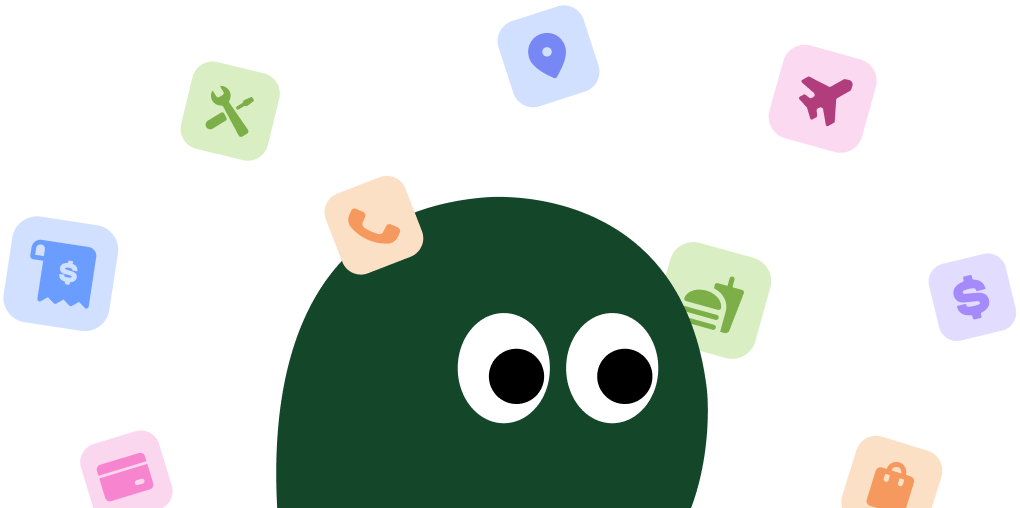Canceling your Fit Snack subscription is most reliable on a computer. The process is done directly through their website, so you won't find it in any app store settings.
How to Cancel Fit Snack on Desktop or Laptop
1 Go to the Fit Snack Website
Open your preferred web browser (like Chrome, Firefox, or Safari) and navigate to the official Fit Snack website. This is where all account management happens.
2 Log In to Your Account
Find the 'Log In' or 'My Account' button, usually located in the top-right corner of the homepage. Enter the email address and password you used when you first subscribed.
3 Navigate to 'My Account'
Once logged in, you should be taken to your account dashboard. If not, click on your name or an icon that says 'My Account' to access your subscription details.
4 Find Your Subscription Details
Look for a section labeled 'My Subscriptions' or 'Subscription Settings'. This area will show your active plan, next billing date, and other relevant information. It can sometimes be a bit buried, so you might have to click around.
5 Click 'Cancel Subscription'
You should see an option to 'Cancel Subscription' or 'Manage Subscription'. Click this link. They might ask you for a reason for canceling. You can usually select an option or skip this step.
6 Confirm Your Cancellation
Follow the final prompts to confirm that you want to end your subscription. Make sure you click the final confirmation button. Honestly, I had to click it twice before it seemed to register.
How to Cancel Fit Snack on iPhone (iOS)
You can't cancel Fit Snack through your iPhone's 'Subscriptions' setting. It has to be done on their website.
1 Open a Web Browser
Fit Snack doesn't manage billing through the Apple App Store. You need to open Safari or another browser on your iPhone.
2 Navigate to the Fit Snack Website
Type 'fitsnack.com' into the address bar and go to their site. Tap the menu icon (usually three horizontal lines) to find the login option.
3 Log In to Your Account
Enter your account credentials to log in. Using a password manager on your phone can make this part much faster.
4 Access Your Subscription Settings
Once logged in, tap your way to the 'My Account' section. From there, find the 'My Subscriptions' link. The mobile site can be a little clunky, so be patient.
5 Initiate and Confirm Cancellation
Tap the 'Cancel Subscription' button and follow any on-screen instructions to finalize the process. Keep an eye out for a confirmation email to be sure it went through.
How to Cancel Fit Snack on Android
Just like with iOS, canceling on an Android device requires you to log into the Fit Snack website directly.
1 Open Your Web Browser
Your Fit Snack subscription is not managed through the Google Play Store. Open Chrome or your preferred browser on your Android device.
2 Go to the Fit Snack Website
Head over to the official Fit Snack website. Use the mobile menu to locate the 'Log In' link.
3 Sign In to Your Account
Use your email and password to access your account dashboard. This is the same login you use on a desktop.
4 Find Your Subscription Management Page
In your account area, look for a tab or link named 'My Subscriptions' or 'Manage'. This is where your active plan details are stored.
5 Cancel and Confirm
Tap the 'Cancel Subscription' option. You'll likely have to tap through one or two confirmation screens before it's officially canceled. Don't close the browser until you see a success message.
Cancel Fit Snack by Email
If you're struggling with the website or just can't find the cancel button, you can try emailing customer support. It's not instant, but it's an option.
- Email Address:
[email protected] - What to Include: Make sure to provide your full name, the email address associated with your account, and a clear statement that you wish to cancel your subscription.
Be aware that it may take a few business days to get a response, so do this well before your renewal date to avoid another charge.
Before You Cancel: What You Should Know
- Cancellation Deadline: You must cancel your subscription before the 1st of the month to avoid being charged for and receiving the next month's box. This is a strict cutoff.
- Refund Policy: Fit Snack does not offer refunds for boxes that have already been shipped or billed. If you forget to cancel in time, you will receive that final box.
- Pausing Your Subscription: Instead of canceling, you can choose to 'Skip a Month'. This option is available in your account settings and can be useful if you just need a temporary break.
Having Trouble Cancelling Your Fit Snack Subscription?
It can be frustrating when canceling isn't straightforward. Here are a few things to try if you're stuck:
- Try a Different Device: The cancellation process often works best on a desktop or laptop computer. Mobile websites can sometimes have glitches.
- Clear Your Browser Cache: Old data stored in your browser can cause issues. Try clearing your cache and cookies, or open an incognito/private browsing window and log in again.
- Check Your Login Info: Make sure you're using the correct email address. It's easy to forget which one you used to sign up.
- Contact Support Directly: If the cancel button is missing or not working, your only option is to email their support team at
[email protected]and ask them to cancel it for you manually. Be persistent.
Subscription Plans and Pricing (2025)
| Plan Name | Price per Box | Billing Cycle | Details |
|---|---|---|---|
| Monthly | $29.90 | Billed Monthly | Pay as you go, cancel anytime. |
| 3-Month Plan | $28.90 | Billed every 3 months | A small discount for a short commitment. |
| 6-Month Plan | $27.90 | Billed every 6 months | Better savings for a longer-term plan. |
| 12-Month Plan | $26.90 | Billed Annually | The best value per box, but requires a full year commitment. |
How Pine AI Can Help You Cancel Your Fit Snack Subscription
Tired of navigating confusing account menus and worrying about renewal dates? Let Pine AI handle it. We can cancel your Fit Snack subscription for you, quickly and securely. Save time and avoid unwanted charges with just a few clicks.
Frequently Asked Questions about Fit Snack

Chloe Anne-Bennett
Streaming & Entertainment Editor
Chloe Anne-Bennett is the Streaming & Entertainment Editor at Pine AI. Chloe is a leading voice on the business of streaming, entertainment and the evolving landscape of digital media. Before contributing to Pine AI, Chloe was an entertainment correspondent for a major news outlet, where she reported on everything from box office trends to the impact of streaming services on traditional media. At Pine AI, Chloe leverages her deep industry knowledge to provide our readers with insightful analysis of the latest trends, helping them make sense of their subscriptions and where to hit the sweet spots in how to handle customer service reps.