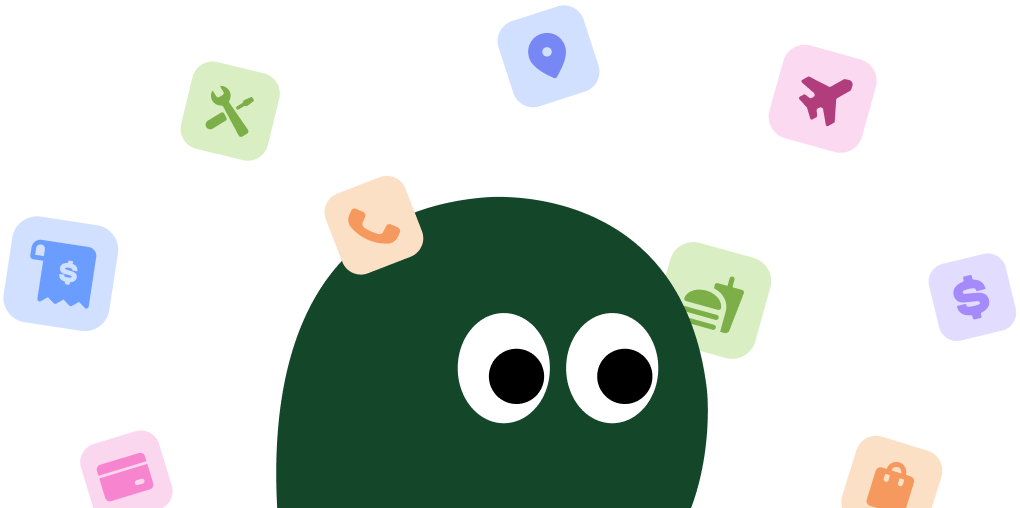This is the most reliable method for cancelling your DrumUp subscription, as it's managed directly through their web portal. Trying to do this on a mobile browser can be a real headache, so stick to a computer if you can.
How to Cancel DrumUp on Desktop or Laptop
1 Log In to Your DrumUp Account
First, head over to the DrumUp website and log in using your credentials. This is the most direct way to manage your account, and honestly, it's the only one that seems to work consistently.
2 Navigate to Account Settings
Once you're in, look for your profile icon or name, usually in the top-right corner of the dashboard. Click on it and select 'Settings' or 'Account Settings' from the dropdown menu.
3 Find the Subscription or Billing Section
Inside the settings menu, you'll need to find a tab labeled 'Subscription', 'Billing', or 'Plan'. It can sometimes be a little buried, so take a moment to look through the different options.
4 Initiate the Cancellation
You should see your current plan details here. Look for a link or button that says 'Cancel Subscription' or 'Downgrade to Free'. Click it to start the process. They might ask you for a reason you're leaving, which you can usually skip.
5 Confirm Your Cancellation
Follow the final prompts to confirm that you want to end your subscription. Make sure you get to a final confirmation screen or receive a confirmation email. Don't just close the tab, or it might not register. I had to click it twice before it actually stuck.
How to Cancel DrumUp on iPhone (iOS)
Use this method only if you are certain you subscribed to DrumUp through the Apple App Store. Most users subscribe directly on the DrumUp website, so if you don't see it listed here, you'll need to cancel on your desktop.
1 Open the Settings App
Tap the gray gear icon for Settings on your iPhone's home screen.
2 Access Your Apple ID
Tap on your name and profile picture at the very top of the Settings menu to go to your Apple ID settings.
3 Go to Subscriptions
Select the 'Subscriptions' option from the list. You'll see all your active and expired subscriptions tied to your Apple account.
4 Find and Cancel DrumUp
Scroll through the list to find your DrumUp subscription. Tap on it, and then tap the 'Cancel Subscription' button. You'll need to confirm your choice.
How to Cancel DrumUp on Android
This method is for users who subscribed via the Google Play Store. If you signed up on the DrumUp website, this won't work. You'll have to log in through a web browser on your computer to cancel.
1 Open the Google Play Store
Find and open the Google Play Store app on your Android device.
2 Go to Your Profile
Tap on your profile icon in the top-right corner of the screen.
3 Navigate to Payments & Subscriptions
In the menu that appears, select 'Payments & subscriptions', and then tap on 'Subscriptions'.
4 Locate and Cancel DrumUp
You'll see a list of all your active subscriptions through Google Play. Find DrumUp, tap on it, and then select 'Cancel subscription'. Follow any on-screen instructions to finalize it.
Cancel DrumUp by Email
If you're struggling with the online process, you can try emailing their support team directly. It's not the fastest way, but it gets the job done.
- Email Address: [email protected]
- What to Include: Make sure to provide the email address associated with your DrumUp account and clearly state that you wish to cancel your subscription.
Expect a response within 1-2 business days. It's a good idea to send the email a few days before your renewal date to avoid another charge.
Having Trouble Cancelling Your DrumUp Subscription?
It can be frustrating when you can't find the cancel button. Here are a few things to try before you lose your cool:
- Check Third-Party Billing: Did you sign up through the Apple App Store or Google Play Store? If so, you must cancel there. DrumUp can't cancel it for you.
- Use a Desktop Computer: Some websites make it intentionally difficult to cancel on a mobile browser. Log in from a laptop or desktop for the best results.
- Clear Your Cache or Use Incognito: Sometimes, old website data can cause issues. Try clearing your browser's cache or opening an incognito window to log in and cancel.
- Contact Support Directly: When all else fails, just email them. Send a message to [email protected] and ask them to cancel your account manually. It might take a day, but it's a solid backup plan.
Subscription Plans and Pricing (2025)
| Plan | Price (per month) | Details |
|---|---|---|
| Starter | $15 | 1 social account, 1 user, basic scheduling, content suggestions. |
| Pro | $39 | 10 social accounts, 1 user, advanced scheduling, RSS feeds, content library. |
| Small Business | $79 | 20 social accounts, 2 users, team collaboration, analytics, custom branding. |
| Agency | $159 | 50 social accounts, 6 users, advanced team features, white-label reports. |
How Pine AI Can Help You Cancel Your DrumUp Subscription
Tired of navigating confusing menus just to cancel a subscription? Let Pine AI handle it. We'll manage the entire cancellation process for your DrumUp account quickly and securely. Save time and avoid unwanted charges with just a few clicks.
Frequently Asked Questions about DrumUp

Chloe Anne-Bennett
Streaming & Entertainment Editor
Chloe Anne-Bennett is the Streaming & Entertainment Editor at Pine AI. Chloe is a leading voice on the business of streaming, entertainment and the evolving landscape of digital media. Before contributing to Pine AI, Chloe was an entertainment correspondent for a major news outlet, where she reported on everything from box office trends to the impact of streaming services on traditional media. At Pine AI, Chloe leverages her deep industry knowledge to provide our readers with insightful analysis of the latest trends, helping them make sense of their subscriptions and where to hit the sweet spots in how to handle customer service reps.