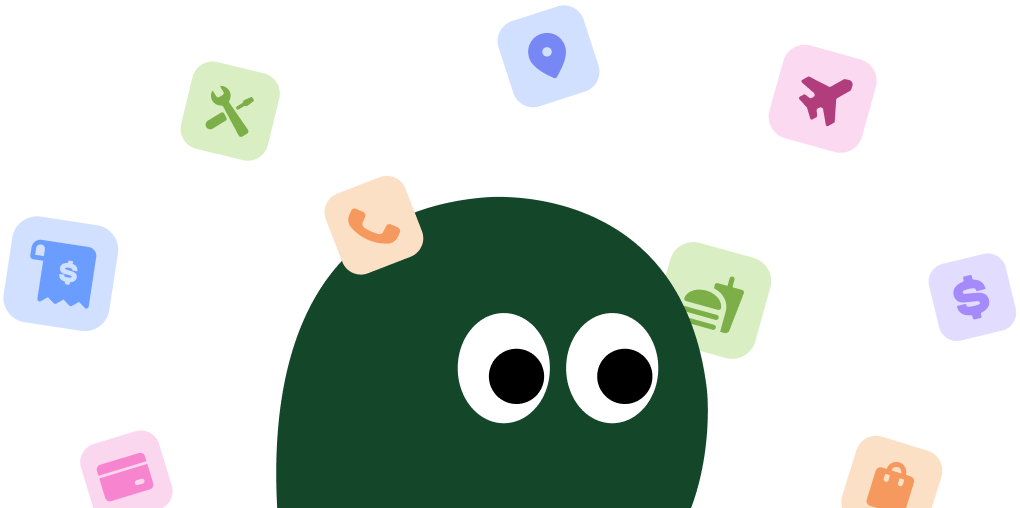This is the most reliable way to cancel. Curology manages its subscriptions directly through its website, not through third-party app stores, so you have to do it here.
How to Cancel Curology on Desktop or Laptop
1 Log In to Your Curology Account
Open your web browser and go to the official Curology website. Enter your email and password to sign in to your account dashboard.
2 Navigate to the Payment Page
Once logged in, click your name or the dropdown menu at the top right of the page. Select the option labeled 'Payment' or 'Subscription' to access your billing details.
3 Find the Cancellation Link
This is the tricky part. You'll need to scroll all the way to the bottom of the payment page. Look for a small link that says something like 'I want to cancel my account'. It's designed to be missed.
4 Follow the Cancellation Prompts
Curology will present you with a few screens asking for your reason for leaving. They might also offer to pause your subscription or give you a discount. You must click through these offers to proceed.
5 Confirm Your Cancellation
After the prompts, you must click a final 'Confirm Cancellation' button. Make sure you receive a confirmation email afterward. Without that email, your subscription might not actually be canceled. I had to click the final button twice for it to register.
How to Cancel Curology on iPhone (iOS)
Heads up, you can't cancel directly through your Apple Subscriptions. Curology makes you use their website, so you'll need to open a browser like Safari.
1 Open a Web Browser
Launch Safari, Chrome, or another web browser on your iPhone. You cannot cancel through the Curology app or your Apple ID subscriptions.
2 Go to the Curology Website
Type curology.com into the address bar and log in to your account using your credentials.
3 Access Your Subscription Settings
Tap the menu icon (usually three horizontal lines) and find the link to your account page. From there, navigate to the 'Payment' or 'Subscription' section.
4 Locate the Cancel Option
Scroll to the very bottom of the payment page. The link to cancel is often in small text and says 'I want to cancel'.
5 Complete the Cancellation Flow
Follow all the on-screen instructions, which will include an exit survey. Keep tapping through until you see a final confirmation message on the screen and receive a confirmation email.
How to Cancel Curology on Android
You won't find a cancel button in the Google Play Store for Curology. You have to log in to their website from a browser to manage your subscription.
1 Open Your Mobile Browser
Just like with iPhones, you must use a web browser like Chrome. The Google Play Store does not manage your Curology subscription.
2 Visit the Curology Website
Navigate to curology.com and sign in to your account dashboard.
3 Find Your Payment Page
Use the site's menu to go to your account settings, then find the 'Payment' or 'Subscription' section to manage your billing.
4 Scroll to the Bottom to Cancel
The cancellation link is always at the bottom of the payment page. Look for the text 'I want to cancel' and tap it.
5 Confirm Your Cancellation
Proceed through the exit survey and offers. Do not close the browser until you get a final confirmation that your subscription is officially canceled. It's best to wait for the email too.
Cancel by Email
If the website isn't working or you're stuck in a loop, you can email their support team. It's not instant, but it gets the job done.
- Email Address:
[email protected] - What to Include: Your full name, the email address associated with your Curology account, and a clear request to cancel your subscription.
- Expected Response Time: Typically 1-2 business days. Send your email a few days before your next billing date to be safe.
Before You Cancel: What You Should Know
- Pausing Your Subscription: If you just have too much product, you can pause your shipments instead of canceling. This option is available in your account dashboard and can be a better choice if you think you might return.
- Refunds: Curology does not offer refunds on shipments that have already been processed or sent. You must cancel before your next billing date to avoid being charged.
- Your Custom Formula: When you cancel, you lose access to your personalized formula and consultations. If you decide to resubscribe later, you may need to complete a new consultation.
Having Trouble Cancelling Your Curology Subscription?
Stuck? It happens more than you'd think. Here are a few things to try:
- Use a Desktop Computer: The cancellation process is often less buggy on a desktop or laptop browser compared to mobile.
- Clear Your Browser Cache: Old site data can cause weird glitches. Clear your cache and cookies, then log in again.
- Try Incognito Mode: Open an incognito or private browsing window to log in. This can sometimes bypass issues with page loading.
- Check Your Billing Date: If your next shipment is scheduled to be processed within 24-48 hours, the system might prevent you from canceling online. It's a frustrating policy.
- Email Support Directly: If nothing else works, email
[email protected]. Be direct, state your intent to cancel, and ask for written confirmation.
Subscription Plans and Pricing (2025)
| Plan Name | Billed Price (Every 2 Months) | Effective Monthly Cost | Details |
|---|---|---|---|
| Custom Formula (Small) | $49.90 | $24.95 | Your personalized prescription formula in a 1-month supply bottle, shipped every 2 months. |
| The Curology Set (Small) | $59.90 | $29.95 | Includes the small Custom Formula plus your choice of cleanser and moisturizer. |
| Custom Formula (Large) | $79.90 | $39.95 | A larger, 2-month supply of your personalized formula, shipped every 2 months. |
How Pine AI Can Help You Cancel Your Curology Subscription
Tired of navigating confusing menus just to cancel a subscription? Let Pine AI handle it. We'll cancel your Curology account for you, quickly and securely. No more follow-up emails or exit surveys. Just connect your account and we'll take care of the rest.
Frequently Asked Questions about Curology

Chloe Anne-Bennett
Streaming & Entertainment Editor
Chloe Anne-Bennett is the Streaming & Entertainment Editor at Pine AI. Chloe is a leading voice on the business of streaming, entertainment and the evolving landscape of digital media. Before contributing to Pine AI, Chloe was an entertainment correspondent for a major news outlet, where she reported on everything from box office trends to the impact of streaming services on traditional media. At Pine AI, Chloe leverages her deep industry knowledge to provide our readers with insightful analysis of the latest trends, helping them make sense of their subscriptions and where to hit the sweet spots in how to handle customer service reps.