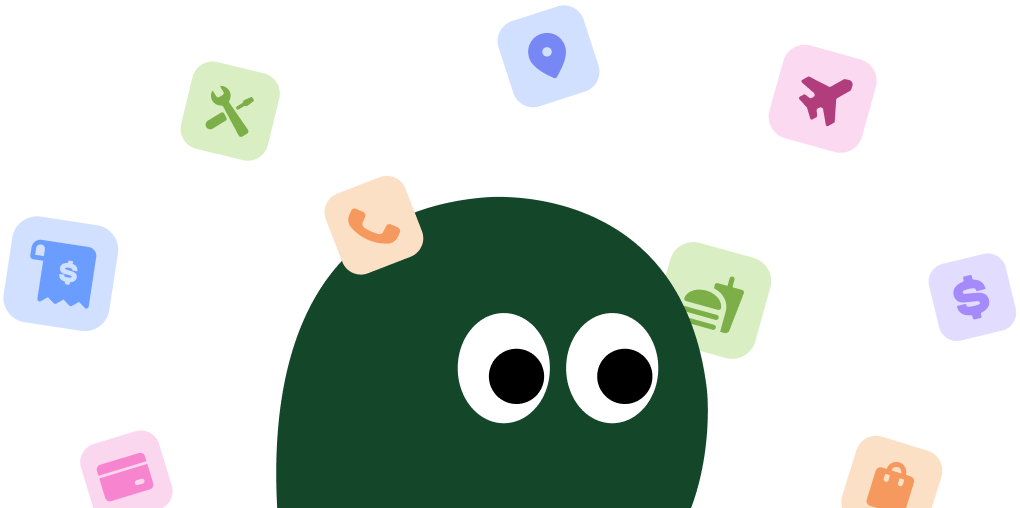Find and tap the gray gear icon on your home screen to open Settings. It's the place where all the magic happens, or in this case, where the billing stops.
How to Cancel Your Subscription on iPhone or iPad (iOS)
1 Open the Settings App
2 Tap Your Apple ID
Your name and profile picture are right at the top. Tap on it to access your Apple ID, iCloud, and other account settings.
3 Select 'Subscriptions'
On the next screen, you'll see a list of options. Tap on Subscriptions. If you don't see it, you might not have any active subscriptions tied to that Apple ID. Lucky you.
4 Find and Select the Subscription
You'll see a list of all your active and expired subscriptions. Find the one you want to cancel and tap on it.
5 Cancel the Subscription
Scroll to the bottom and tap the Cancel Subscription button. You'll need to confirm your choice. Apple will tell you when your access will end, which is usually at the end of the current billing cycle.
How to Cancel Your Subscription on an Android Device
1 Acknowledge the Limitation
You can't directly manage general Apple ID subscriptions from an Android phone's settings. It's a classic walled-garden situation. You'll need to use a web browser.
2 Open a Web Browser
Launch Chrome, Firefox, or any other browser on your Android device.
3 Navigate to Apple's Music or TV Site
Go to music.apple.com or tv.apple.com. These sites have a back door to your account settings. It's a weird workaround, but it's what we've got.
4 Sign In and Access Account Settings
Tap the account icon and sign in with the Apple ID used for the subscription. Once logged in, navigate to Settings, and you should find a Subscriptions section.
5 Manage and Cancel
Click Manage next to your subscriptions. From there, you can select the service you want to end and click Cancel Subscription. Follow the prompts to confirm.
How to Cancel Your Subscription on a Desktop or Laptop
For PC users, you can follow the same web browser steps listed in the Android guide by visiting music.apple.com.
1 Open the App Store on Mac
If you're on a Mac, the easiest way is through the App Store. Open it from your Dock or Applications folder.
2 Access Your Account
Click your name in the bottom-left corner of the App Store window. If you're not signed in, you'll need to do that first.
3 Go to Account Settings
At the top right of the screen, click Account Settings. You might be asked to enter your password again. It's a bit of a maze.
4 Find the Subscriptions Section
Scroll down until you see the Subscriptions section. It feels like they hide it on purpose. Click the Manage link next to it.
5 Edit and Cancel
A list of your subscriptions will appear. Find the one you want to get rid of, click Edit, and then click Cancel Subscription. Confirm your decision, and you're free.
Cancel by Contacting Apple Support
If navigating menus isn't your thing, you can always contact Apple Support directly. It can sometimes be faster, assuming you get a helpful representative.
- Phone Number: You can call Apple Support at 1-800-APL-CARE (1-800-275-2273) in the United States.
- What to Expect: Be prepared with your Apple ID and the name of the subscription you want to cancel. Tell the automated system or the representative that you need help managing a subscription. They can typically cancel it for you on their end.
Before You Cancel: What You Should Know
Before you hit that cancel button, here are a few things to keep in mind:
- Access Until the End of the Billing Period: When you cancel, you can still use the service until the date your next payment was due. So, you don't lose out on time you've already paid for.
- Refunds Are Rare: Apple's policy generally does not offer refunds for subscriptions if you forget to cancel. You can try requesting one at
reportaproblem.apple.com, but don't count on it. - No Pausing: You can't pause an Apple subscription. You either have it or you don't. You can always resubscribe later if you change your mind.
Having Trouble Cancelling Your Apple Pay Subscription?
It happens. Sometimes the cancel button seems to play hide-and-seek. Here are a few things to try:
- Check Where You Subscribed: If you don't see the subscription in your Apple account, you might have signed up directly on the service's website or through another app store like Google Play. Double-check your email receipts to see who is billing you.
- The Cancel Button is Missing: If you only see a 'Resubscribe' option, it means the subscription is already set to expire and won't renew. You're already done.
- Try a Different Device: If you're having trouble on your iPhone, try canceling from a desktop computer, or vice versa. Sometimes a different platform works better.
- Contact Support: When all else fails, contacting Apple Support is your best bet. They can manually sever the tie for you.
Subscription Plans and Pricing (2025)
| Plan | Monthly Price (USD) | Included Services | Details |
|---|---|---|---|
| Apple One Individual | $19.95 | Apple Music, Apple TV+, Apple Arcade, iCloud+ (50GB) | Perfect for one person who wants the core entertainment and storage services. |
| Apple One Family | $25.95 | Apple Music, Apple TV+, Apple Arcade, iCloud+ (200GB) | Share everything with up to five other people. Each person gets private access. |
| Apple One Premier | $37.95 | Apple Music, Apple TV+, Apple Arcade, iCloud+ (2TB), Apple News+, Apple Fitness+ | The ultimate bundle for families or power users who want every service Apple offers. |
How Pine AI Can Help You Cancel Your Apple Pay Subscription
Tired of navigating confusing menus just to stop a payment? Let Pine AI handle it. We can cancel your Apple subscriptions, or any other service, securely and efficiently. Just connect your account, tell us what to cancel, and we'll take care of the rest. Save time and avoid unwanted charges with Pine AI.
Frequently Asked Questions about Apple pay

Chloe Anne-Bennett
Streaming & Entertainment Editor
Chloe Anne-Bennett is the Streaming & Entertainment Editor at Pine AI. Chloe is a leading voice on the business of streaming, entertainment and the evolving landscape of digital media. Before contributing to Pine AI, Chloe was an entertainment correspondent for a major news outlet, where she reported on everything from box office trends to the impact of streaming services on traditional media. At Pine AI, Chloe leverages her deep industry knowledge to provide our readers with insightful analysis of the latest trends, helping them make sense of their subscriptions and where to hit the sweet spots in how to handle customer service reps.