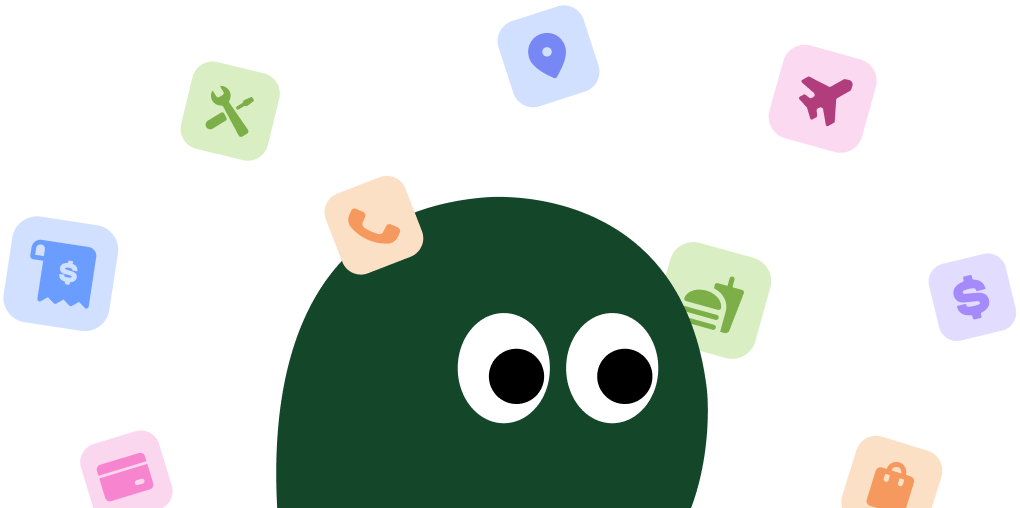Microsoft 365, which you probably still call Office 365 from its launch in 2011, is the go-to for Word, Excel, and those endless Teams meetings. Maybe you signed up for a single project and now it's just sitting there, waiting to charge you again. Let's cancel it. With plans from $1.99 to $9.99 a month, you can save up to $99.99 a year by getting rid of it. This guide covers canceling on desktop, iOS, and Android. Honestly, with all the talk about Microsoft Teams 2.0, you'd think they could streamline the 'goodbye' button, but here we are.
How to Cancel Microsoft 365 Subscription on Desktop
This is the main way to cancel and, honestly, the most reliable. You'll do it through your Microsoft account page online. Be prepared for them to ask you to stay, maybe more than once. It's a bit of a process.
1 Go to Your Microsoft Account
First, head over to the Microsoft Account services page at account.microsoft.com/services. You'll need to sign in with the correct account, so double-check your email. Have your phone nearby in case it asks for two-factor authentication.
2 Find Your Subscription
Once you're in, scroll down the page until you see the Microsoft 365 subscription listed. It should clearly show your plan type (like Family or Personal) and the next charge date.
3 Click the Manage Link
To the right of your subscription details, click the Manage link. This is where things get tricky. This page took forever to load for me, so you might need to be patient or even refresh it.
4 Choose to Cancel
Now, look for the option to Cancel subscription. Sometimes, Microsoft phrases this as Turn off recurring billing, which is super confusing. They mean the same thing. Click whichever one you find.
5 Confirm the Cancellation
Microsoft will likely show you a pop-up trying to convince you to stay. Just ignore the offers, confirm you want to end it, and follow any final steps. You should receive an email confirming the cancellation shortly after.
How to Cancel Microsoft 365 Subscription on iOS
Did you sign up through the App Store? If so, you have to cancel it through Apple. Microsoft's website won't help you here. Luckily, Apple makes it pretty simple.
1 Open Your Settings
Grab your iPhone or iPad and open the main Settings app (the gray gear icon).
2 Tap Your Apple ID
At the very top of the Settings screen, tap on your name and profile picture to access your Apple ID settings.
3 Go to Subscriptions
From the list of options, tap on Subscriptions. This will show you all active and expired subscriptions tied to your Apple account.
4 Find and Cancel
Find Microsoft 365 in the list and tap on it. At the bottom of the next screen, you'll see the Cancel Subscription button. Tap it to cancel.
How to Cancel Microsoft 365 Subscription on Android
Just like with Apple, if you subscribed using Google Play, you must cancel it there. Don't waste your time on the Microsoft site; it won't work.
1 Open the Play Store
On your Android phone or tablet, find and open the Google Play Store app.
2 Access Your Account Menu
Tap on your profile icon in the top-right corner. In the menu that appears, select Payments & subscriptions.
3 Select Subscriptions
On the next screen, tap Subscriptions to see a list of all your current subscriptions managed by Google Play.
4 Find and Cancel
Find Microsoft 365 in the list, tap on it, and then hit the Cancel subscription button at the bottom. Follow the on-screen instructions to confirm.
Cancel Microsoft 365 Subscription with live chat
If the website isn't working, you can try their live chat. Go to the Microsoft Support website, type 'cancel subscription' in the help box, and click through the prompts until you see 'Contact Support' or 'Chat with an agent'. Be prepared for a wait. One user on a forum said, 'The support agent tried to transfer me three times before someone could actually help. Took 45 minutes.'
Cancel Microsoft 365 Subscription with phone
Calling them at 1-800-642-7676 is a last resort. The hold times can be really long, and you'll probably get bounced between departments. If you do call, have your Microsoft account email and payment info handy. The online chat is almost always a better use of your time.
Before you do it, a couple of things. Your files in OneDrive are safe for a little while, but if you're over the 5GB free limit, you need to download them before they get deleted. As for refunds, you might get one if you cancel an annual plan within 30 days of being charged. For monthly plans, you're just stopping the next payment, so no money back. You can't 'pause' a subscription, you just turn off auto-renew.
Microsoft 365 Plans and Pricing 2025
| Plan | Price (US) | Details |
|---|---|---|
| Microsoft 365 Basic | $1.99/month or $19.99/year | For one person. Includes 100 GB of cloud storage and web/mobile versions of Word, Excel, and PowerPoint. Ad-free Outlook email. |
| Microsoft 365 Personal | $6.99/month or $69.99/year | For one person. Includes 1 TB of cloud storage, premium desktop apps (Word, Excel, PowerPoint, Outlook), and works across multiple devices. |
| Microsoft 365 Family | $9.99/month or $99.99/year | The best value for groups. Share with up to 6 people. Each person gets 1 TB of storage (6 TB total) and their own premium desktop apps. |
Frequently Asked Questions about Microsoft 365

Olivia Harper
Content Manager
Olivia Harper, a Content Manager with nine years of experience, creates user-focused guides on subscription services. Featured in Digital Consumer Reports, her work simplifies subscription terms and cancellations.