Subscription Cancellation
Cancel Your Unwanted Subscriptions with Pine
You're likely wasting $200 to $300 a year on unused subscriptions. Pine AI cancels streaming, gym, mobile and delivery plans for you. Simple, safe and secure.
Start cancelling nowSelect your provider
Choose the subscription you want to cancel
Subscriptionswe have helpedcancel




















Join 53,726+ consumers saving time and money
270 minutes saved on average
$1,000s saved every year for consumers
$3+ million saved and counting
What subscriptions can Pine cancel on your behalf?

Netflix Cancelled. $15-23/mo Payments Gone.
Time to Completion: Under 24 Hours

Hulu Account Cancelled. $96+/yr Ended.
Time to Completion: Under 24 Hours

Certified Mail Handled. $10-45/mo Gone.
Time to Completion: 24 – 72 Hours

Gym Cancellation Handled. $35-50/mo Removed.
Time to Completion: 24 - 72 Hours

Netflix Cancelled. $15-23/mo Payments Gone.
Time to Completion: Under 24 Hours

Hulu Account Cancelled. $96+/yr Ended.
Time to Completion: Under 24 Hours

Certified Mail Handled. $10-45/mo Gone.
Time to Completion: 24 – 72 Hours

Gym Cancellation Handled. $35-50/mo Removed.
Time to Completion: 24 - 72 Hours

Netflix Cancelled. $15-23/mo Payments Gone.
Time to Completion: Under 24 Hours

Hulu Account Cancelled. $96+/yr Ended.
Time to Completion: Under 24 Hours

Certified Mail Handled. $10-45/mo Gone.
Time to Completion: 24 – 72 Hours

Gym Cancellation Handled. $35-50/mo Removed.
Time to Completion: 24 - 72 Hours

Long Holds Handled. $720+/yr Eliminated.
Time to Completion: 24 – 72 Hours

Equipment Return Handled. $600+/yr Saved.
Time to Completion: 24 – 72 Hours

Retention Calls Ignored. $600+/yr Halted.
Time to Completion: 24 – 72 Hours

Long Holds Handled. $720+/yr Eliminated.
Time to Completion: 24 – 72 Hours

Equipment Return Handled. $600+/yr Saved.
Time to Completion: 24 – 72 Hours

Retention Calls Ignored. $600+/yr Halted.
Time to Completion: 24 – 72 Hours

Long Holds Handled. $720+/yr Eliminated.
Time to Completion: 24 – 72 Hours

Equipment Return Handled. $600+/yr Saved.
Time to Completion: 24 – 72 Hours

Retention Calls Ignored. $600+/yr Halted.
Time to Completion: 24 – 72 Hours
How it works
The all-in-one platform for your rights and benefits to negotiate with corporations
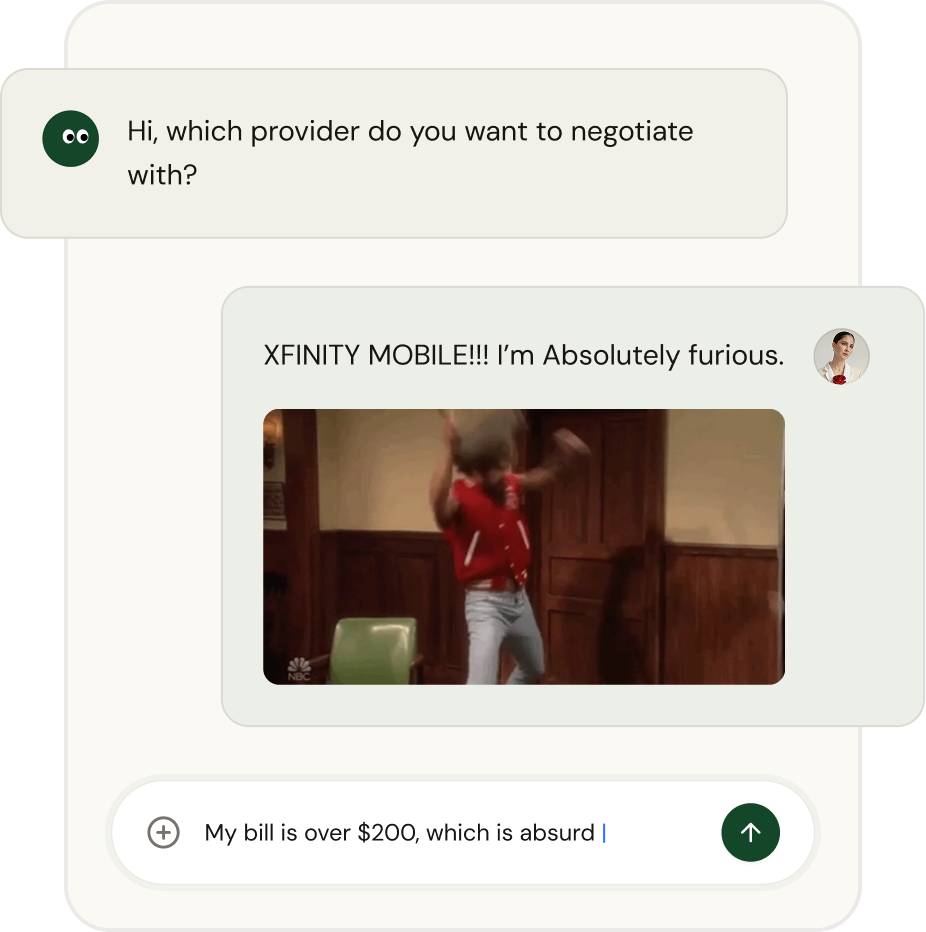
1 Tell me your needs
- Simply chat with me
- Simply upload your bill or link your accounts
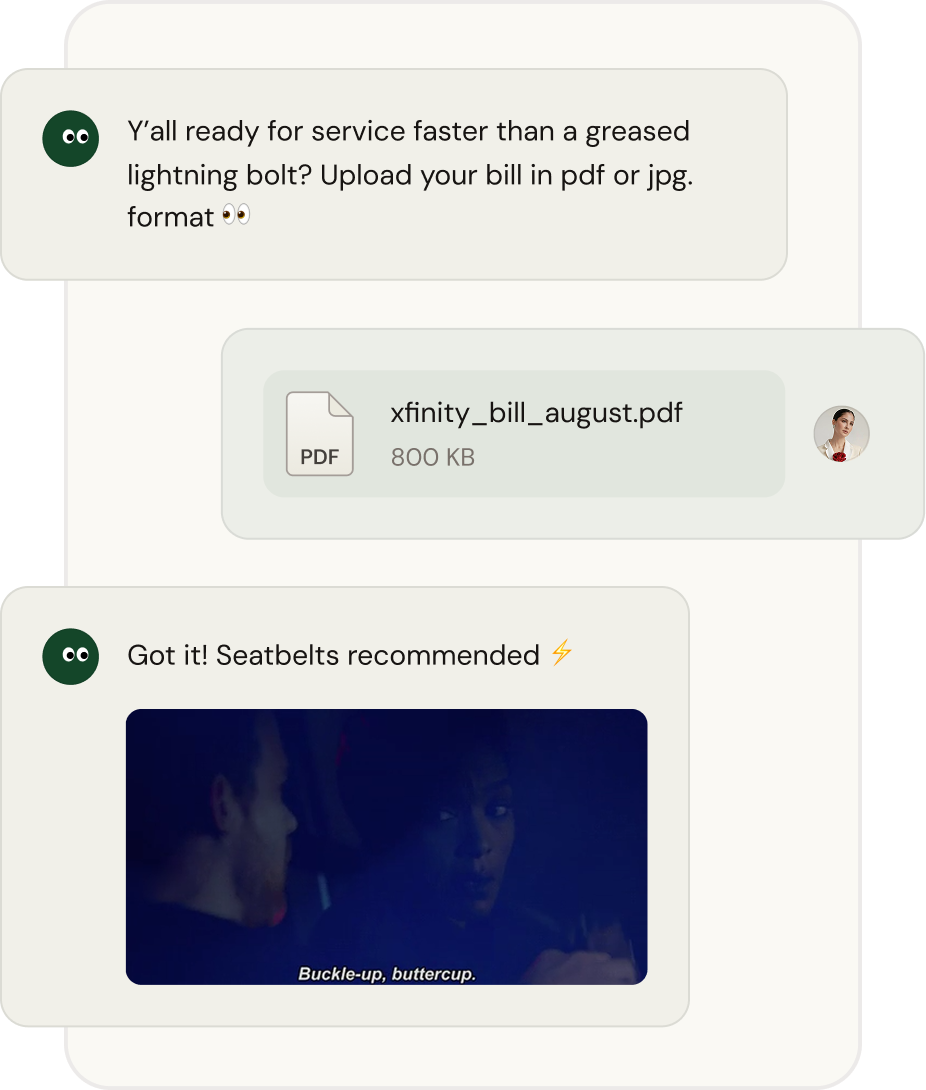
2 Double check the details
Necessary to negotiate
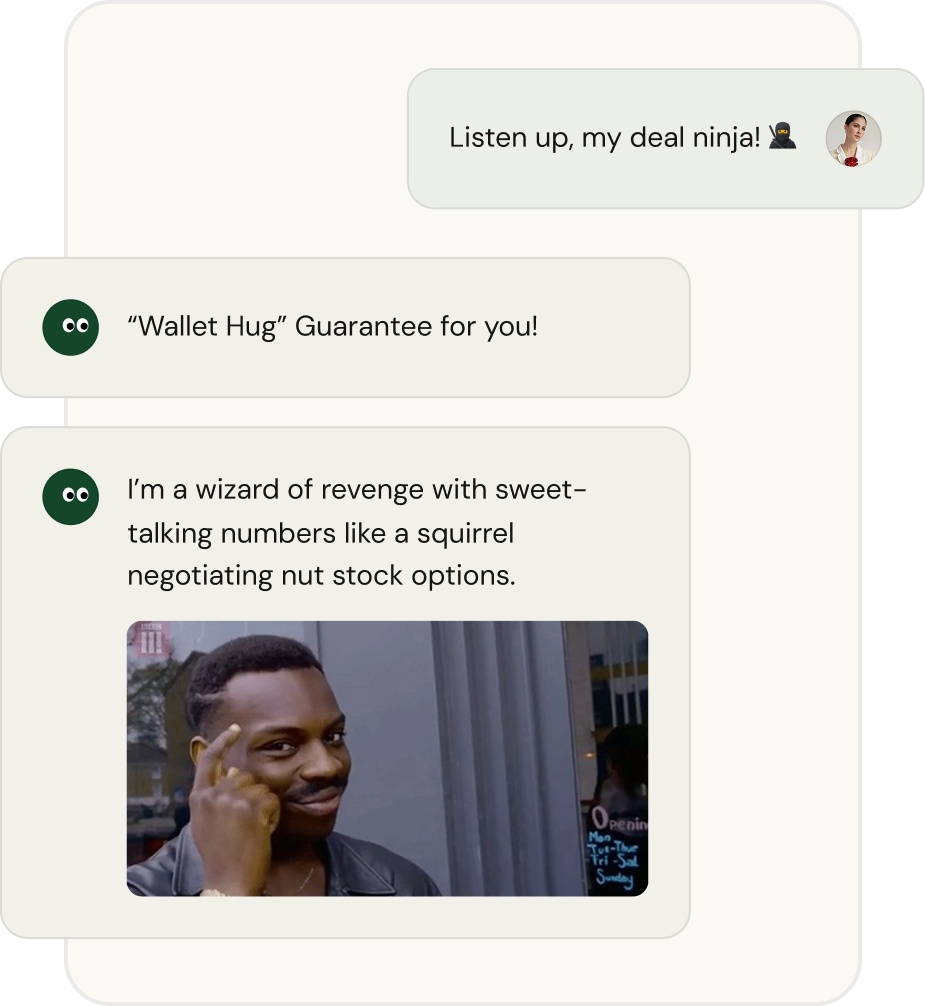
3 AI Negotiate with corporations instead of you
Entrust to us and Save your time
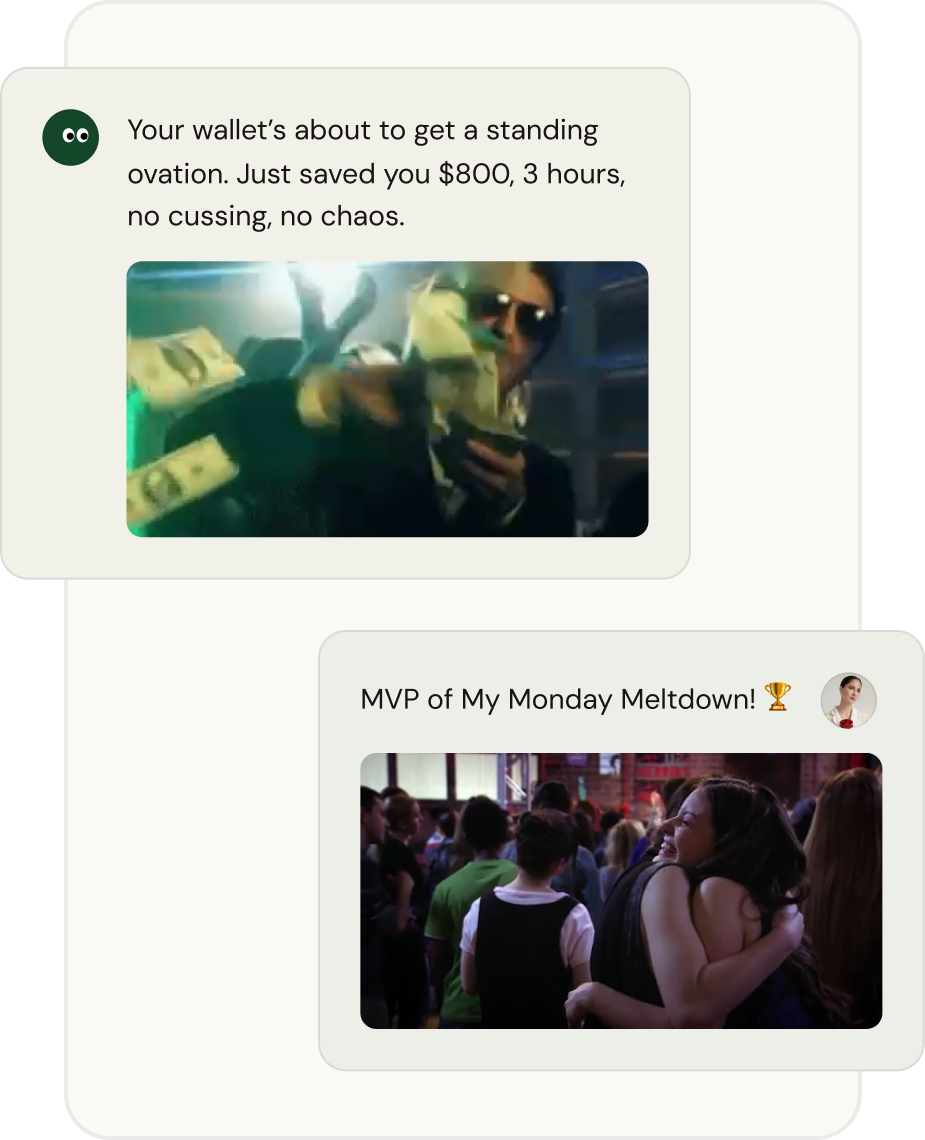
4 Save hundreds of dollars
We’ll tell you the results from the service providers that you entrusted to us.
Loved by thousands of
customers, and still counting...
Why Trust Pine?
"No risk. No savings, no fee."
Bank-Level Security
128-bit encryption at rest & in transit.
Privacy First
We never sell your data.
Proven Results
93% negotiation success rate.
Frequently Asked Questions
Subscriptions we have helped cancel
Streaming and Entertainment
Learn MoreSoftware and App Services
Learn MoreGym Memberships and Wellness
Learn MoreMeal Kit and Food Delivery
Learn MoreFinancial Legal and Business Service
Learn MoreNews and Online Learning
Learn MoreMost popular needs
Why Is My Car Insurance So High? (And How to Lower It)
Auto insurance is shooting up in price every year. What's causing this—and how do you turn the tide in your favor? We'll show you how to pay less ASAP.
How to Reduce Debt Now: 7 Simple Steps to Take
Debt is no joke in the U.S. With record-high levels per household, there's clearly an education gap on how to realistically reduce debt. We'll show you the simplest path to living a debt-free life, step-by-step.
Hidden Fees in the US: How To Fight Back
You're not crazy... your bill is higher than the price tag. Companies tack on sneaky fees to pass on—what should be their expense—to you. We show you how to find and remove these hidden fees quickly.
How to Lower Your Homeowners Insurance (2025)
As insurer's take on more risk, homeowners insurance premiums take a price hike. In this article, we'll show you how to go against the grain and unlock deep discounts on your premium.
How to Lower Your Household Bills: A 2025 Guide to Reducing Monthly Expenses
Myth: your bills are set in stone. Fact: with basic negotiation skills and a few phone calls, you can easily save hundreds or more every year. Learn how below.
Financial Literacy Statistics in the US (2025): What the Data Says
Over 50% of Americans lack essential money skills. It drives debt, missed goals, and daily stress. Here’s what the data shows and what you can do about it.
We Raised $25 Million in Funding. Here’s What That Means for Your "Digital Chores."
Today, we’re announcing that Pine has raised $25 million in Series A funding. But this post isn’t about patting ourselves on the back. It’s about what this funding allows us to do for you.
How to Lower Your Electric Bill in 2025
Getting the feeling your electric bill is going "up, up, up" and your usage is the same? Whether it's power saving tips or arguing with the electric company, we've got some strategies for you.
How to Lower Your Mortgate Payment in 2025
Your mortgage payment takes a big chunk out of your paycheck. You can lower it without too much hassle. We'll show you how.

Car Rentals
Deliveroo, Doordash etc.

Banking
Maintenance fee etc.

E-commerce
Complaint & Refund etc.

Ride Hailing
Complaint & Refund etc.

Subscriptions
Cancellation & Refund

Utilities
Bill negotiation etc.

Travel & Stay
Complaint & Refund etc.

Food Delivery
Complaint & Refund etc.

Telecom Services
Bill negotiation etc.

Try Pine
for free today!
We believe your personal thoughts are private and should always be under your control.
Try for free


