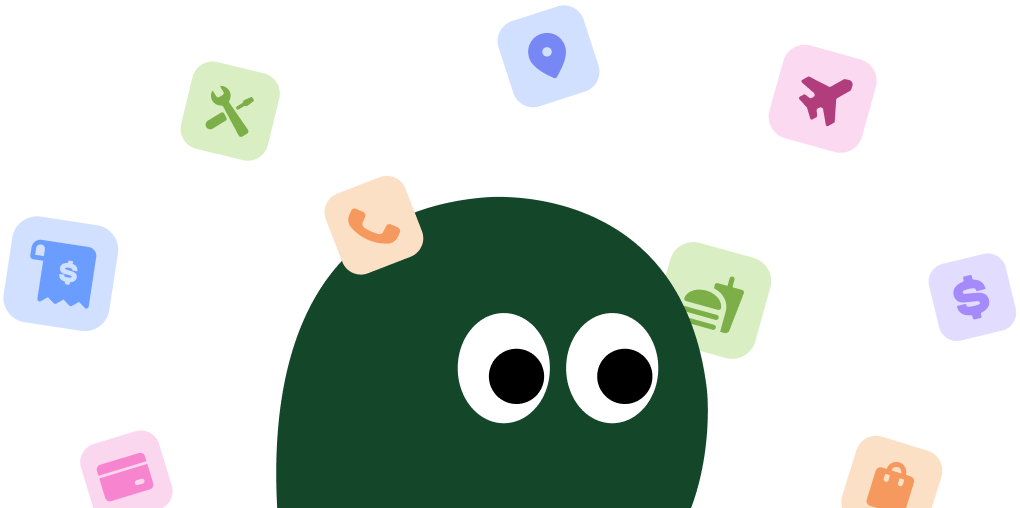So, you're ready to cancel Amazon Music. Maybe you signed up to listen to Beyoncé's 'Cowboy Carter' and now you're done, or you just realized you're paying for a service you barely use. It happens. Amazon Music, which started back in 2007, is a solid service, but not if it's just draining your bank account. This guide will help you cancel your subscription, which can cost from $9.99 to $16.99 a month. We'll cover how to do it on iOS, Android, and desktop. By canceling, you could save up to $204 a year. Let's get that money back in your pocket.
How to Cancel Amazon Music Subscription on Desktop
This is the most reliable way to cancel. Sometimes the mobile apps can be glitchy or just redirect you here anyway. So, save yourself the headache and start with your computer.
1 Go to Amazon Music Settings
Open your web browser and go to the Amazon Music settings page. You'll probably need to sign in again. It's amazon.com/music/settings.
2 Find the Cancel Subscription Link
This is the annoying part. You'll see your subscription details. Find the link or button that says Cancel Subscription. It's usually next to your renewal date.
3 Follow the Prompts to Confirm
Amazon will ask you why you're leaving. You can pick a reason or just ignore it. Then you'll have to confirm you really, really want to cancel. As one user on Reddit put it, 'They make you click confirm three times, hoping you'll give up.' And honestly, it feels like that.
4 Check for Confirmation
Once you've successfully navigated the confirmation maze, you should see a final screen confirming the cancellation and showing the date your subscription will end. You'll also get an email. Keep it for your records.
How to Cancel Amazon Music Subscription on iOS
Canceling on an iPhone is pretty straightforward, but only if you originally subscribed through the Apple App Store. If you signed up on the Amazon website, these steps won't work.
1 Open Your iPhone or iPad Settings
If you subscribed through the app, Apple handles the billing. Open the Settings app on your iPhone or iPad.
2 Tap Your Apple ID
Tap on your name and Apple ID at the very top of the screen.
3 Select Subscriptions
Find and tap on Subscriptions. You'll see a list of all your active and expired app subscriptions.
4 Find Amazon Music and Cancel
Find Amazon Music in the list and tap on it. Then, hit Cancel Subscription. If you don't see it here, you subscribed directly through Amazon's website and need to use the Desktop method.
How to Cancel Amazon Music Subscription on Android
The Android process can be a bit of a runaround. It often just sends you to the website to cancel, which feels like an unnecessary extra step. You might be better off just using a computer from the start.
1 Open the Amazon Music App
Open the Amazon Music app on your Android device.
2 Go to Settings
Tap the Settings icon (the little gear) in the top right corner.
3 Tap Your Plan Name
Tap on Amazon Music Unlimited. This is where it gets clunky. The app usually just opens a web page inside the app to take you to the same settings page from the desktop guide. Weirdly, this page timed out for me twice. Had to reload.
4 Follow the On-Screen Steps
From here, you're basically following the desktop instructions. Find the Cancel Subscription option and click through the confirmation screens until it's done.
Cancel Amazon Music Subscription with Phone
You can call Amazon's general customer service at 1-888-280-4331. Be prepared for a potentially long wait and to verify your account information. Ask for a confirmation email or reference number for your call.
Cancel Amazon Music Subscription with Live Chat
Amazon pushes users towards its live chat. Go to the Amazon Customer Service page, click 'Something else,' then 'I need more help,' and you should see an option to 'Chat with us.' It's usually faster than calling, but you might be talking to a bot at first.
Before you cancel, know this. Amazon usually doesn't give refunds if you cancel partway through a billing cycle. Your service will just run until the end of your paid period. Also, any music you downloaded for offline listening from the Unlimited catalog will be gone once the subscription ends. Your playlists should still be there, but you won't be able to play most of the songs.
Amazon Music Plans and Pricing 2025
| Plan | Price (per month) | Details |
|---|---|---|
| Amazon Music Free | $0 | Access to playlists and stations with ads. No on-demand listening for most songs. |
| Amazon Music Prime | Included with Prime | Ad-free access to a shuffle-based catalog of 100 million songs. Limited on-demand plays. |
| Amazon Music Unlimited (Individual) | $9.99 (Prime) / $10.99 (Non-Prime) | Full, on-demand, ad-free access to the entire catalog, including HD and Spatial Audio. |
| Amazon Music Unlimited (Family) | $16.99 | All the features of the Individual plan for up to six family members on separate accounts. |
Frequently Asked Questions about Amazon Music

Olivia Harper
Content Manager
Olivia Harper, a Content Manager with nine years of experience, creates user-focused guides on subscription services. Featured in Digital Consumer Reports, her work simplifies subscription terms and cancellations.