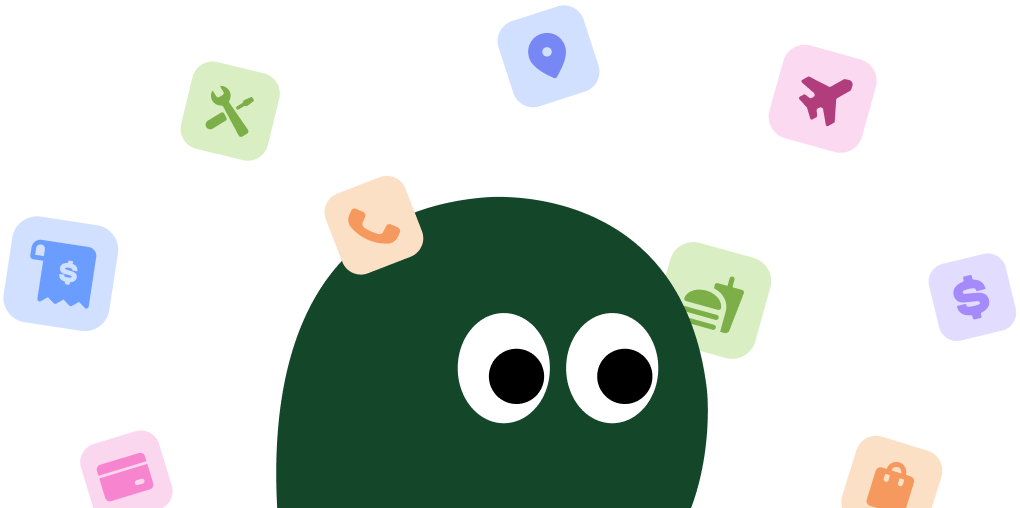Trying to contact YouTube TV can feel like you're stuck in a buffering loop, especially when you're just trying to watch the game. Whether you're dealing with confusing NFL Sunday Ticket charges, technical glitches during the playoffs, or just want to cancel your subscription, getting a hold of a real person isn't always straightforward. Many users on sites like the Better Business Bureau report frustrations with billing disputes and streaming quality. You can't just call a simple phone number. Instead, you'll need to use their online help center, live chat, or reach out on social media like X (@YouTubeTV). Don't worry, we'll walk you through it. Visit YouTube TV's official site to get started.
Different Ways to Contact YouTube TV
YouTube TV, like many Google products, steers you away from traditional phone support and towards its digital help center. Getting the right help depends on knowing where to look.
| Contact Method | Details & Availability | Best for... |
|---|---|---|
| Live Chat / Email | Accessed via the YouTube TV Help Center. Available 24/7. | Urgent technical issues, billing questions, account help. |
| Request a Callback | Option available through the Help Center for specific issues. | Complex billing disputes or when you need to speak to a person. |
| Help Center | support.google.com/youtubetv |
Self-service for common problems like password resets or basic feature questions. |
| Social Media | X (formerly Twitter): @YouTubeTV, @TeamYouTube |
Public complaints, getting a faster response on a stalled issue. |
Customer Support Channels
a. 📞 Phone Support (Callback Only)
YouTube TV does not have a public phone number for direct calls. Instead, you can request a callback for certain issues.
How to Request a Callback:
- Go to the YouTube TV Help Center.
- Select the topic that best describes your issue.
- Click through the prompts. If your issue qualifies, you will see an option to 'Request a callback'.
- Enter your phone number and a brief description of the problem.
b. 📧 Email Support
Similar to the callback feature, email support is initiated through the help portal.
How to Email Support:
- Navigate to the YouTube TV Help Center.
- Follow the prompts related to your issue.
- If available for your topic, an 'Email' option will appear. This will open a form to submit your request.
c. 💬 Live Chat
This is often the fastest and most reliable way to contact a human support agent.
- Where to access: YouTube TV Help Center
- Steps to access: Choose your issue category (e.g., 'Billing and payments'). After clicking through a few sub-topics, the 'Chat' option will become available. Click it to start a session.
- Types of problems it handles: Billing errors, technical support, cancellation issues, and general account questions.
- Escalation: You can ask the chat agent to escalate your issue to a supervisor or specialist if needed.
d. 📱 In-App Support
You can access the help center directly from the YouTube TV app.
- Platform: iOS & Android
- Steps to contact support:
- Open the YouTube TV app.
- Tap your profile picture in the top right corner.
- Select 'Help'.
- Tap 'Contact us' at the bottom. This will take you to the same help flow as the website, where you can access chat or other options.
Estimated Response Times from YouTube TV
| Method | Expected Wait Time |
|---|---|
| Phone (Callback) | 5 minutes – 1 hour |
| 24 – 48 hours | |
| Chat | 2 – 15 minutes |
| App | Same as Chat/Email |
Tips to Reach Support Faster from YouTube TV
- Use Live Chat: It's almost always the fastest option to get a real person.
- Contact During Off-Peak Hours: Try reaching out on weekday mornings (U.S. time) for potentially shorter queues.
- Have Your Info Ready: Don't make them wait while you look up your email address or device model.
- Be Clear and Concise: Start with a simple sentence describing your problem, like "I was incorrectly charged for the NFL Sunday Ticket."
Before You Call: What to Have Ready
Don't waste your time. Before you start a chat or request a call, make sure you have your account email and a clear description of the problem handy. Trust me, they will ask for it.
- [[required-info-1]]: The Google email address you used to sign up for YouTube TV.
- [[required-info-2]]: The device you're having trouble with (e.g., 'Roku TV', 'Chromecast', 'iPhone 15').
- [[required-info-3]]: A screenshot of the error message or incorrect charge, if possible.
Where to Quickly Solve Problems with YouTube TV
Here's a quick guide to getting the right help for the most common YouTube TV headaches.
| If Your Problem Is... | The Best Contact Method Is... | Pro Tip |
|---|---|---|
| An incorrect billing charge | Live Chat or Callback Request | Have the date and amount of the charge ready. Live agents can investigate billing issues and process credits most effectively. |
| Constant buffering or poor stream quality | Help Center (Self-Service) first, then Live Chat | Try the troubleshooting steps first, like restarting your router and device. If that fails, a chat agent can run diagnostics. |
| Can't log in or reset password | Google Account Recovery Page | This is a Google Account issue, not specific to YouTube TV. Using the standard Google recovery tool is much faster than contacting support. |
| Canceling your subscription | Website (Self-Service) | It's faster to do it yourself through your account settings. Only contact support if you run into an error trying to cancel. |
Additional Helpful Links for YouTube TV
For additional resources, check out the following official links:
Frequently Asked Questions about YouTube TV Customer Service

Olivia Harper
Content Manager
Olivia Harper, a Content Manager with nine years of experience, creates user-focused guides on subscription services. Featured in Digital Consumer Reports, her work simplifies subscription terms and cancellations.